All About Cookies is an independent, advertising-supported website. Some of the offers that appear on this site are from third-party advertisers from which All About Cookies receives compensation. This compensation may impact how and where products appear on this site (including, for example, the order in which they appear).
All About Cookies does not include all financial or credit offers that might be available to consumers nor do we include all companies or all available products. Information is accurate as of the publishing date and has not been provided or endorsed by the advertiser.
The All About Cookies editorial team strives to provide accurate, in-depth information and reviews to help you, our reader, make online privacy decisions with confidence. Here's what you can expect from us:
- All About Cookies makes money when you click the links on our site to some of the products and offers that we mention. These partnerships do not influence our opinions or recommendations. Read more about how we make money.
- Partners are not able to review or request changes to our content except for compliance reasons.
- We aim to make sure everything on our site is up-to-date and accurate as of the publishing date, but we cannot guarantee we haven't missed something. It's your responsibility to double-check all information before making any decision. If you spot something that looks wrong, please let us know.
You can clear cookies by going into the settings menu of your preferred browser. Although cookies are very useful for navigating the web, clearing cookie files can protect your privacy online and improve your browser performance.
But there's no single standardized way to remove cookies since each browser clears cookies using different procedures.
We'll provide steps on how to clear cookies on the most popular web browsers: Chrome, Edge, Firefox, Safari, or Opera, we'll focus on those. And for blocking unwanted cookies, trackers, and ads, consider a top-rated ad blocker extension that's compatible with all your favorite browsers.
Clear cookies in Microsoft Edge
Clear cookies in Safari
Clear cookies in Mozilla Firefox
Clear cookies in Opera
FAQs
Bottom line: How to protect your privacy online
Google Chrome
Google Chrome is a popular browser, which makes it a larger target for spyware or malware. You can ensure your information remains private by clearing your browser cookies.
How to clear cookies in Google Chrome
1. Open Chrome on your computer.
2. In the top-right corner, click the three vertical dots to bring up customization options.
/images/2025/01/18/select_hamburger_menu_google_chrome.png)
3. In the drop-down menu, select Delete browsing data.
/images/2025/01/18/delete_browsing_data_on_chrome.png)
4. Select Cookies and other site data. You’ll have the option to choose a time range. To delete all your cookies, select All time. Then click Delete data.
/images/2025/01/18/delete_history_and_cache_google_chrome.png)
Microsoft Edge
Microsoft Edge is the second most popular web browser, which isn't surprising since it comes with Windows 11. Plus, it's considered a "cutting-edge" browser because it frequently releases new updates, like the integration of AI with Copilot.
How to clear cookies in Microsoft Edge
1. Open the Microsoft Edge browser.
2. Select the menu icon (three dots) in the upper right corner of your browser window.
3. Click Settings.
/images/2025/02/15/open_settings_in_microsoft_edge_to_manage_cookies.png)
4. Choose Privacy, search, and services.
5. Navigate to Clear browsing data now and select Choose what to clear.
/images/2025/02/15/select_privacy_and_then_choose_what_cookies_to_clear_in_microsoft_edge.png)
6. A time range will appear, and you can choose a time range from the list. (What you select will delete cookies collected from the chosen timeframe.)
/images/2025/02/15/select_time_range_to_clear_cookies_in_microsoft_edge_H3cclQk.png)
7. Choose Cookies and other site data.
8. Click Clear now.
/images/2025/02/15/select_cookies_and_other_site_data_to_clear_cookies_in_microsoft_edge.png)
Safari
Please note that if you change your cookie preferences in Safari or remove the cookies in your browser, this might remove or change the cookie settings for your other applications, including your Dashboard.
How to clear cookies in Safari
1. Open Safari browser.
2. Click Safari in the upper left corner.
3. Click Settings.
/images/2025/03/12/clear_cookies_on_safari_mac_step_1.png)
4. Click the Privacy tab.
5. Click Manage Website Data.
/images/2025/03/12/clear_cookies_on_safari_mac_step_2.png)
6. Select Remove or Remove All to clear all cookies.
/images/2025/03/12/clear_cookies_on_safari_mac_step_3.png)
7. Click Done.
Mozilla Firefox
Before going through the steps below, make sure you're using the latest version of Firefox. Doing this ensures that you benefit from the latest security updates offered by your browser.
How to clear cookies in Mozilla Firefox
1. Open the Firefox browser and open the hamburger menu in the upper right corner. (The menu button might look like three horizontal lines.)
2. Select History.
/images/2025/03/12/firefox_step_1_select_hamburger_menu_and_then_history_.png)
3. Open the Clear recent history tab.
/images/2025/03/12/firefox_step_2_select_history_then_clear_recent_history.png)
4. In the When drop-down menu, select the time period you'd like to erase.
5 Check the box next to Cookies and site data. Leave all other options unchecked (unless you want to clear your browsing history and cache, too, which is recommended).
/images/2025/03/12/firefox_step_3_select_clear_history_then_select_time_period_and_check__vjOiuhE.png)
6. Hit Clear to clear all cookies stored on your browser.
Opera
Originally marketed as a "fast" browser, Opera has developed quite a loyal, albeit small, following throughout the years. In our testing, we found it to be one of the best browsers for privacy.
How to clear cookies in Opera
1. The quickest way to clear cookies in Opera is to press Ctrl + H to open your browser history.
2. Click Clear Browsing Data in the upper-right corner of the pop-up screen.
/images/2025/03/12/opera_history_step_2.png)
3. Select the Time Range you'd like to clear from the dropdown.
4. Check the box for Cookies and other site data, then click Delete data. (It's recommended that you clear the cache and browsing history, too.)
/images/2025/03/12/clear_cookies_in_opera_step_3_324FjSW.png)
FAQs
What happens if I clear my cookies?
Clearing cookies can be inconvenient because deleting them means losing saved preferences. That means you’ll be signed out of most websites, and saved preferences, such as language settings, dark mode, or shopping cart items, may reset. You’ll also lose some personalization, such as tailored content recommendations.
Will clearing cookies delete my saved passwords?
Not exactly. Clearing cookies doesn't remove saved passwords stored in your browser’s password manager. However, websites use cookies to remember your preferences and login credentials. That means you'll need to log back in to most websites because their “remember me” sessions rely on cookies.
How often should I clear cookies?
There’s no hard and fast rule when it comes to the frequency of clearing cookies. But if you're privacy-minded, deleting cookies every few weeks is a good habit. The best practice is to clear cookies after using a shared or public device. You can also try clearing cookies and cache if a website fails to load properly or you experience a login error.
Bottom line: How to protect your privacy online
While cookies are relatively harmless, they can be used to track your online activities. Ad blockers can protect you online by stopping unwanted ads, pop-ups, and malicious downloads.
Plus, the best ad blockers include anti-tracking features (like stopping tracker cookies) and can warn you of potentially malicious websites. As a bonus, you'll be able to stream your favorite content on YouTube and other platforms ad-free.
/images/2023/02/03/best-vpn-services.png)
/images/2022/04/29/woman-in-orange-shirt-typing-on-laptop.jpg)
/images/2023/10/16/cookies-keyboard.jpg)
/images/2022/04/29/ipad-with-cookie-popup-200x1200.jpg)
/images/2022/04/29/cookie-policy-illustration-1200x1200.jpg)
/images/2022/05/02/lock-image-with-numbers-1200x1200.jpg)
/images/2022/04/29/personalized-content-cookies-video-1200x1200.jpg)
/images/2023/05/18/surfshark_pos_240px.png)
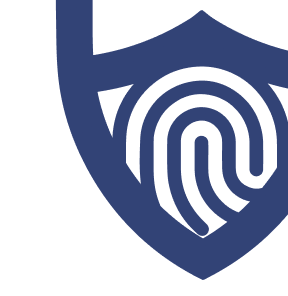
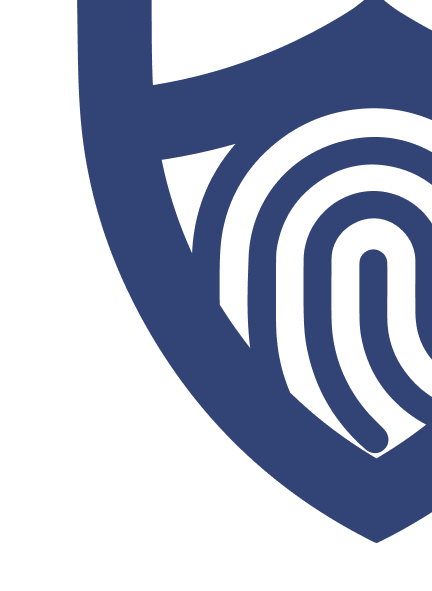
/images/2023/03/01/logo-total-adblock.png)
/authors/kate-quinlan-new.jpg)