All About Cookies is an independent, advertising-supported website. Some of the offers that appear on this site are from third-party advertisers from which All About Cookies receives compensation. This compensation may impact how and where products appear on this site (including, for example, the order in which they appear).
All About Cookies does not include all financial or credit offers that might be available to consumers nor do we include all companies or all available products. Information is accurate as of the publishing date and has not been provided or endorsed by the advertiser.
The All About Cookies editorial team strives to provide accurate, in-depth information and reviews to help you, our reader, make online privacy decisions with confidence. Here's what you can expect from us:
- All About Cookies makes money when you click the links on our site to some of the products and offers that we mention. These partnerships do not influence our opinions or recommendations. Read more about how we make money.
- Partners are not able to review or request changes to our content except for compliance reasons.
- We aim to make sure everything on our site is up-to-date and accurate as of the publishing date, but we cannot guarantee we haven't missed something. It's your responsibility to double-check all information before making any decision. If you spot something that looks wrong, please let us know.
The reality is that most of our daily lives now exist online — banking, email, social media, credit cards, mortgages, and more can all be accessed digitally. In the past, security meant filing cabinets with keys and combination locks. Today, it means complex passwords and the need for password managers to keep them secure while making access seamless.
NordPass stands out as the best overall password manager of 2026 thanks to its combination of zero-knowledge architecture, biometric logins, affordable pricing, and built-in data breach monitoring.
We’ve tested dozens of password management solutions and have narrowed it down to our top 10 recommendations for 2026 based on security, pricing, advanced features, and more.
Best password managers compared
NordPass: Best overall password manager
RoboForm: Best value
Keeper: Best for security
Aura Password Manager: Best all-in-one
1Password: Best for password sharing
Dashlane: Best for families
Proton Pass: Best for privacy
Bitdefender SecurePass: Best antivirus bundle
Bitwarden: Best for compatibility
Apple Passwords: Best for Apple
How to choose
Do I need a password manager?
Advice from the experts
FAQs
Bottom line
The best password managers 2026
How we test and rate password managers
We put every password manager through vigorous hands-on testing by downloading the software to our own devices. We test how the product works on both mobile and desktop, evaluating how well we're able to save, share, and use passwords across a variety of situations.
By taking a fine-tooth comb through all available features and settings, we carefully compare each product using our proprietary grading rubric. The star ratings take into account price, features, extras like cloud storage and data breach alerts, plus looks at security and privacy features like encryption levels and past data breaches.
To learn more about how we test, check out our full testing methodology here.
Best password managers compared
| Password manager | Best Overall
/images/2023/03/09/logo-nordpass.png)
NordPass |
/images/2023/03/22/rf_logo_color.png)
RoboForm |
/images/2023/03/16/keeper-no-tag.png)
Keeper |
/images/2023/05/25/logo-aura.png)
Aura Password Manager |
/images/2023/03/09/logo-1password.png)
1Password |
/images/2023/03/09/logo-dashlane.png)
Dashlane |
/images/2025/09/17/proton-pass-logo-new.png)
Proton Pass |
/images/2023/01/19/logo-bitdefender.png)
Bitdefender SecurePass |
/images/2023/03/09/logo-bitwarden.png)
Bitwarden |
/images/2025/06/27/apple-logo.png)
Apple Passwords |
| Best for | Best Overall | Best Value | Best for Security | Best All-in-One | Best for Password Sharing | Best for Families | Best for Privacy | Best Antivirus Bundle | Best for Compatibility | Best for Apple |
| Star rating | ||||||||||
| Starting price | Starts at Free or $1.69/mo | Starts at Free or $0.99/mo | Starts at $3.33/mo | Starts at $1.99/mo | Starts at $2.99/mo | Starts at $4.99/mo | Starts at Free or $2.99/mo | Starts at $2.49/mo | Starts at Free or $0.83/mo | Starts at Free |
| Encryption | XChaCha20 | AES-256 | AES-256 | AES-256 | AES-GCM-256 | AES-256 | 256-bit AES-GCM | AES-256-CCM | AES-CBC 256-bit | Data Protection and FileVault |
| Two-factor authentication | ||||||||||
| Digital legacy | ||||||||||
| Dark web monitoring | With NordVPN bundle | BreachWatch as add-on only | Bundled with Bitdefender Total Security | |||||||
| Extra cloud storage | Up to 3 GB | Up to 10 GB | 1 GB | 1 GB | Up to 1 TB | 1-2 GB | ||||
| Compatibility | Windows, macOS, Linux, Android, iOS, Chrome, Edge, Firefox, Opera, Safari | Windows, macOS, Android, iOS, Chrome, Edge, Firefox | Windows, macOS, Linux, Android, iOS, Chrome, Edge, Firefox, Opera, Safari | macOS, Android, iOS, Chrome, Edge, Firefox | Windows, macOS, Android, iOS, Chrome, Edge, Firefox, Safari | Android, iOS, Chrome, Edge, Firefox, Safari | Windows, macOS, Linux, Android, iOS, Chrome | Windows, macOS, Android, iOS | Windows, macOS, Linux, Android, iOS, Chrome, Edge, Firefox, Opera, Safari | Windows, macOS, iOS, Chrome, Edge, Safari |
| Learn more | Get NordPass Read Our NordPass Review |
Get RoboForm
Read RoboForm Review |
Get Keeper Password Manager
Read Keeper Password Manager Review |
Get Aura Password Manager
Read Aura Password Manager Review |
Get 1Password Read 1Password Review |
Get Dashlane
Read Dashlane Review |
Get Proton Pass
Read Proton Pass Review |
Get Bitdefender SecurePass
Read Bitdefender SecurePass Review |
Get Bitwarden Read Bitwarden Review |
Get Apple Passwords Read Apple Passwords Review |
NordPass: Best overall password manager
What we liked
Backed by Nord Security: NordPass carries the same pedigree as NordVPN, one of the most recognized names in cybersecurity. The service uses XChaCha20 encryption (a step beyond the industry-standard AES-256), employs zero-knowledge architecture, and supports multi-factor authentication (MFA) through authenticator apps, security keys, and biometrics. NordPass has never suffered a data breach, and its SOC 2 Type 2 attestation in 2023 provides further validation of its enterprise-level security posture.
Advanced features: NordPass includes several premium-grade tools. Highlights from our in-house testing include:
- Email masking to protect your real address when signing up for services
- Data breach scanner that flags exposed credentials and payment details
- Digital legacy (emergency access) that allows trusted users to access your vault in emergencies
- Secure document storage (up to 3 GB) for sensitive files
Fully usable free version: While the free plan is basic, it still offers unlimited password storage, a built-in generator, and autofill. Many competitors either limit the number of saved credentials (e.g., Dashlane’s free tier caps at 25) or lack syncing. NordPass Free does restrict you to one active device at a time, but its end-to-end encryption and zero-knowledge design make it a trustworthy option if you don’t want to pay right away.
/images/2023/04/25/nordpass-review_02.png)
Also won:
- Best VPN bundle: NordPass integrates seamlessly with the wider Nord Security ecosystem. By pairing it with NordVPN and NordLocker, you can bundle password management, VPN protection, and encrypted cloud storage. This makes Nord’s bundle especially attractive for anyone wanting a one-stop suite for online security and privacy.
What we didn’t like
Password sharing restrictions: While NordPass allows password sharing on its Premium plan, it works only with other NordPass account holders. During testing, we found that if you try to share a password with someone who doesn’t have an account, NordPass doesn’t notify you that the invitation failed; the share request simply disappears into a void. This creates confusion and could frustrate users trying to collaborate with non-NordPass contacts.
NordPass Free limitations: The free version of NordPass, though secure and reliable, comes with significant restrictions; it doesn’t include data breach alerts, a password health checker, password sharing, or digital legacy access. These omissions are fairly typical in the password manager space, but they do make the free tier feel more like a “test drive” than a long-term solution.
RoboForm: Best value
What we liked
Budget-friendly security: RoboForm is one of the most affordable premium password managers available today. Paid plans start at just $0.99/mo, which is less than many competitors charge for their entry-level tiers. Despite the low price, RoboForm still provides robust protection:
- AES-256 encryption, the industry standard for safeguarding sensitive data
- Two-factor authentication (2FA) via email, SMS, or authenticator apps, plus biometric login support
- Independent security audit (Feb 2025) by Secfault Security confirmed that vulnerabilities were patched quickly and effectively
Compared to higher-priced options like Keeper at $3.33/mo or 1Password at $2.99/mo, RoboForm gives strong baseline security at a fraction of the cost.
Advanced features: For such an affordable tool, RoboForm includes features you’d expect from pricier managers:
- Digital legacy (emergency access) to recover accounts or grant access to a trusted contact
- Secure sharing and sending of passwords and credentials, with customizable permissions
- Shared folders for easier collaboration across multiple logins
- Local storage option, allowing you to keep your vault on your device instead of syncing to the cloud
Ease of use: In our testing, RoboForm’s setup and daily use were straightforward. Autofill worked seamlessly across logins, sign-up forms, and credit card details, while smart prompts made it easy to save new entries, such as when we created an account on Target’s site. For beginners, the setup process is supported with a step-by-step tutorial and video guide, which makes onboarding simple.
/images/2025/03/20/roboform_review_0325_refresh_autofill_settings.png)
What we didn’t like
Outdated appearance: RoboForm’s interface feels dated compared to modern rivals like NordPass or Dashlane. The Windows desktop app, in particular, looks stuck in the early 2010s. While this doesn’t impact performance, it can make the overall experience feel less polished.
Limited free plan: RoboForm Free supports unlimited passwords and a strong password generator, but it is restricted to one device and lacks key features such as multi-device syncing, web access, and shared folders. This makes it less appealing than free plans from competitors like Bitwarden, which allow cross-device access.
Keeper: Best for security
What we liked
High-end security features: Keeper stands out for its layered security model. Every record in your vault is protected with AES-256 encryption under a zero-trust, zero-knowledge architecture, meaning Keeper itself cannot access or decrypt your data. Advanced protections include:
- Offline vault access, letting you keep an encrypted local copy of your credentials
- Self-Destruct mode, which wipes all local data after too many failed login attempts (while still preserving your data in the cloud)
- Annual third-party audits and long-standing SOC 2 / ISO 27001 certifications, validating its compliance and resilience
Good for beginners: Despite its advanced security pedigree, Keeper remains beginner-friendly. Setup includes a guided walkthrough that walks you through importing passwords, installing browser extensions, and setting up features. Keeper Free is also available on a single mobile device, making it easy to try out the service before committing.
Secure, customizable password sharing: Keeper takes sharing beyond basic link exchanges. Its options include:
- One-time share links with built-in expiration timers
- Full control over permissions when sharing records, folders, or files with other Keeper users (view-only, edit, or transfer ownership)
- Audit trails to track what’s been shared
/images/2024/11/05/keeper_review_1124_refresh_20.png)
Also won:
- Best NordPass alternative: Keeper is the strongest NordPass alternative for users who prioritize maximum security. Like NordPass, Keeper supports biometric authentication (Face ID, fingerprint) for vault access, but it also offers built-in cloud storage (10 GB with the Family plan). By contrast, NordPass requires pairing with NordLocker for file storage.
What we didn’t like
Too many add-ons: Keeper’s biggest drawback is that several standard features cost extra. Secure file storage, dark web monitoring (BreachWatch), and 24/7 concierge support are all sold as add-ons, which quickly raises the total price of ownership. By comparison, services like Dashlane include dark web monitoring and VPN access in their premium plans without additional charges.
KeeperFill glitches: During testing, we found Keeper’s autofill extension, KeeperFill, to be inconsistent. It struggled with imported credentials and occasionally failed to populate password fields when creating new records (for example, on IKEA’s sign-up page). While KeeperFill works well once records are cleaned and saved, the glitches make it less reliable than autofill tools in NordPass or 1Password.
Aura Password Manager: Best all-in-one
What we liked
Security bundle: Aura Password Manager is part of a larger digital safety suite. Even the base plan includes:
- Real-time antivirus software for device protection
- VPN access for safe browsing
- Scam and phishing site protection to block malicious links
- Email alias generation to protect your real address online
Higher-tier packages expand this with an ad blocker, a sensitive file vault (1 GB), and full identity theft protection with insurance coverage up to $1 million.
We’ve independently tested Aura Antivirus, Aura Ad Blocker, and Aura Identity Theft, and highly recommend these services.
Ease of use: In our hands-on testing, Aura’s setup was fast and intuitive. We installed the extensions on Chrome, Edge, and Firefox with no issues, and syncing across devices required no extra configuration. The dashboard is clean and beginner-friendly, with toggles and alerts that make it easy to share passwords, monitor reused credentials, and manage email aliases. Even less tech-savvy users will find it approachable.
Automatic weak password updates: Aura helps fix one of the biggest bad habits: reused or weak passwords. Its manager can automatically update compromised logins on supported sites, saving you the trouble of manually changing each account. While this feature doesn’t work universally (some sites restrict automated updates), it’s a huge time-saver when it does. Aura also includes a desktop widget that highlights compromised accounts and links directly to the dashboard so you can take action quickly.
/images/2025/08/08/aura_password_manager_product_test-password_strength_test_browser_01.png)
Also won:
- Best for online identity protection: Aura is unmatched when it comes to bundling password management with identity protection. The suite includes dark web monitoring, credit monitoring, parental controls, ad blocking, and personal data removal services, extras that standalone managers simply don’t provide.
What we didn’t like
Limited features: As part of a broad security suite, Aura Password Manager lags behind specialized apps. It lacks support for form filling, passkeys, and digital legacy features, which leaders like NordPass and 1Password provide. If password management is your top priority, you may find Aura underwhelming. See how Aura compares to NordPass and stacks up against 1Password.
Aura plans can be confusing: Aura sells different bundles for identity theft protection, parental controls, and password management, and not all features overlap. For example, data removal services and parental controls are available under identity theft packages, but not included in the password manager plans.
1Password: Best for password sharing
What we liked
Seamless external sharing: 1Password makes it dead simple to share a login with people who don’t use 1Password. From any item, generate a share link, set access rules, and send — no “create a free account first” roadblock for the recipient. In our tests, this was faster and less error-prone than password managers that require the other person to be on the same platform.
Robust customization options: 1Password behaves like a real “lockbox” you can organize your way:
- Multiple vaults to separate work, family, or travel logins
- Rich item types beyond passwords (passports, credit cards, crypto wallets, rewards, and more)
- Granular sharing controls on each link (expiry windows and restrict to specific email addresses), plus clean move/share flows across family profiles
Watchtower and Travel Mode: Watchtower continuously flags weak, reused, or breached credentials and nudges you toward stronger habits by highlighting accounts that could benefit from passkeys or two-factor authentication. Unlike a simple score, it serves as an actionable dashboard that helps you improve security in real time. Meanwhile, Travel Mode offers a unique safeguard for frequent travelers by removing non-travel-safe vaults from your devices with a simple toggle.
/images/2025/07/10/1password_review_0725_refresh_watchtower.png)
What we didn’t like
No freebies: There’s no free plan and no money-back guarantee. You’ll need to use the 14-day free trial to validate fit, or start with a 1-month subscription before committing annually.
Limited customer support: Despite the “24/7” claim, real-time help is lacking: Support is email only, plus docs and community forums. The chatbot proved informative during our testing; however, the lack of a live-agent chat can hinder resolution times when immediate assistance is required.
Dashlane: Best for families
What we liked
Generous family plan: Dashlane’s Family plan is the most expansive we’ve seen, covering up to 10 users, far more than most competitors (1Password caps at 5). Each member gets:
- A private, secure vault with unlimited password and passkey storage
- Cross-device syncing and unlimited device access
- Phishing protection and Dark Web Monitoring for up to five email addresses per user
- Secure sharing of logins and sensitive data
Includes a VPN: Dashlane Premium and Family plans include Hotspot Shield VPN, a major perk for families who spend a lot of time online. A virtual private network secures household browsing on public Wi-Fi, hides IP addresses, and encrypts web traffic, meaning parents and kids alike can bank, shop, or stream with less risk of interception.
Easy login process: Despite its heavy-duty security, Dashlane is convenient to use across an entire household. Features like passwordless login and passkey support eliminate the frustration of forgotten master passwords. Each user can authenticate with their own passkeys, simplifying vault access without compromising protection. Combined with Dashlane’s seamless autofill and cross-device sync, the whole family gets a balance of security and ease of use.
/images/2025/03/27/dashlane_review_0325_refresh_dashboard.png)
What we didn’t like
Pricey: Dashlane’s Family plan starts at $7.49/mo, which makes it one of the more expensive options on the market. For comparison, 1Password Families runs $4.49/mo for 5 users, while RoboForm’s family plan is just $1.59/mo for 5 users. The higher price is easier to justify given Dashlane’s VPN and monitoring extras, but budget-conscious families may find cheaper alternatives more attractive.
Discontinued free plan: As of September 16, 2025, Dashlane is sunsetting its free tier. Previously, Dashlane Free allowed one device, 25 stored passwords, and access to autofill, password generation, and sharing. Although limited, it provided new users with a risk-free opportunity to try the platform. Its removal means households must now commit to a paid plan to access even the basics, which puts Dashlane at odds with competitors like Bitwarden, which still offers a robust free plan.
Proton Pass: Best for privacy
What we liked
Backed by Proton: Proton Pass was developed by Proton, one of the most respected privacy-focused companies in the world. Proton’s open-source code allows for independent audits, and its headquarters in Switzerland means it falls under strict Swiss privacy laws. On top of standard features, Proton Pass integrates with Proton’s ecosystem, offering email aliases to conceal your real address and Proton Sentinel, an AI-powered security tool.
Proton Unlimited security bundle: Proton Pass can be bundled into the Proton Unlimited plan, which combines password management with Proton’s broader suite: Proton VPN (our #1 privacy VPN), Proton Mail (our pick for safest email provider), plus Proton Calendar, Proton Drive, and Proton Wallet. For users seeking a single, unified security solution, this bundle stands out as one of the strongest on the market, providing encrypted communications, browsing, storage, and credential protection all under one umbrella.
Proton Sentinel: This AI-driven feature monitors your login behavior to detect suspicious activity before hackers can gain access. It combines automated analysis with human oversight to flag anomalies and proactively protect your accounts.
/images/2025/05/28/proton_pass_review_security_options.png)
What we didn’t like
Dark web monitoring restrictions: Proton Pass offers free dark web monitoring, but it’s accessible only with a Proton Mail account. This limitation reduces its usefulness for users who prefer another email provider, especially since many competitors (like Dashlane or Keeper) include universal dark web monitoring as part of their premium tiers.
No digital legacy: Unlike most premium password managers, Proton Pass does not offer a digital legacy feature, which allows trusted contacts to inherit your accounts in the event of death or incapacity.
Bitdefender SecurePass: Best antivirus bundle
What we liked
Backed by Bitdefender: SecurePass comes from Bitdefender, one of the most trusted names in cybersecurity. Bitdefender holds numerous security certifications and applies advanced encryption standards (AES-256-CCM, BCRYPT, and SHA512) to safeguard your vault.
Standalone or bundled: We like that you can use SecurePass either as a standalone password manager or as part of the Bitdefender Premium Security bundle. The bundle includes antivirus protection, a VPN with unlimited traffic, parental controls, and identity protection, all for $64.99/first yr.
Continuous improvements: Bitdefender has steadily upgraded SecurePass, adding customizable password sharing (with read-only or admin-level permissions) and two-factor authentication for vault entries. These features demonstrate a commitment to bringing SecurePass up to par with top-tier competitors, suggesting the platform will continue to evolve.
/images/2025/04/15/bitdefender_securepass_review_0425_refresh_setup_02.png)
What we didn’t like
Lacks features: SecurePass still feels behind some competitors in terms of functionality. It does not include form-filling for new account creation, digital legacy options, passwordless authentication, or even robust vault organization tools.
Limited autofill: In our testing, SecurePass autofilled login credentials reliably, but it failed to handle identity information. For example, after adding our full name and email to the vault, SecurePass didn’t populate those fields when we created a new account on Barnes & Noble’s site. Instead, it only suggested generating a password.
Bitwarden: Best for compatibility
What we liked
Compatibility: Bitwarden runs nearly everywhere, which makes it an easy fit for mixed-device households and polyglot stacks.
- OS/apps: Windows, macOS, Linux, iOS, Android
- Extensions: Chrome, Firefox, Edge, Safari, Vivaldi, Opera, Brave, Tor Browser, DuckDuckGo
- Access Modes: Desktop, mobile, and full web vault
- Result: You get consistent autofill and vault behavior regardless of platform
Open-source software with high user trust: Bitwarden’s code is open source, audited regularly, and widely reviewed, translating to higher transparency and faster fixes. It’s also well regarded by technical communities and maintains strong ratings across app stores and review sites. Practically, that means:
- Security: Zero-knowledge design + public audits build confidence.
- Customization/Compatibility: Community-driven clients and integrations tend to arrive quickly across platforms.
- Longevity: Transparent development and active contributors reduce lock-in risk.
Bitwarden Send: Send lets you share secrets via a link with expirations and open limits, useful for handing off Wi-Fi keys, OTP recovery codes, or one-time notes. Caveat: On the Free plan, Send supports text only; file sending requires a paid tier.
/images/2024/11/07/bitwarden-generate-password-for-new-account.png)
Also won:
- Best for mobile: In our testing, the iOS and Android apps delivered reliable autofill, smooth save prompts, and straightforward setup (auto-sync, biometric unlock). Combined with broad platform support, Bitwarden is one of the most dependable mobile experiences.
What we didn’t like
Password sharing isn’t intuitive: You can’t just share a single vault item ad hoc. You first create an Organization, drop items into a Collection, and then invite others. It’s powerful once configured, but heavier and slower than the “share link” flow offered by some rivals.
Lack of built-in features: Compared with polished, closed-source managers, Bitwarden’s base experience omits a few niceties: live dark web monitoring, automatic cloud backups beyond the vault, and expanded bundled storage. You can approximate some of this with paid add-ons or external services, but it’s not turnkey out of the box.
Apple Passwords: Best for Apple
What we liked
Native password app for iOS: Apple Passwords is free, built into iOS 18 (fall 2024), and included on macOS and Vision Pro. It’s ready to use with no downloads or setup, and features like Face ID/Touch ID, system autofill, and iCloud sync make it seamless for Apple-only households.
iCloud Keychain upgrade: The app is a cleaner, more organized version of iCloud Keychain, with dedicated sections for passkeys, verification codes, and Wi-Fi credentials. While the core features are the same, the refreshed design makes managing entries much easier.
/images/2024/12/03/apple_passwords_review_1224_refresh_01.jpg)
What we didn’t like
Lack of security: Apple Passwords is only as secure as your device. Unlike zero-knowledge vaults, it relies on your iPhone or Mac lock screen, meaning if the device is compromised, all credentials are exposed. There’s no master password, secret key, or extra security layer like NordPass or 1Password provides.
Lack of compatibility: There’s no Android or Linux support, and sharing only works with other Apple users. Windows integration exists through iCloud extensions but feels limited, with weak import/export options and a basic password generator. For mixed-device families, a cross-platform manager like RoboForm or Keeper is far more practical.
How to choose the best password managers
Choosing the best password manager depends on your individual needs and how you plan to use it. Here are some questions to ask to help narrow down exactly what you need from a password manager.
- Would you like to save other information besides passwords?
- How often and with how many people will you share passwords?
- How much money do you want to spend on a password manager?
- Would you like the flexibility to organize your passwords based on the type of account or other qualifiers?
- Do you want the ability to give emergency access to a family member?
These are only a few aspects to consider when picking a password manager. It’s best to find the solution that works best for you and your family. Since many password managers offer a free version, you can try a few to see which one works best with your lifestyle.
Do I need a password manager?
If you’re still writing down your passwords on a sticky note or saving them in a Google Doc, you definitely need a password manager. In some cases, someone having access to your confidential passwords could give them access to every facet of your life, including bank accounts, social media accounts, and medical information, to name a few. Password managers can help keep this information secure.
If you’re using a built-in password manager like Google’s, you may want to consider switching to a dedicated password manager so you can ensure your data is encrypted and safe. Google Password Manager isn’t safe since it gives someone access to all your passwords if they have access to your Google account.
Password managers work by providing a guarded place to store passwords. It's also a good way to leave a digital legacy for your family in the event that they need to access your passwords in an emergency. You don’t want a family member rifling through your house looking for a colored Post-It note with the password to your life insurance policy, right?
Advice from the experts
Having the right password protection is key when mitigating the risk of a data leak. For more insight about the potential consequences of password sharing and easily trackable logins, we turned to a panel of experts. Here's what they had to say:
What are the ramifications of sharing passwords with friends/family?
What are the biggest mistakes people make with passwords?
Do you think passkeys will completely replace passwords in the future? Do you think that would be a good thing?
FAQs
Which password manager is the most secure?
Is Google Password Manager safe in 2026?
No, Google Password Manager has limited functionality outside of being in Chrome and poses a security threat if your Google account is hacked.
One alternative we recommend is 1Password. It gives you the ability to autofill your passwords in apps throughout your computer or mobile device.
1Password also has more features and functionality that Google Password Manager does not offer.
What can I use instead of LastPass?
There are many LastPass alternatives to consider, including NordPass, 1Password, Bitwarden, RoboForm, Keeper, and Dashlane. When searching for a LastPass alternative, consider key features like military-grade encryption, two-factor authentication (or multi-factor authentication like NordPass and Keeper offer), and master password access.
These advanced security measures will help secure your data and protect against hackers.
Do security experts recommend password managers?
Yes, security experts recommend that you use a password manager, and so do we. They provide better security for your passwords and other personal information. However, you can’t just use a password manager.
It's also important to follow security guidance on overall password strength and security by using built-in password generators and checking password health reports to fix weak or reused passwords.
Bottom line: The best password managers of 2026
The best password manager of 2026 is NordPass, thanks to its combination of strong zero-knowledge security, biometric logins, built-in data breach monitoring, and affordable pricing. It delivers the right balance of usability, protection, and value, making it the top choice for most people.
Our Editor’s Choice Awards show that our top password vault picks have a lot of value: Aura for comprehensive online security, RoboForm for budget-friendly password management, and Keeper for advanced password protection, to name a few. The right pick depends on your priorities, but all of these beat relying on browser autofill or recycled passwords.

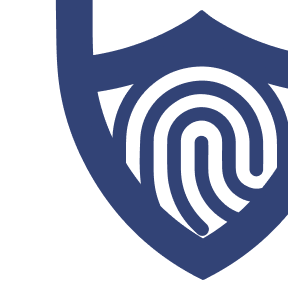
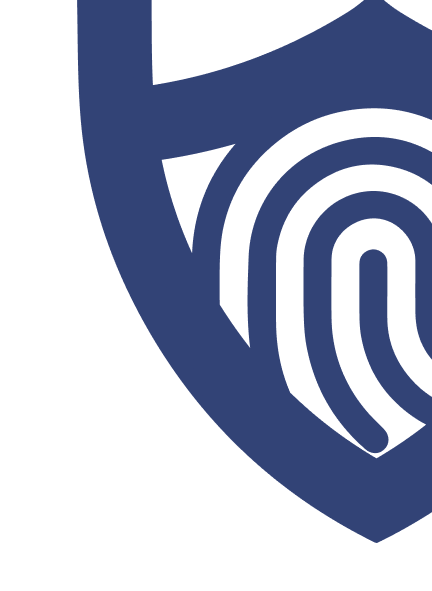
/images/2023/03/09/logo-nordpass.png)

/images/2023/03/22/rf_logo_color.png)
/images/2023/03/16/keeper-no-tag.png)
/images/2023/05/25/logo-aura.png)
/images/2023/03/09/logo-1password.png)
/images/2023/03/09/logo-dashlane.png)
/images/2025/09/17/proton-pass-logo-new.png)
/images/2023/01/19/logo-bitdefender.png)
/images/2023/03/09/logo-bitwarden.png)
/images/2025/06/27/apple-logo.png)
/images/2023/03/09/logo-nordpass.png)
/images/2023/03/22/rf_logo_color.png)
/images/2023/03/16/keeper-no-tag.png)
/images/2023/05/25/logo-aura.png)
/images/2023/03/09/logo-1password.png)
/images/2023/03/09/logo-dashlane.png)
/images/2025/09/17/proton-pass-logo-new.png)
/images/2023/01/19/logo-bitdefender.png)
/images/2023/03/09/logo-bitwarden.png)
/images/2025/06/27/apple-logo.png)
/images/2025/03/10/tim-jacks.jpeg)
/images/2024/12/13/kevin-curran_fC0L8Vs.jpg)
/images/2025/03/10/justin-miller.png)
/images/2025/03/10/jean-camp.jpg)
/authors/ryan-clancy_allaboutcookies-author.jpg)
/images/2023/10/04/nordpass_vs._lastpass.jpg)
/images/2023/05/12/how-to-view-saved-passwords.jpeg)
/images/2025/12/30/best_free_password_managers.png)
/images/2025/12/12/keeper_vs._1password.jpg)
/images/2025/12/01/total_password_review_featured_image.jpg)
/images/2025/10/28/nordpass_vs._bitwarden.jpg)
/images/2025/09/21/1password_vs._aura_password_manager.jpg)
/images/2025/09/21/nordpass_vs._aura_password_manager.jpg)