All About Cookies is an independent, advertising-supported website. Some of the offers that appear on this site are from third-party advertisers from which All About Cookies receives compensation. This compensation may impact how and where products appear on this site (including, for example, the order in which they appear).
All About Cookies does not include all financial or credit offers that might be available to consumers nor do we include all companies or all available products. Information is accurate as of the publishing date and has not been provided or endorsed by the advertiser.
The All About Cookies editorial team strives to provide accurate, in-depth information and reviews to help you, our reader, make online privacy decisions with confidence. Here's what you can expect from us:
- All About Cookies makes money when you click the links on our site to some of the products and offers that we mention. These partnerships do not influence our opinions or recommendations. Read more about how we make money.
- Partners are not able to review or request changes to our content except for compliance reasons.
- We aim to make sure everything on our site is up-to-date and accurate as of the publishing date, but we cannot guarantee we haven't missed something. It's your responsibility to double-check all information before making any decision. If you spot something that looks wrong, please let us know.
Best Overall
Best for Unlimited Devices
Tired of pop-ups, autoplay videos, and trackers slowing down your browser? Chrome extensions like Total Adblock and Surfshark CleanWeb can transform your online experience while protecting you from malicious ads and intrusive trackers.
Here's a breakdown of the best Chrome ad blockers based on hands-on testing, including how well they block ads, handle YouTube ads, and navigate Google’s Manifest V3 changes.
Best Chrome ad blockers compared
Total Adblock
Surfshark CleanWeb
Aura Ad Blocker
NordVPN Threat Protection
AdLock
AdGuard
Best Chrome ad blockers for YouTube
Testing methodology
Why isn't uBlock Origin on this list?
How will Manifest V3 affect Chrome ad blockers?
Bottom line: The best ad blockers for Google Chrome
FAQs
The best ad blockers for Chrome December 2025
Best Chrome ad blockers compared
| Ad blocker |
/images/2023/03/01/logo-total-adblock.png)
Best Overall |
/images/2023/05/18/surfshark_pos_240px.png) CleanWeb
CleanWeb |
/images/2023/05/25/logo-aura.png) Ad Blocker
Ad Blocker |
/images/2022/05/26/logo-nordvpn.png) Threat Protection
Threat Protection |
/images/2023/03/03/adlock.png)
|
/images/2023/02/10/adguard_main_logo.png)
|
| Star rating | ||||||
| Best for | YouTube | Unlimited devices | All-in-one online protection | Blocking malicious ads | Freemium plans | Lightweight protection |
| Lowest starting price | $1.59/mo | $1.99/mo | $1.67/mo | $3.89/mo | $2.80/mo | $2.49/mo |
| AdBlock Tester score | 100/100 | 96/100 | 89/100 | 86/100 | 96/100 | 100/100 |
| Can You Block It score | 3/3 | 3/3 | 2.5/3 | 3/3 | 2.5/3 | 3/3 |
| Blocks YouTube ads? | Partially | Inconsistently | ||||
| Features | Tracker blocking, whitelisting, malware protection | Tracker blocking, whitelisting, malware blocking, Surfshark VPN, Surfshark Alt ID | Tracker blocking, malware blocking, malware scans, VPN, password manager, antivirus, Safe Browsing | Tracker blocking, whitelisting, malware blocking, malware scans, NordVPN | Tracker blocking, whitelisting, social media filter, spyware filter | Tracker blocking, whitelisting, blacklisting, parental controls |
| Manifest v3 compliance | Unaffected | Unaffected | Unaffected | Unaffected | Recommends switching to its desktop app | Created a new compliant extension |
| Learn more | Get Total Adblock | Get Surfshark CleanWeb | Get Aura Ad Blocker | Get NordVPN Threat Protection | Get AdLock | Get AdGuard |
Total Adblock: Best overall
Total Adblock includes almost everything you'd want from an ad blocker. It's easy to use, works diligently in the background, and keeps track of ads blocked, trackers blocked, and data saved.
It offers a limited free version, which still has impressive ad-blocking test results, and a worthwhile Premium plan with unlimited ad blocking potential. The Premium plan includes TotalAV antivirus included at no extra cost. With how aggressive third-party ads are now, you need more than just an ad blocker to protect your devices.
With Chrome’s shift to Manifest V3, many extensions have taken a hit, but Total Adblock remains one of the most reliable options. During testing, it successfully blocked ads across news sites, social platforms, and YouTube on Chrome without triggering slowdown or detection warnings.
/images/2025/11/19/total_adblock_review_1125_refresh_youtube_test_enabled.png)
What I liked
Ease of use: Total Adblock only took minutes to set up, and it started blocking ads immediately. I didn't have to do anything after installing the extension, but you can adjust your trusted websites and ad preferences manually if you desire.
Performance: I was impressed by Total Adblock receiving a 100/100 test score from AdBlock Tester, which is designed to test how effectively an ad blocker can prevent pop-ups, banner ads, Facebook ads, and much more.
It's also a successful YouTube ad blocker, which is handy following YouTube's latest crackdown on ad blockers. With the Android and iOS apps, you can open a YouTube video directly on the Total Adblock app to avoid these ads, which is a rare feature for mobile ad blockers.
/images/2025/02/27/total_adblock_review_0225_refresh_adblock_tester.png)
Value: Total Adblock's paid plan is only $1.59/mo. The Premium plan blocks all ads, removes browser notifications, and comes with an award-winning antivirus, TotalAV.
What I didn’t like
Limited free plan: As far as free ad blocker extensions go, Total Adblock can be limiting; the free version excludes the top 15,000 most popular websites. This covers essentially most sites you’re likely to visit.
I also found that some reviewers had trouble canceling their subscriptions, which is worth noting if before choosing the Premium plan. I haven't run into this issue myself.
Total Adblock pros and cons
- Top ad-blocking test scores
- User-friendly interface
- Premium plan comes with award-winning antivirus software
- Free version excludes the top 15,000 websites
- Potential issues with canceling payments
Get Total Adblock | Read Our Total Adblock Review
Test results
Total Adblock is our top recommended ad blocker because it has some of the best test scores across the board. It received perfect test scores with AdBlock Tester and Can You Block It.
Total Adblock also consistently blocks YouTube ads on both desktop and mobile, so you'll be able to stream YouTube ad-free on your Android.
| AdBlock Tester results | 100/100 |
| Can You Block It results | 3/3 |
| Can Total Adblock block ads on YouTube? | Yes |
Star rating summary
Total Adblock's near-perfect star rating of 5.0 was achieved due to its 5/5 scores in the experience, value, features, and customer service categories.
Total Adblock was docked one point in the compatibility factor because it doesn't offer apps for desktop.
| Decision factor | Weight | Verdict |
| Our experience | 15% | 5.0 |
| Value | 21% | 5.0 |
| Features | 15% | 5.0 |
| Test results | 37% | 5.0 |
| Compatibility | 5% | 4.0 |
| Customer service | 7% | 5.0 |
Surfshark CleanWeb: Best for unlimited devices
Surfshark CleanWeb is designed for individuals or households that use multiple devices. Most ad blockers cover only one device, which is a bummer. Surfshark CleanWeb is bundled with the top-rated Surfshark VPN, and one of its best perks is the ability to connect an unlimited number of devices.
Surfshark is also great for streaming and browsing, offering broad device compatibility that includes smart TVs.
/images/2023/08/03/surfshark-cleanweb-review_03.png)
What I liked
Usability: The Surfshark cybersecurity suite is super easy to install and use. The interface has a clean, modern look and intuitive navigation. Other ad blocker bundles, like NordVPN Threat Protection, are clunkier to use. Surfshark makes it easy to access all the advanced features.
Performance: Surfshark CleanWeb is versatile. It's an ad and pop-up blocker that includes data breach alerts and malware alerts, ensuring you're safe as you browse the web. I appreciate the malware alert because it lets me know if I am going to access a malicious website.
In addition, Surfshark CleanWeb seamlessly blocks video ads, making it one of the best ad blockers for streaming.
/images/2024/10/10/surfshark_cleanweb_review_1024_refresh_13.png)
Unlimited devices: This is worth mentioning twice since most ad blockers (and even VPN services) don't offer unlimited simultaneous connections. Surfshark lets you connect all your desktops, smartphones, gaming consoles, and smart TVs. You can even install Surfshark on your home router for ultimate privacy and security.
What I didn’t like
No standalone ad blocker: CleanWeb comes bundled with Surfshark VPN as part of the Surfshark Starter plan. So if you want to purchase the ad blocker by itself, you can't.
Surfshark is one of the most affordable security suites, so you'll receive one of our favorite VPNs and favorite ad blockers for one good price. The Starter plan also includes a masked email generator and personal detail generator for added privacy.
Surfshark CleanWeb pros and cons
- Includes unlimited simultaneous devices
- Ad blocker bundled with top-rated VPN
- Clean interface and easy to use
- Only passed 0.5/3 tracking tests
- Whitelisting is unavailable on iOS and macOS
Get Surfshark CleanWeb | Read Our Surfshark CleanWeb Review
Test results
Surfshark CleanWeb is a high-performing ad blocker that pleasantly surprised us with its latest results. It received either perfect or near-perfect scores on all our ad blocking tests. Plus, it successfully blocked ads on YouTube.
| AdBlock Tester results | 96/100 |
| Can You Block It results | 3/3 |
| Can Surfshark CleanWeb block ads on YouTube? | Yes |
Star rating summary
Surfshark CleanWeb received a near-perfect star rating of 4.8 due to its 5/5 scores in the experience, value, test results, compatibility, and customer service categories.
Surfshark CleanWeb received lower marks in the features category because it doesn't block push ads.
| Decision factor | Weight | Verdict |
| Our experience | 15% | 5.0 |
| Value | 21% | 5.0 |
| Features | 15% | 4.0 |
| Test results | 37% | 5.0 |
| Compatibility | 5% | 5.0 |
| Customer service | 7% | 5.0 |
Aura Ad Blocker: Best all-in-one online protection
Aura Ad Blocker is best for people who need all-in-one protection. While other ad blocking bundles provide enhanced online protection with a VPN and antivirus software, Aura goes a step further with the inclusion of a password manager.
The Aura Ad Block and Anti-Track extension works seamlessly on Chrome to stop unwanted ads, pop-ups, trackers, and more.
/images/2025/08/08/aura_ad_block_product_test-_forbes_test_-_142_ads_none_visible_01.png)
What I liked
All-in-one protection: Like Surfshark CleanWeb, Aura Ad Blocker is part of a security bundle that includes a VPN and antivirus software. But unlike other premium ad blockers, Aura includes a password vault that can autofill passwords, generate strong passwords, and alert users of data breaches.
Plus, Aura's Safe Browsing tools use AI-powered filtering to protect against malicious websites, phishing attempts, and malware.
Ease of use: Aura packs a punch with advanced online security features, but its clean interface and user-friendly controls make the privacy suite accessible to all skill levels. The ad block and anti-track extension is easy to install in Chrome (as well as Edge or Safari) and provides a clear ad-block counter, so you know that it's working across the web.
Additionally, Aura Ad Blocker features a widget that provides quick access to the Safe Browsing tools and password manager.
/images/2025/08/08/aura_password_manager_product_test-password_strength_test_02.png)
Proven ad blocking performance: During my in-house testing, Aura Ad Blocker effectively stopped various unwanted ads (including pop-ups, banner ads, interstitial ads, video ads, and more) as well as invisible trackers and hidden scripts.
I wasn't expecting Aura to offer a complete ad blocker and was impressed with how it outperformed other premium ad blockers.
What I didn’t like
Only partially blocked YouTube ads: Most premium ad blockers can stop YouTube video ads completely. For example, Total Adblock will bypass the ad and go straight to the YouTube video. Unfortunately, Aura Ad Blocker only partially blocks YouTube ads.
During my in-house testing, Aura successfully blocked autoplay on YouTube, but not the ad from showing or loading. When autoplay was blocked, a timer still appeared to count down to when I could stream the YouTube video.
Other times, Aura blocked the YouTube video ad from playing, displaying a static ad screen with a skip option.
Lack of customization: Similarly, premium ad blockers typically offer advanced customization features, such as the ability to whitelist or blacklist websites. Aura Ad Blocker is simplified, making it accessible to most people, and it doesn't offer filter lists, cookie management, acceptable ads, or other advanced features.
Aura Ad Blocker pros and cons
- Strong ad block and anti-track performance during testing
- Includes a VPN, password manager, antivirus protection, and Safe Browsing tools
- Clean interface and user-friendly features that don't require advanced skills
- Only partially blocks YouTube video ads
- No whitelisting or blacklisting features
- Not compatible with Firefox or Samsung Internet
Get Aura Ad Blocker | Read Our Aura Ad Blocker Review
Test results
Aura Ad Blocker showed lots of promise in our test results, especially for being a feature for an identity theft protection service. Aura earned a high score with AdBlock Tester, having only failed some tests in the error monitoring category.
It also passed most of the Can You Block It tests, only failing to completely stop the interstitial ad (though it only showed as a white screen).
Aura Ad Blocker can block ads on YouTube, but sometimes they are just replaced with a black screen. With that in mind, we wouldn't call Aura the most effective ad blocker for YouTube.
| AdBlock Tester results | 89/100 |
| Can You Block It results | 2.5/3 |
| Can Aura Ad Blocker block ads on YouTube? | Yes, mostly |
Star rating summary
Aura Ad Blocker received a high star rating of 4.8 due to its 5/5 scores in the experience, value, and customer service categories. It was docked points in the features, test results, and compatibility categories.
In the compatibility category, Aura was marked down because it doesn't offer any desktop apps.
| Decision factor | Weight | Verdict |
| Our experience | 15% | 5.0 |
| Value | 21% | 5.0 |
| Features | 15% | 5.0 |
| Test results | 37% | 4.5 |
| Compatibility | 5% | 4.0 |
| Customer service | 7% | 5.0 |
NordVPN Threat Protection: Best for blocking malicious ads
As far as virtual private networks go, NordVPN is one of the top providers on the market. What you may not know is that NordVPN offers features beyond VPNs to enhance your cybersecurity. One of those features is NordVPN Threat Protection, formerly known as Cybersec.
Threat Protection is more than just an ad blocker — it also blocks trackers, malware, and phishing scam attempts to keep your device and personal data safe as you browse online.
/images/2025/01/27/nordvpn_threat_protection_dashboard.png)
What I liked
Web protection: Unlike other ad blockers, Threat Protection can also scan for and block malware, like adware, phishing, and more. It offers real-time protection, so I received alerts for any suspicious activity regardless of whether I was browsing on my desktop or scrolling on my phone.
Threat Protection even passed my tests for malware detection and phishing detection, proving that Nord will reliably detect and block cyberthreats.
Threat Protection has also added email protection to catch phishing emails and malware in your Gmail and Yahoo Mail inboxes.
Performance: NordVPN proved to be a formidable opponent of ads during my testing. It received a 86/100 score with AdBlock Tester, with only some small misses in the error monitoring category.
/images/2025/03/04/nordvpn_threat_protection_review_0325_refresh_adblock_tester.png)
Not affected by MV3: The NordVPN Chrome extension will not be affected by the rollout of Manifest V3.[1] So if you're sold on NordVPN's ad blocker, you won't need to worry about your extension being watered down.
What I didn’t like
Inconsistent YouTube blocking: Though NordVPN Threat Protection has successfully blocked YouTube ads for me in the past, it hasn't worked in over a year. I'm disappointed that repeated testing hasn't yielded more positive YouTube ad blocking results.
No standalone ad blocker: Unfortunately, there's no free or standalone version of Threat Protection; it can only be purchased with NordVPN, which costs from $2.99–$17.99/mo. This might not be ideal if you're on a budget or if you're only looking for an ad blocker and don't want to install a VPN.
NordVPN Threat Protection pros and cons
- Blocks ads, trackers, malware, and phishing attempts
- Near-perfect ad-blocking test score
- VPN connection is not required to use ad blocker
- Not a complete antivirus product
- No free version or plan without a VPN
Get NordVPN Threat Protection | Read Our NordVPN Threat Protection Review
Test results
NordVPN Threat Protection is a decent ad blocker, but it's not the most efficient. For one, it can't block YouTube ads at all, which is disappointing if you're looking to block ads on YouTube.
It also struggled with the analytics tools and error monitoring categories in AdBlock Tester. But NordVPN Threat Protection provides some protection against web tracking.
| AdBlock Tester results | 86/100 |
| Can You Block It results | 3/3 |
| Can NordVPN Threat Protection block ads on YouTube? | No |
Star rating summary
NordVPN Threat Protection received a solid star rating of 4.5 due to its 5/5 scores in the experience, compatibility, and customer service categories.
NordVPN Threat Protection is more expensive than most of the ad blockers on this list because it's only available with a NordVPN subscription. It also lacks features like blocking YouTube ads and received lower scores with AdBlock Tester.
| Decision factor | Weight | Verdict |
| Our experience | 15% | 5.0 |
| Value | 21% | 4.33 |
| Features | 15% | 4.0 |
| Test results | 37% | 4.0 |
| Compatibility | 5% | 5.0 |
| Customer service | 7% | 5.0 |
AdLock: Best freemium ad blocker
For a free extension, AdLock proved to be a standout. During testing, AdLock earned a strong AdBlock Tester score of 96/100. Although only the Pro plan is supposed to block all types of ads, the free version seems to come pretty close. It also blocks "acceptable ads" by default to streamline browsing.
/images/2024/10/28/adlock_review_1024_refresh_15.png)
What I liked
Usability: AdLock is another ad blocker I found easy to use. I could easily toggle the app on and off or add exclusions to an "allow list," supporting specific content creators while keeping the rest of my browsing ad-free.
Advanced filters: When testing the paid plan, AdLock’s extension includes an integrated spyware filter that blocks websites from tracking your activity. AdLock Pro also includes a social media filter that protects my data from tracking as I visit Facebook, Instagram, and other social media platforms.
Easy to read data policies: I was also impressed by AdLock's transparent privacy policy. It's written in plain language, making it easy for anyone to read, and it doesn't sell my data, even if I choose the free plan. AdLock only collects data for analytics and usage purposes.
What I didn’t like
Limited free plan: There's not much to complain about when it comes to AdLock. Some features, like the social media blocker, are only available with paid plans, so that's something to remember when picking your plan.
Limited payment options: I also noticed AdLock only accepts Visa, Mastercard, and PayPal, which is limiting if you're looking to pay with other credit cards, payment processors, or even cryptocurrency.
No MV3 support: Unfortunately, AdLock doesn't seem to be developing an extension for Manifest V3. Instead, it suggests you opt for its desktop apps, which require a paid subscription.[3]
AdLock pros and cons
- Effective free version
- Blocks YouTube ads
- Doesn't sell your data
- Social media filter and spyware filter are for Pro plans only
- Limited payment options
- Only the premium desktop app stops Chrome ads
Get AdLock | Read Our AdLock Review
Test results
AdLock showed great performance in all of our ad blocking tests. It received a 96/100 with AdBlock Tester, a perfect score with Can You Block It, and it can block ads on YouTube.
| AdBlock Tester results | 96/100 |
| Can You Block It results | 2.5/3 |
| Can AdLock block ads on YouTube? | Yes |
Star rating summary
AdLock received a solid star rating of 4.6. It received 5/5 scores in the test results, compatibility and customer service categories.
AdLock was docked points for experience because its desktop app didn't work for us during our most recent testing. And although the price is affordable, it was marked down in the value category because it only covers up to five devices with one subscription.
AdLock does have all the major features you would expect from an ad blocker, minus the ability to block push ads (hence the lower features score).
| Decision factor | Weight | Verdict |
| Our experience | 15% | 4.0 |
| Value | 21% | 4.3 |
| Features | 15% | 4.0 |
| Test results | 37% | 5.0 |
| Compatibility | 5% | 5.0 |
| Customer service | 7% | 5.0 |
AdGuard: Best lightweight ad blocker
If you pay for an ad blocker, it typically only covers one device. AdGuard stands out for its ability to cover three to nine devices, so you can give your entire household an ad-free experience.
With AdGuard, I got a cleaner, more enjoyable browsing experience. It dismisses pop-ups and banner ads, leaving plenty of resources for smooth page loading.
/images/2024/10/09/adguard_review_1024_refresh_14.png)
What I liked
Broad compatibility: AdGuard supports a wide range of operating systems, mobile devices, and browsers. Beyond Chrome, you can use AdGuard on Firefox, Edge, Safari, Opera, and Yandex.
And with AdGuard Personal, I could cover up to three devices. AdGuard Family is the best deal by far, as it covers up to nine devices for only $5.49/mo.
Statistics dashboard: I also like that AdGuard provides plenty of details on how well its blockers perform. The extension panel includes a statistics tab that displays a simple graph showing the number of blocked ads on a website.
MV3 beta extension: Finally, AdGuard has developed a Chrome extension that's compliant with Manifest V3. This beta extension still had high performance scores with the AdBlock Tester and Can You Block It tests.[2]
What I didn’t like
Advanced stats aren't clear: AdGuard may not be the most user-friendly ad blocker. The statistics tab may be overwhelming for users who want to block ads only, but you can just keep AdGuard going in the background if that's the case.
Not as hands-off as other blockers on list: AdGuard works well, but it requires more tinkering than the other ad blockers on this list. For example, AdGuard initially received a 83/100 on AdBlock Tester, but the score shot up to 100/100 once we went into the settings and enabled all filters.
AdGuard pros and cons
- Extensive compatibility for operating systems, smartphones, and browsers
- Family plan covers up to nine devices
- Additional features include parental controls, browsing security, VPN, and more
- Advanced blocking statistics may be difficult to interpret
Get AdGuard | Read Our AdGuard Review
Test results
AdGuard has some of the best results of any ad blocker we've tested. It received top marks with AdBlock Tester and Can You Block It. AdGuard can also block ads on YouTube successfully.
| AdBlock Tester results | 100/100 |
| Can You Block It results | 3/3 |
| Can AdGuard block ads on YouTube? | Yes |
Star rating summary
AdGuard received a high star rating of 4.7 for its 5/5 scores in the features, test results, and compatibility categories.
AdGuard was docked half a point in the experience category because you'll need to enable all of its toggles for the highest blocking potential. This may not be intuitive for the average user.
| Decision factor | Weight | Verdict |
| Our experience | 15% | 4.5 |
| Value | 21% | 4.33 |
| Features | 15% | 5.0 |
| Test results | 37% | 5.0 |
| Compatibility | 5% | 5.0 |
| Customer service | 7% | 4.0 |
Best Chrome ad blockers for YouTube
YouTube has spent the last two years aggressively updating its detection systems, which means many Chrome ad blockers that used to work now trigger warning screens, load ads anyway, or break entirely under Manifest V3. During testing, only a handful of ad blockers reliably removed pre-rolls, mid-rolls, banner ads, and homepage ads on YouTube without slowing down Chrome.
Below are the best Chrome ad blockers for YouTube in 2025, based on hands-on testing with both the standard and mobile site.
How I tested the best ad blockers for Chrome
The top Chrome ad blockers were chosen based on their ability to block all types of ads across various web platforms. News websites, general content sites, social media sites, and multimedia platforms were tested.
Free ad blocking ranks equally with privacy, with customization features closely behind.
- The most important consideration was eliminating intrusive ads.
- This was followed by privacy and tracker stoppage.
- The ability to stop malicious content belongs here so that no malware code can be run.
- Achieving consistently high ad blocking and anti-tracking scores based on testing.
- Key differences between free versions and subscription models should be made clear.
- Even if it offers many customizable tools, the extension should still be easy to configure.
- With the implementation of Manifest V3, I reviewed how each product plans to handle this transition to the new Google Chrome API.
- Finally, low system overheads go hand in hand with the above requirement.
Why isn't uBlock Origin on this list?
uBlock Origin was originally one of my favorite ad blockers for Chrome. It's completely free and open-source, plus endlessly customizable with several filters to block ads, trackers, malware, and other web annoyances.
Although it's still one of the best ad blockers I've tested, unfortunately, the original uBlock Origin was affected by Google's Manifest V3 update. Having personally used the ad blocker, I noticed it was turned off by Chrome and listed as no longer supported (as of December 2024).
/images/2024/12/30/ublock-origin-review_manifest_v3_update.png)
Although I asked around and it's still working for some people, it looks like Google will actually be taking down uBlock Origin for all its users slowly but surely. That's why I no longer recommend uBlock Origin for Chrome, but I do recommend it for other browsers.
uBlock Origin did develop an extension that's compliant with Manifest V3, but it's just not as effective as the original version. Click here to read our full review of uBlock Origin Lite.
How did Manifest V3 affect Chrome ad blockers?
Manifest V3 is Google Chrome's latest browser extension framework. This new framework will limit extensions to just 30,000 rules.
Although this seems like a high number, it's proven to be incredibly limiting to ad blockers. For instance, uBlock Origin uses around 300,000 rules so you can block all kinds of ads and trackers.
Thus, extensions created with Manifest V3 will have a more limited feature set and, by extension, less extensive ad-blocking capabilities. Ad blockers with Chrome extensions will either need to create an extension that's compliant with Manifest V3 or develop desktop apps that won't need to work on Chrome. Alternatively, some ad blockers may encourage their users to switch browsers.
I've researched several ad blockers for Chrome to learn more about their action plans for the Manifest V3 update.
Manifest-V3 extension test results
I put AdGuard and uBlock Origin's newly compliant extensions to the test. See the results for these extensions below:
| AdGuard (MV3 Beta) | uBlock Origin Lite | |
| AdBlock Tester results | 100/100 | 96/100 |
| Does it block YouTube ads? |
AdGuard (MV3 Beta) and uBlock Origin Lite both took some tinkering before they worked at their full potential. Both had AdBlock Tester scores that were about 70/100, but I went into the extension's settings for each and turned on every toggle and checked every filter I could find.
Then, I retested AdGuard (MV3 Beta) and uBlock Origin Lite. Both still maintained perfect AdBlock Tester scores. I was also pleased that both still blocked YouTube ads as well.
Bottom line
Total Adblock, Surfshark CleanWeb, and Aura Ad Blocker are the best Chrome ad blockers, and there’s good reason for their lofty positions. Beyond offering compatibility with Chrome, they're user-friendly and come with extensive features that allow you to customize your ad-blocking experience and protect yourself from malicious ads.
FAQs
Does uBlock Origin work on Chrome?
uBlock Origin is no longer supported on Chrome, but it developed a Manifest V3-compliant extension, known as uBlock Origin Lite. This version still worked against ads, but previously failed our anti-tracker testing.
Is there a free ad blocker for Chrome?
Total Adblock, AdGuard, and AdLock offer a free version. However, the free versions aren't as robust as the premium ad blocker plans and exclude additional security features like antivirus protection, dedicated apps for Windows or Mac, and social media blockers, respectively.
Does Chrome block ads by default?
Not completely. Google Chrome includes a built-in ad filter that blocks certain types of intrusive or annoying ads, like autoplay video ads with sound or large sticky banners, based on the Better Ads Standards. However, this filter is not a full ad blocker and allows many ads to still display, especially those served via Google's own ad networks.
To fully block YouTube ads, social media ads, or trackers, you'll need a third-party ad blocker like Total Adblock.
Do ad blockers still work on YouTube in 2025?
Yes. YouTube has stepped up its efforts to block ad blockers, so many free or older extensions no longer work reliably. Tools like Total Adblock and Surfshark CleanWeb have adapted and continue to block YouTube ads effectively (as of December 2025).
However, some, like NordVPN Threat Protection, have shown inconsistent results on YouTube recently. Learn more in our best ad blockers for YouTube page.
[1] Will NordVPN be affected by Manifest V3?
[2] Manifesting change: AdGuard Ad Blocker on MV3 moves from prototype to beta
[3] How Google Killing Ad-Blocking
/images/2023/04/19/best_ad_blockers_for_android.jpg)
/images/2025/03/17/legit_ways_to_watch_youtube_featured.jpg)
/images/2025/09/20/total_adblock_vs_aura_ad_blocker.jpg)
/images/2025/08/08/aura_ad_blocker_review.jpg)
/images/2025/06/19/person_holding_phone_with_illustration_of_different_mobile_pop-ups.jpg)
/images/2025/04/22/ublock_origin_lite_vs._ublock_origin.jpg)
/images/2025/04/15/concept_of_google_alerts.jpg)
/images/2025/04/07/pie_adblock_review.jpg)
/images/2023/03/01/logo-total-adblock.png)
/images/2023/05/18/surfshark_pos_240px.png)
/images/2023/05/25/logo-aura.png)
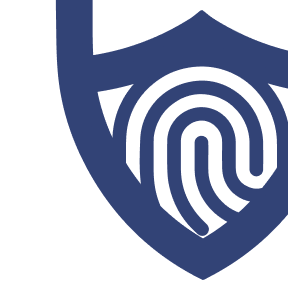
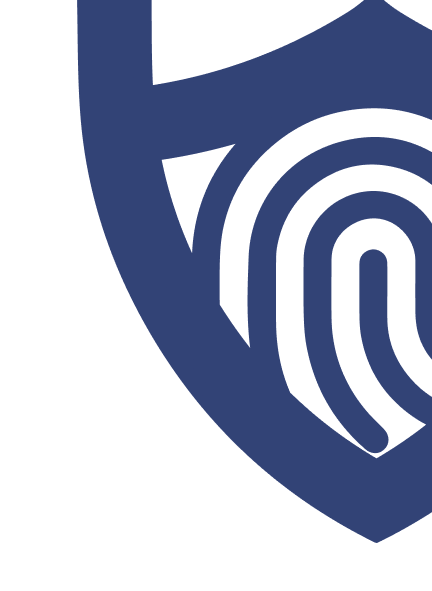
/images/2023/03/01/logo-total-adblock.png)
/images/2023/05/18/surfshark_pos_240px.png)
/images/2023/05/25/logo-aura.png)
/images/2022/05/26/logo-nordvpn.png)
/images/2023/03/03/adlock.png)
/images/2023/02/10/adguard_main_logo.png)
/images/2023/03/01/logo-total-adblock.png)
/images/2023/05/18/surfshark_pos_240px.png)
/images/2023/05/25/logo-aura.png)
/images/2022/05/26/logo-nordvpn.png)
/images/2023/02/10/adguard_main_logo.png)
/images/2023/03/03/adlock.png)
/images/2023/02/10/logo-ublock-origin.png)
/authors/ryan-clancy_allaboutcookies-author.jpg)