All About Cookies is an independent, advertising-supported website. Some of the offers that appear on this site are from third-party advertisers from which All About Cookies receives compensation. This compensation may impact how and where products appear on this site (including, for example, the order in which they appear).
All About Cookies does not include all financial or credit offers that might be available to consumers nor do we include all companies or all available products. Information is accurate as of the publishing date and has not been provided or endorsed by the advertiser.
The All About Cookies editorial team strives to provide accurate, in-depth information and reviews to help you, our reader, make online privacy decisions with confidence. Here's what you can expect from us:
- All About Cookies makes money when you click the links on our site to some of the products and offers that we mention. These partnerships do not influence our opinions or recommendations. Read more about how we make money.
- Partners are not able to review or request changes to our content except for compliance reasons.
- We aim to make sure everything on our site is up-to-date and accurate as of the publishing date, but we cannot guarantee we haven't missed something. It's your responsibility to double-check all information before making any decision. If you spot something that looks wrong, please let us know.
The fastest and most reliable way to unblock websites on your school computer is by using a VPN (Virtual Private Network). The best VPNs hide your real IP address and encrypts your traffic, making it look like you’re browsing from somewhere else. This helps you bypass school Wi-Fi restrictions and access content like YouTube, social media, or gaming sites that are normally blocked.
But a VPN isn’t your only option. From browser extensions to proxy sites and DNS tweaks, there are several other ways to get around firewalls and filters, each with its own pros and cons depending on what you're trying to access.
In this guide, we’ll break down why schools block websites in the first place, and walk you through the best tools and techniques to unblock them safely and easily.
12 ways to unblock websites without a VPN
Why websites get blocked
Why unblock websites
Unblocking Websites FAQs
Bottom line
The best way to unblock websites on school computers
VPNs work by rerouting your internet traffic through remote servers, which hides your real IP address and makes it look like you're browsing from somewhere else. On school networks, this helps you slip past content filters and firewalls, giving you access to websites that would otherwise be blocked, like social media, gaming sites, or streaming platforms.
 NordVPN |
 Surfshark |
 PureVPN |
|
| Best for | Best overall VPN | Best value | Best for beginners |
| Starting price | $2.99/mo | $1.99/mo | $2.15/mo |
| Number of devices | 10 | Unlimited | 10 |
| Server count | 8,600+ servers in 120+ countries | 4,500+ servers in 100 countries | 6,000+ servers in 65+ countries |
| Streaming support | |||
| Learn more | See NordVPN Plans | See Surfshark Plans | See PureVPN Plans |
NordVPN, Surfshark, and Proton VPN are our top three picks for the best VPNs for unblocking websites based on their advanced security features and inclusion of safe browsing enhancements.
- NordVPN: With 8,600+ servers in 120+ countries worldwide, NordVPN easily stands as a giant in the VPN market. It boasts strong security protocols, like its proprietary NordLynx built around WireGuard, and advanced privacy features. The service also includes NordVPN Threat Protection, a malware detection and ad- blocking software that safeguards your browsing experience.
Get NordVPN | Read Our NordVPN Review
- Surfshark: Surfshark offers simultaneous connections on unlimited devices, making it an excellent VPN for large households or anyone owning multiple devices. With its WireGuard secure protocol, 4,500+ servers available in 100 countries around the globe, and its user-friendly dashboard, it's perfect for new beginners. Plus, it's one of the most affordable VPNs available and comes bundled with Surfshark CleanWeb, an advanced ad-blocking feature.
Get Surfshark VPN | Read Our Surfshark VPN Review
- Proton VPN: A trusted name in online privacy by the team behind Proton Mail, Proton VPN has earned a solid reputation as a reliable and transparent VPN provider. It uses advanced protocols like WireGuard and OpenVPN, and operates a growing network of high-speed servers in 120+ countries countries, making it an excellent choice for bypassing geo-blocks and accessing streaming content on platforms like Netflix.
Get Proton VPN | Read Our Proton VPN Review
12 ways to unblock websites on school computers without a VPN
If you want to unblock websites without using a VPN, here are 12 free things you can try.
1. Navigate with the Tor browser
The Tor browser encrypts your web traffic and bounces it through multiple servers, hiding your identity and location.
First, download Tor, which is an acronym for The Onion Routing, directly from its website at https://www.torproject.org/download/ and choose an option that is compatible with your operating system, whether it’s Windows, macOS, Linux, or Android.
/images/2024/01/24/torbrowser1_connect_to_tor1.jpg)
Next, click on Connect to begin browsing anonymously. Tor uses the DuckDuckGo private search engine.
/images/2024/01/24/torbrowser2_explore_privately1.jpg)
Enabling Onionize in Tor switches a website to its “.onion” version. This allows it to stay within the Tor network for added privacy and has less tracking risk.
2. Employ a web proxy
Consider using a web proxy like CroxyProxy for discreet web browsing. Web proxies mask your IP address, making your online activities less traceable.
To use one, look up free web proxy in a Google search and select one. In this case, we found CroxyProxy and visited its website at https://croxyproxy.com.
In the CroxyProxy web app, we typed in https://owasp.org in the search box and clicked the Go! button to visit the site.
/images/2024/01/24/freewebproxy_croxyproxy011.jpg)
The proxy will automatically load the web page you want to view.
/images/2024/01/24/freewebproxy_croxyproxy021.jpg)
After unblocking a website through CroxyProxy, you may notice the proxy's IP address is displayed in the address bar rather than the website's URL. This indicates your browsing activity is being rerouted to mask your location.
/images/2024/01/24/freewebproxy_croxyproxy031.jpg)
While proxies can bypass content filters, they might not provide the same level of privacy and security as a VPN. Moreover, some sophisticated network restrictions might detect and block access to these proxy sites themselves.
3. Install a browser extension
Easily access blocked websites by adding a free proxy or VPN app to your browser as an extension.
Here's how to do it in Chrome:
Search for a web proxy, such as CroxyProxy, via the Chrome Web Store.
/images/2024/01/24/extension_croxyproxy_chrome11.jpg)
Choose your preferred proxy extension from the search results. You can filter the results by ratings and featured or established extensions.
/images/2024/01/24/extension_croxyproxy_chrome21.jpg)
Next, click Add to Chrome to install it in your browser.
/images/2024/01/24/extension_croxyproxy_chrome31.jpg)
Once installed, pin it for quick and easy access by clicking the jigsaw puzzle icon in your Chrome toolbar, selecting your extension, and clicking the pin icon. This adds the browser extension right beside your search bar.
/images/2024/01/24/extension_croxyproxy_chrome41.jpg)
4. Leverage a URL shortener
Platforms like Bitly, TinyURL, or linktr.ee offer the functionality to shorten URLs, a handy trick for bypassing basic web filters that target specific web addresses. While easy to use, you might need to sign up for a free account or paid service.
For instance, on Bitly.com, we shortened the link for Instagram.com.
/images/2024/01/24/bitly011.jpg)
The process was a straightforward, two-step process: sign up, paste the original link, and voilà — a shortened Bitly link appeared, ready for use.
/images/2024/01/24/bitly021.jpg)
5. Try switching protocols
Shifting between HTTPS and HTTP is a simple website unblocker tactic. Edit the URL in your web browser to remove the S from https:// to http:// in the address bar and check if the site opens.
We changed to the HTTP version of http://www.example.com from the secure HTTPS version. The site loaded, but be aware that HTTP is not a secure protocol, unlike HTTPS, which encrypts your data. When visiting HTTP websites, be careful not to enter sensitive information.
/images/2024/01/24/httptohttps_example011.jpg)
Switching back to HTTPS is advisable for secure browsing.
/images/2024/01/24/httptohttps_example021.jpg)
6. Access Google Cache
Google keeps copies of web pages, letting you see a site's cached version (if available) when the original site is blocked.
To view a cached version of a web page, search for the site on Google and then click the three vertical dots beside its URL.
/images/2024/01/24/googlecache_011.jpg)
Clicking these dots reveals a Cached option, allowing you to view a stored version of the page. Note that this feature works smoothly in Google Chrome, especially in its Beta version.
/images/2024/01/24/googlecache_021.jpg)
If you’re unable to view the cached version of a web page via the suggested method, try using the Google operator:
/images/2024/01/24/google_cached_operator_1.jpg)
7. Use Google Translate
Employ Google Translate as a makeshift proxy to unblock websites that are restricted. Start by visiting the Google Translate web page and entering the URL of the blocked site.
/images/2024/01/24/googletranslate1.jpg)
Above the search bar, choose Websites; under that, select Detect Language on the left and your chosen language (e.g., English) on the right. Next, click the blue arrow to translate it.
8. Utilize a dynamic IP address
Changing your IP address can help evade blocks tied to specific IPs. A dynamic IP address helps solve this. In most cases, your connected network will assign you an IP address. So if you’re on a work network, your assigned IP address will reflect any restrictions placed on that network. However, if you change your network, you can change your IP address, thereby circumventing any network restrictions.
First, restart your router and connect to another network to potentially receive a new IP. Then, wait for the IP change to take effect.
9. Enter an IP address instead of a URL
Dodge URL-specific blocks by typing the website’s IP address directly into the search bar instead of its URL domain name.
You can find a website’s browser in a handful of different ways, like by using DNS Checker, NsLookup.io, or Google's Dig tool. You can use any browser to look up the site’s Domain Name System (DNS) — which basically means the translation of our readable website name into its machine readable IP address.
10. Convert from HTML to PDF
Websites like webtopdf.com and others designed to convert HTML to PDF let you convert web pages into PDFs, useful for offline viewing. This method comes in handy for accessing content on sites you can't directly visit.
11. Utilize a private browser
Browsers designed for privacy, like Avast Secure Browser, offer more than just incognito mode. They conceal your digital identity while including a built-in VPN to encrypt your connection.
Avast's free browser is also mobile-app friendly being available for iOS and Android.
/images/2024/01/24/privatebrowser1.jpg)
12. Modify DNS server settings
This method is more complicated and only recommended for advanced users, but altering your DNS to a service like Google Public DNS can overcome censorship and network restrictions. Go to your device's network settings, select your connection, and update the DNS entries to bypass blocks imposed by your standard DNS.
Why do websites get blocked?
Websites can be blocked for a variety of reasons, often related to compliance with international laws, network policies, and geo-restrictions.
- Geo-restricted content: Internationally, laws vary significantly, leading to content being restricted in one country while freely available in another. This is common with streaming services like Netflix, where content availability is dictated by regional licensing agreements and enforced via IP address tracking.
- Censorship: Internet censorship plays a major role, particularly in countries like China, where the government restricts access to content that contradicts its policies. An internet service provider (ISP) can also enforce blocks, often for security reasons, filtering out content deemed harmful or in violation of local laws.
- ISP restrictions: Internet service providers (ISPs) might block content deemed harmful or illegal. This could include web pages infested with malware or websites violating local laws.
- School and work restrictions: School and work restrictions often focus on network security to maintain the productivity and online safety of students and employees. Schools, especially, must adhere to the Children’s Internet Protection Act (CIPA) and may block access to inappropriate websites or streaming services via permissions on school Chromebooks, for example.
Why unblock websites on school computers?
At school, it’s essential for students doing research to unblock websites that contain educational content, even those on social media sites or streaming services like Netflix. Districts may block specific URLs due to broad firewall policies or to prevent network congestion and manage network bandwidth efficiently.
Broad firewall policies in the workplace are implemented to secure the company network, often preventing employees from accessing websites for market research or industry news. Certain restrictions can limit access to vital information needed for project success. At home, the challenge is different; parental controls and ISP restrictions, especially in regions like China, can excessively limit access to various content, including international news and entertainment.
FAQs
Is it legal to unblock websites?
Generally, unblocking websites is legal in most countries. Just remember, in places like China or Russia, using tools like VPNs might not be allowed. Schools must also obey laws like the Children’s Internet Protection Act (CIPA), so some websites can’t be unblocked. Always unblock websites responsibly, respecting your local laws.
Which browser is the best for unblocking sites?
Opt for the Tor browser for enhanced privacy and unblocking capabilities. Alternatively, private browsers like Avast Secure Browser, integrated with VPN technology, offer secure and discreet browsing to access restricted sites.
How do I unblock websites from different countries?
Using a VPN lets you unblock websites from different countries by enabling you to choose a server in a different location, bypassing geo-restrictions. By changing your IP address, a VPN lets you access shows from platforms like Netflix globally.
What is the best way to unblock a website?
Although there are various ways to unblock a website, the best approach is to use a reliable, paid virtual private network (VPN) service. Premium VPNs effectively bypass various internet filters and firewalls and are more secure than free VPNs.
What is the difference between using free and paid VPN services to unblock websites?
Free VPNs are handy but often come with limitations like data caps and fewer server options. Major concerns with using free VPNs include data privacy and digital security. Paid VPNs offer enhanced speed, advanced security features, and a broader selection of servers, making them ideal for efficient website unblocking.
Bottom line
Gaining access to a restricted or blocked website on a school, work, or home network doesn’t need to be challenging. Although using a paid VPN service is the fastest and most efficient tool to unblock websites, there are plenty of free tools available to bypass website blocks, such as a web proxy, a URL shortener, or clever workarounds like Google Translate and other smart methods.
Keen to dive deeper? Check out our curated list of the best VPN services that give you the keys to unlock a world of unrestricted content.
/images/2023/08/17/vpn-disadvantages.jpeg)
/images/2022/11/18/nordvpn-price.jpeg)
/images/2025/12/23/topwall_vpn_review.jpg)
/images/2023/12/08/best_vpn_deals_for_christmas.jpg)
/images/2025/11/26/man_holding_a_tablet_with_a_holographic_australia_map_above_it.jpg)
/images/2024/11/24/best_black_friday_software_deals.jpg)
/images/2023/11/10/best_black_friday_vpn_deals.jpg)
/images/2025/11/06/age-verification-statistics-header.png)
/images/2022/05/26/logo-nordvpn.png)

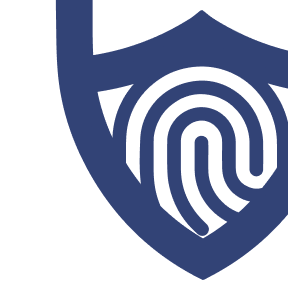
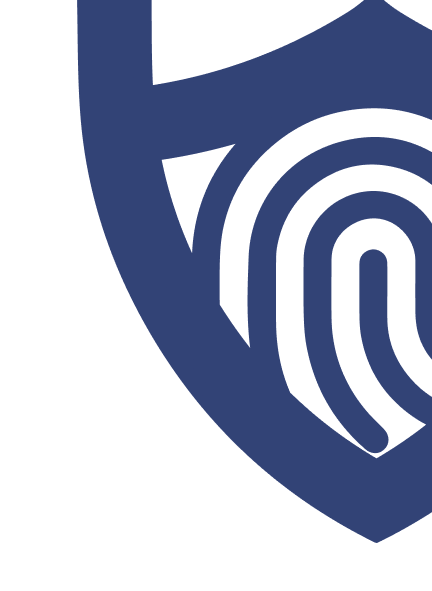
/images/2022/09/02/logo-surfshark-vpn.png)
/images/2022/10/20/vpn-logowordmark-black-purple-transparent-bg.png)
/authors/mars-grove.png)