All About Cookies is an independent, advertising-supported website. Some of the offers that appear on this site are from third-party advertisers from which All About Cookies receives compensation. This compensation may impact how and where products appear on this site (including, for example, the order in which they appear).
All About Cookies does not include all financial or credit offers that might be available to consumers nor do we include all companies or all available products. Information is accurate as of the publishing date and has not been provided or endorsed by the advertiser.
The All About Cookies editorial team strives to provide accurate, in-depth information and reviews to help you, our reader, make online privacy decisions with confidence. Here's what you can expect from us:
- All About Cookies makes money when you click the links on our site to some of the products and offers that we mention. These partnerships do not influence our opinions or recommendations. Read more about how we make money.
- Partners are not able to review or request changes to our content except for compliance reasons.
- We aim to make sure everything on our site is up-to-date and accurate as of the publishing date, but we cannot guarantee we haven't missed something. It's your responsibility to double-check all information before making any decision. If you spot something that looks wrong, please let us know.
Remote access scammers have one goal: hacking your computer and stealing your info. They'll trick you into installing malware or sharing sensitive data willingly. A successful remote attack usually results in some form of identity theft. The criminals can steal your money, medical benefits, and even the title to your home.
To detect remote access, you need to have the right antivirus software installed. Ideally, you'll recognize the scam before the criminal takes over your computer, but if you don't, your device will show signs of remote access. These include security warnings, slow performance, unexplained camera and microphone activation, and more.
Keep reading to learn how to tell if someone is remotely accessing your computer and how to regain control.
What to do if someone is remotely accessing your computer
How a scammer can get access to your computer
How to prevent remote access attacks
FAQs
Bottom line
How to tell if someone is remotely accessing your computer
The best way to detect if someone has access to your computer is by using an antivirus that monitors for access requests, but there are also signs you can look out for yourself if the software doesn't warn you in time.
Best antivirus for detecting remote access
AVG is one of the best antivirus options for detecting remote access. On top of its host of nearly perfect third-party test scores, AVG also includes the following features:
- Remote Access Shield: Only lets recognized IPs access your computer
- Webcam protection: Lets you know when a program is attempting to access your webcam or microphone
- Enhanced Firewall: Keeps hackers off your PC by restricting who can access your files via your network
These three features, combined with the dozens of additional security features, will help give you peace of mind when it comes to keeping your computer private and secure.
Signs that your computer is being accessed remotely
Add an extra layer of security on top of your antivirus by looking out for these signs:
- Phantom cursor movements: A cursor moving without your input can be a sign of remote access.
- Slow/unresponsive device: Malware will tax your operating system like any other program. Take note of laggy performance or unexplained freezes.
- Security warnings: These include antivirus alerts, firewall warnings, notifications about changed security settings, user account alerts on a Windows computer, and more.
- Suspicious activity on online accounts: You might notice fraudulent charges on your credit cards or messages you didn't send.
- Microphone/camera activating: The attacker can remotely activate your mic and camera to spy on you.
- Unknown programs/files: New programs you haven't installed or files you don't recognize are strong indicators of remote access.
Additional ways to check for unusual activity
- Check the recent activity on your computer. Look for anything you don't recognize — recently accessed files, login events, browser history, and system logs.
- Review installed programs. Look for remote access programs you didn't install. Some of the most common apps include LogMeIn and TeamViewer.
- Check active connections. Ensure you're the only user logged into your computer. The easiest way to do this is by running your Task Manager and inspecting the User tab.
Hackers can see your screen if they obtain remote access to your device. That happens when malware gets installed that can monitor your screen activity, whereby bad actors can watch data exchanges. That can give them all the information they need to steal financial information and other personal details.
What to do if someone is remotely accessing your computer
Acting quickly is essential in these situations. Attackers with access to your computer will try to cut you off the moment they access your computer.
Here's how to stop that:
- Disconnect from the internet. Cut your internet connection right away. Scammers can't use remote access programs if you're offline. This step can also sandbox malware infections. However, they can still access your accounts if you've shared your passwords.
- Run a full antivirus scan. Use a good antivirus program to find and remove suspicious files and programs.
- Check for any common remote access programs. Search your computer for any remote access programs that may have been installed, including TeamViewer, AnyDesk, RemotePC, etc.
- Change all passwords. Use a non-infected device to change all important passwords. This includes passwords for your bank accounts, social media, emails, and Google account. Never use the same password twice, and consider keeping track of them with a password manager.
- Wipe your device. As a last resort, you can wipe your hard drive and restore your system. This will revert it to its default settings and eliminate the problems caused by an attack. Make sure to back up your computer to avoid data loss.
How a scammer can get access to your computer
Most malicious access to your computer starts with a phishing attack. They'll prompt you to click a link, install a malicious program, or share your info. However, if you don't follow these instructions, the attack will fail.
Most attempts to access your computer remotely have a recognizable pattern. Learning to spot it makes the difference between proactive protection and damage control. Here’s a full anatomy of a typical remote access scam:
- The initial contact: The attacker can use emails, phone, SMS, social media, or any other type of electronic communication.
- Delivering the bait: Phishing usually employs social engineering scams to create a sense of urgency. For example, they will tell you your device is infected or your account has been compromised. Fake tech support is one of the most common remote access scams. The attacker will build trust by impersonating an agent of a renowned company (Microsoft, Apple, Norton, etc.). They'll then create urgency (claiming you have a virus, device issues, or unattended remote access) and then ask you to help them fix it.
- Offering a solution: The next step provides a miraculous solution to your alleged problem. All you have to do is share your login info, install this tool, or click this (malicious) link. Some scammers will outright ask you to share computer access so they can "fix" your issues.
- Taking over your computer: Once you've taken the bait, the hacker will take control of your computer.
- Locking you out: At this point, the scammer can change your passwords, use different emails for your accounts, and deny you access to your computer.
How to prevent remote access attacks
As mentioned, we recommend preventing attacks rather than dealing with the fallout. Here's how to stay one step ahead of cybercriminals:
- Get an antivirus with remote access monitoring. AVG and Avast are two options that can help detect unauthorized access to your computer.
- Update your software regularly. New versions always bring security updates and patches for known vulnerabilities.
- Install a virtual private network. Secure VPNs can boost your online privacy and security by encrypting your internet activities and masking your real IP address.
- Use a password manager. The best password managers will save your account credentials and keep them secure.
- Enable two-factor authentication. 2FA helps protect your accounts by requiring an extra step to log in.
- Learn to recognize and avoid phishing scams. Stay educated on the typical practices.
- Invest in identity theft protection. Get alerts when your information is in a data breach, so you can take steps to secure it.
FAQs
How can I check if my computer is being monitored?
You can detect remote access by checking the processes on your device or running an antivirus scan. Sometimes spyware and other malware are running in the background. You can also check your active network connections for monitoring programs and review your installed applications for unauthorized software. Another indication that your computer is being monitored is that your webcam’s indicator light is on or your cursor has phantom movements.
Can someone see me through my computer camera?
Hackers can see you through your computer camera. If they get access to your webcam by infecting your device with malware, it allows them to see anything in your camera’s field of vision. This is the reason many people cover their webcams to prevent someone from watching them and to make them feel more secure. This is also why the best antivirus software includes webcam protection.
What happens when a hacker gets remote access to my computer?
When a hacker gets remote access to your computer, you can lose control of the device. Hackers can monitor your data exchanges and steal your passwords or other sensitive information. In the worst-case scenario, the bad actor commits identity theft, and you face financial loss. In an even worse scenario, the hacker uses your device to commit other cybercrimes, leaving you on the hook.
How can I block remote access to my computer?
If you want to block remote access to your computer, you can disable that feature. You can do this from your Settings application in Windows and turn off the Remote Desktop feature. For macOS, you go to System Preferences and make sure Sharing is turned off.
Bottom line
Remote access scammers can take over your computer and cause irreparable damage. Fortunately, you can learn how to spot these attacks and prevent them from happening. Learning to recognize phishing scams is the most important step in this process.
Using good security tools and monitoring your accounts is another piece of the prevention puzzle. We also recommend installing a strong antivirus program and using a VPN for public Wi-Fi.
Hackers are becoming ever craftier with their attacks, but they all rely on tricking you into doing something. You can avoid being their next target if you recognize the attack and simply refuse to comply.
/images/2023/03/24/best-antivirus-for-iphone.png)
/images/2024/03/05/how_to_tell_if_someone_is_remotely_accessing_your_computer.jpg)
/images/2025/12/17/moonlock_review.jpg)
/images/2023/11/10/best_antivirus_black_friday_deals.png)
/images/2025/09/30/is_norton_360_antivirus_worth_it_.jpg)
/images/2025/08/16/guardio_price.jpg)
/images/2025/07/19/is_mcafee_worth_it_.jpg)
/images/2025/06/16/new_malware_alert_notification_on_the_smart_phone..jpg)
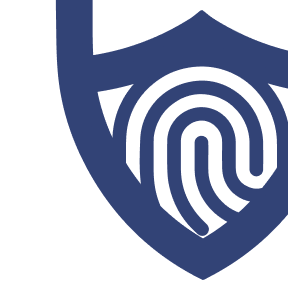
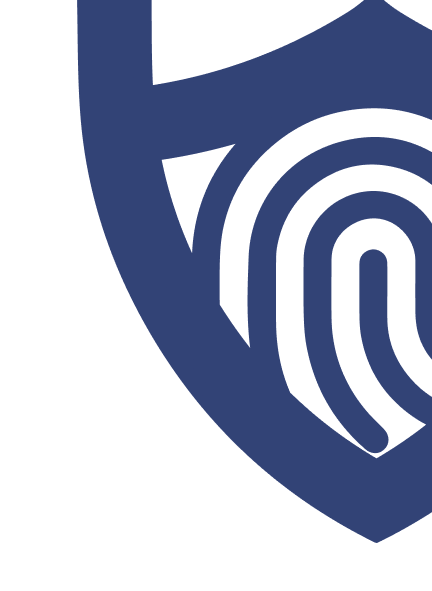
/images/2023/03/22/avg_logo_rgb.png)

/authors/patti-croft.png)