All About Cookies is an independent, advertising-supported website. Some of the offers that appear on this site are from third-party advertisers from which All About Cookies receives compensation. This compensation may impact how and where products appear on this site (including, for example, the order in which they appear).
All About Cookies does not include all financial or credit offers that might be available to consumers nor do we include all companies or all available products. Information is accurate as of the publishing date and has not been provided or endorsed by the advertiser.
The All About Cookies editorial team strives to provide accurate, in-depth information and reviews to help you, our reader, make online privacy decisions with confidence. Here's what you can expect from us:
- All About Cookies makes money when you click the links on our site to some of the products and offers that we mention. These partnerships do not influence our opinions or recommendations. Read more about how we make money.
- Partners are not able to review or request changes to our content except for compliance reasons.
- We aim to make sure everything on our site is up-to-date and accurate as of the publishing date, but we cannot guarantee we haven't missed something. It's your responsibility to double-check all information before making any decision. If you spot something that looks wrong, please let us know.
If you’re tired of Facebook turning your feed into a nonstop ad reel, you’re definitely not alone. On top of relentless ads, there are “suggested for you” posts, pages, and reels you never asked for.
There are several ways you can take back control and get rid of ads on Facebook. With a powerful ad blocker like Total Adblock, you can strip away most of the clutter. Then, by tweaking Facebook’s personalization and ad preference settings, you can tone down the rest.
Keep reading to learn exactly how to block Facebook ads, hide sponsored posts, and finally clean up your feed.
How to stop suggested pages
How to stop seeing certain ads
Can Facebook ads read your mind?
How to spot Facebook ads
How to get your feed back to normal
Bottom line
FAQs
How to get rid of ads on Facebook
An ad blocker can help remove advertisements that intrude while you’re on Facebook. When you visit a site, your ad blocker checks for anything that’s blacklisted and flags it as advertising material.
Another benefit of blocking ads Facebook is to help prevent malware. Some ads may contain viruses that could be downloaded onto your device if you click them.
Many ad blockers will remove Facebook ads, but not all of them work. In 2025, we tested Total Adblock against Facebook's relentless ads and found that its the most reliable option. The browser extension blocks all ads, pop-ups, videos, and third-party tracking.
/images/2025/06/21/blocking_ads_and_trackers_on_facebook_with_total_adblock.png)
Total Adblock is one of many ad blockers we've reviewed and recommend. You can see all our top ad blocker recommendations here.
How to stop suggested pages on Facebook
Since suggested pages and posts aren't technically ads, ad blockers won't be able to remove them from your feed. But they're just as annoying as ads, since they show you content you never asked for and dilute what you really want to see.
/images/2025/11/03/facebook-suggested-post.png)
Thankfully, you can still access a friends-only feed on Facebook, just not from the homepage. Here's how to do it.
Friends-only feed on the app
- Click on your profile picture with the menu icon in the top right of the app.
- Click Feeds.
- Select the Friends tab at the top of the screen.
/images/2025/08/20/turn-off-suggested-posts-facebook.png)
Friends-only feed on desktop
- Click See more next to the arrow on the left-hand menu.
- Click on Feeds.
- Select Friends from the left-hand menu.
Alternatively, you can bookmark this link to open this page directly instead of the Facebook homepage: https://www.facebook.com/?filter=friends&sk=h_chr.
How to stop seeing certain ads
Facebook lets you block specific types of ads or hide the ads you don’t like. You can go into the settings and adjust the preferences to reflect your tastes. You have more control than you may think over the ads you see on Facebook. You can even hide ads from a certain advertiser and not see them again.
We'll discuss specific steps for each option so you can choose the right one(s) for you.
1. Hide ads
If you don’t want the hassle of downloading special browser extensions or changing the browser you already use, you can choose to hide the ads instead. Facebook makes hiding unwanted ads simple. The process is straightforward and only requires a few steps to complete.
According to Facebook’s terms of service, you can’t opt out of seeing ads, but hiding them will influence what the social media platform allows across your feed in the future.
Once you do this, you give Facebook feedback on the advertisements you don’t want to see. Here are the easy steps to hiding ads on Facebook:
1. Click the ellipses (three dots) at the top right of the ad. Select Hide ad.
/images/2025/06/21/hide_facebook_ad.png)
2. If you want to hide all posts from a certain Facebook page or advertiser, you can choose the option to hide all from that specific company. After selecting the ellipses (three dots), click Why am I seeing this ad? Then, click the Hide button next to Hide all ads from this advertiser.
/images/2025/06/21/hide_all_ads_from_facebook_advertiser.png)
2. Turn off personalized ads on Facebook
You may have specific types of ads you don't want popping up while you scroll through your newsfeed. Scrolling your Facebook newsfeed may feel less intrusive and creepy when you control the types of ads you do see.
Facebook may use your data to show you personalized ads based on your interests and past searches. If your interests have changed, or you simply don’t want Facebook to use your profile information to make these suggestions, you can turn this setting off.
To change your personalized preferences, log into your Facebook account and click on your profile picture in the top-right corner.
1. Go to Settings to access the Accounts Center.
/images/2025/06/21/access_meta_accounts_center.png)
2. Select Ad preferences.
/images/2025/06/21/select_ad_preferences_in_meta_accounts_center.png)
3. Click Manage info.
/images/2025/06/21/facebook_categories_used_to_reach_you.png)
4. Select Categories used to reach you. Review the categories and customize based on your preferences. You may want to expand each of the profile categories to select No. Then, click Remove for associated categories.
/images/2025/06/21/customize_categories_used_for_targeted_advertising.png)
3. Stop targeted advertising
Ever wonder how Facebook knows to send you ads for products you may want before you even realize you want them? Facebook is notorious for harvesting your data — on and off Facebook — to share your info with "partners" for advertising purposes. To stop Facebook from targeting you with third-party ads, follow these steps.
1. Go to Settings to access the Accounts Center.
/images/2025/06/21/access_meta_accounts_center.png)
2. Select Ad preferences.
/images/2025/06/21/select_ad_preferences_in_meta_accounts_center.png)
3. Click Manage info.
/images/2025/06/21/manage_ad_preferences_in_meta_accounts_center.png)
4. Review your ad settings, starting with Activity information from ad partners.
/images/2025/06/21/review_activity_from_ad_partners_meta_accounts_center.png)
5. Click No to disable targeted ads. Your preferences may take up to one day to take effect.
/images/2025/06/21/select_to_turn_off_targeted_ads_in_meta_accounts_center.png)
Even if you change your preference to turn off personalized ads, you should be aware that Facebook can still show you ads based on your activity on the platform. You can also get ads based on information a business has shared about you from a profile list.
4. Block certain types of Facebook ads
You may have specific types of ads you don't want popping up while you scroll through your newsfeed. Scrolling your Facebook newsfeed may feel less intrusive and creepy when you control the types of ads you do see.
Facebook allows you to choose to see fewer ads for certain topics while on the platform. These include topics like news & politics, religion & religious beliefs, artificial intelligence, and other softer topics like clothes, books, and animal & pet humor.
An example of blocking certain ads might be during campaign times. You may be sick of politics, but the last thing you want is to see more campaign ads while you’re online. Other topics may go against your beliefs or dietary restrictions, and you don’t want to see ads that revolve around them.
1. Go to Settings to access the Accounts Center.
/images/2025/06/21/access_meta_accounts_center.png)
2. Select Ad preferences.
/images/2025/06/21/select_ad_preferences_in_meta_accounts_center.png)
3. Under Customize ads, scroll down to Ad topics and select See all.
/images/2025/06/21/manage_ad_topics_in_facebook.png)
4. Click View and manage topics.
/images/2025/06/21/view_and_manage_ad_topics_in_facebook.jpg)
5. Review the topics advertisers use to send you targeted ads.
/images/2025/06/21/review_advertiser_topics.jpg)
6. Select the topic, and then click See less.
/images/2025/06/21/see_less_facebook_ads_topic.jpg)
5. Report inappropriate ads
If you’re seeing inappropriate ads on Facebook, you can report them.
But why are you seeing these ads? This can happen for different reasons. You may have been logged in to Facebook while browsing certain products.
You may also fit a target demographic to which a business requests their ads to be shown. Another reason could be that you’ve purchased from that company before, and it’s specifically targeting you.
No matter the reason for getting those inappropriate ads, you can stop them. Facebook allows you to report ads for the following reasons:
- Misleading or scam
- Sexually inappropriate
- Offensive
- Violence
- Advertisers pretending to be someone else
- Prohibited content
- Spam
- False news
- Political candidate or issue
- Other
When you want to block an ad you believe is inappropriate, you can follow the steps below:
1. In your newsfeed, click the three dots next to the ad you’re reporting.
2. Click on Report Ad, then follow the instructions to select the reason you are reporting it.
/images/2025/06/21/report_facebook_ad.png)
Can Facebook ads read your mind?
No, Facebook ads can't read your mind. However, companies like Facebook use internet cookies to remember your preferences, including the types of content you view, the products you shop for, and the people you follow on social media.
When you show interest in specific products while you browse online, Facebook may use that to tailor the advertisements or products you see on your newsfeed. Here’s a breakdown of different reasons you might see so many ads on your Facebook feed.
1. Retargeting
If there are websites you’ve visited previously, you may receive retargeted advertisements. Sites use retargeting ads to send advertisements to prior visitors or individuals on an email contact list.
One goal of retargeting is to draw in new customers through social media ads and email. If you haven’t heard of a company, retargeting shows you more information about its product or service and makes the message more personal by appearing in your newsfeed.
Retargeting ads come in two flavors: pixel-based and list-based retargeting.
Pixel-based retargeting
Pixel-based retargeting utilizes JavaScript to place a pixel, or cookie, on the web browser of a site visitor. The cookie alerts the retargeting platform when the visitor leaves the site and continues browsing the internet so the retargeting platform can serve up ads on the new sites they visit. These ads are often related to the specific pages the visitor viewed on the website.
List-based retargeting
This type of retargeting allows the site owners to upload a contact list for a social media advertising campaign. The ad platform uses the contact list to identify individuals who use the same contact information on the social media site and serves retargeting ads to them.
2. Sponsored ads
Sponsored ads are paid advertisements launched from a Facebook business page. Sponsored ads are sent to a target audience to generate reactions, likes, shares, comments, and views.
A sponsored ad is an attempt by a business to draw in a larger audience that may also convert into more customers who purchase the advertised products or services.
3. Demographics
Businesses use demographics to create marketing strategies. Demographics identify audience members by their characteristics, wants, and needs, and include data such as age, gender, location, and income. Companies use this data to understand who buys their products and what items appeal to different groups in a population.
With demographic data, companies can send targeted marketing ads to individuals they believe are more likely to make a purchase. Demographic data can also prevent ads from reaching the wrong audience.
4. Interests
When you show interest in products or services, Facebook may use that data to send you specific ads. The platform collects tons of information about your behaviors and preferences. Different sources provide this data, including the entire Facebook ecosystem and third-party data providers.
Facebook also gathers this data through pixel-based retargeting and a Facebook cookie that collects user data from other websites.
If you’ve engaged with social media posts, groups, or visited websites, that data can be used to gain insights into your interests. It isn’t a perfect science, though. You may comment on a friend’s page about a new iguana pet and even put a cute emoji at the end, but that doesn’t mean you want one, too.
5. Behavior
Facebook also uses your behavior on the platform to display ads in your newsfeed. The idea is to send you ads based on your purchase behaviors or buying intentions.
Adding an item to your shopping cart may indicate that you intend to purchase the product. When you show Facebook how you spend your money, marketers know what you might purchase in the future.
How to spot Facebook ads
Facebook uses a layered approach when it comes to targeted advertising. The popular social media platform employs a combination of ad targeting tactics, as mentioned.
These include tracking your activity with third-party cookies and even tracking you off-site with pixels. Facebook ads can be really sophisticated, seamlessly integrating themselves into our feeds.
Here's how to spot Facebook ads:
- Look for the “Sponsored” label at the top of a post.
- Look for “Why am I seeing this ad?” This option (available via the three-dots menu) will only appear for paid posts and can tell you what criteria Facebook used.
- Look for CTAs. Ads often include links or calls to action that prompt you to take action, particularly when they target you based on your previous browsing history.
- Look at the poster. Ads often come from businesses or organizations you don’t follow, unlike organic posts, which usually come from your friends or followed pages.
- Look for salesy language. Posts that highlight discounts, limited-time offers, or direct product pitches are almost always ads.
How do I get my Facebook newsfeed back to normal?
If your Facebook newsfeed seems dominated by ads, you can adjust your Facebook settings to reflect your preferences. Making a few changes could hide some of the ads and get your Facebook newsfeed back to normal.
Here’s how to control the ads you see on the platform.
- Go to your profile picture on Facebook.
- Choose Settings & privacy, then select Settings.
- Click Ad preferences in the menu to view the advertisers you’ve seen ads from recently.
- Here, you can review your Ad Settings and choose whether Facebook can show you personalized ads.
- Next, go to your Ad Preference page and choose Advertisers. Look for Advertisers You’ve Seen Most Recently, then click Hide Ads next to any advertisers you don’t want to see ads from in the future.
You can also change ad topics from your profile picture.
- Go to Settings & privacy, then choose Settings.
- Click Ad preferences in the menu and then choose Ad Topics. Beneath Data-driven topics, click the topics you want to see less of, then click See Less.
Tools like Total Adblock don’t just hide unwanted ads — they can also block tracking scripts and pixel trackers that follow your activity across the web. Pairing an ad blocker with Facebook’s in-app privacy settings gives you the strongest protection against data-driven ads.
Bottom line
If you’re tired of seeing so many ads when you’re on Facebook, you’re not alone. You may not agree that the ads Facebook sends are relevant to you. Or it could be that you feel the content is inappropriate, and you don’t want to see those kinds of ads.
The good news is that you can use various methods to block some of the ads you don’t want. (You may still get ads on your feed as Facebook generates income from these advertisers.) When you want to block those pesky ads, you can try one of these options:
- Use an ad blocker extension or app, like one of these top-rated ad blockers.
- Use a browser that blocks ads, like Brave.
- Hide the ads.
- Turn off personalized ads.
- Report inappropriate ads.
- Update your privacy settings.
FAQs
Is there a Facebook app without ads?
Friendly Social Browser (iOS and Android) is a free app that could show your newsfeed without ads. Friendly Social browser acts as a hub for multiple social accounts, including Facebook, and lets you control your privacy by blocking content trackers and advertising. You can also filter certain keywords out of your newsfeed.
Another approach is to use an ad blocker with Facebook. Popular ad blockers that could help you clean up your newsfeed include Total Adblock, which includes a mobile version.
Can Facebook ads be scams?
Yes, unfortunately, scammers have been known to create fake profiles to run Facebook ad scams. It's best to be careful clicking any link you see online, including a Facebook ad.
We also recommend using an ad blocker to remove scam ads and alert you if a link you're about to click is suspicious.
How do I disable ads on Facebook?
You can't disable ads on Facebook via a setting, but using top-quality ad blockers like Total Adblock can make all the ads disappear.
You can, however, adjust your settings to see fewer ads within specific categories. Alternatively, you can click "Hide ad" at the top right of any ad that appears in your newsfeed.
Why is my Facebook feed full of ads all of a sudden?
Simple: Facebook has been pushing ads because it makes them more money. This is also why you're constantly suggested pages that you don't follow.
The idea is that they show you things you're interested in so you spend more time scrolling the site. The longer you spend on Facebook, the more ads you see, and the more money you'll make them.
/images/2023/03/01/total-adblock-review.png)
/images/2023/03/31/best-ad-blockers.png)
/images/2025/09/20/total_adblock_vs_aura_ad_blocker.jpg)
/images/2025/08/08/aura_ad_blocker_review.jpg)
/images/2025/06/19/person_holding_phone_with_illustration_of_different_mobile_pop-ups.jpg)
/images/2025/04/22/ublock_origin_lite_vs._ublock_origin.jpg)
/images/2025/04/15/concept_of_google_alerts.jpg)
/images/2025/04/07/pie_adblock_review.jpg)
/images/2023/03/01/logo-total-adblock.png)
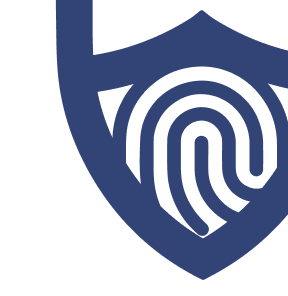
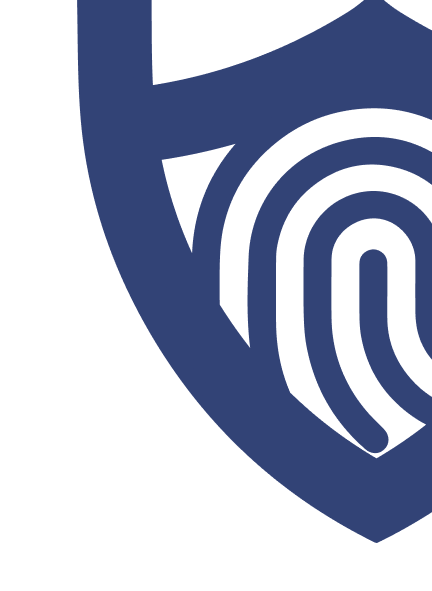
/images/2023/03/01/logo-total-adblock.png)
/authors/patti-croft.png)
/authors/kate-quinlan-new.jpg)