All About Cookies is an independent, advertising-supported website. Some of the offers that appear on this site are from third-party advertisers from which All About Cookies receives compensation. This compensation may impact how and where products appear on this site (including, for example, the order in which they appear).
All About Cookies does not include all financial or credit offers that might be available to consumers nor do we include all companies or all available products. Information is accurate as of the publishing date and has not been provided or endorsed by the advertiser.
The All About Cookies editorial team strives to provide accurate, in-depth information and reviews to help you, our reader, make online privacy decisions with confidence. Here's what you can expect from us:
- All About Cookies makes money when you click the links on our site to some of the products and offers that we mention. These partnerships do not influence our opinions or recommendations. Read more about how we make money.
- Partners are not able to review or request changes to our content except for compliance reasons.
- We aim to make sure everything on our site is up-to-date and accurate as of the publishing date, but we cannot guarantee we haven't missed something. It's your responsibility to double-check all information before making any decision. If you spot something that looks wrong, please let us know.
Most popular browsers allow you to disable cookies in their settings. While browser cookies can be useful, as they keep you from having to enter the same data each time you visit a website, they can also cause a privacy concern. Many e-commerce sites and social media platforms use third-party cookies as trackers so they can show you ads based on your internet browsing habits.
Aside from these privacy concerns, cookies themselves aren’t dangerous. The problem is some cybercriminals hijack cookies to gain access to your browsing sessions. The easiest way to stay in control of your online security is to know how to disable cookies and enable them in your web browser. Keep reading our guide to learn how and when to adjust your cookie settings, as well as the best ad blockers and virtual private networks (VPNs) for blocking cookies.
Google Chrome
Microsoft Edge
Mozilla Firefox
Apple Safari
Opera
Samsung Internet
When should you disable cookies?
When should you enable cookies?
Other ways to block cookies and trackers
FAQs
Bottom line
How to disable cookies
The process for enabling or disabling browser cookies may vary, depending on the web browser you use. We’ve provided information on the most popular platforms so that you can learn how to update your privacy settings no matter what browser you have.
Google Chrome
Managing your Chrome cookies is fairly straightforward unless you have an iOS device. Here’s how to enable and disable your browser cookies, plus a workaround for managing cookies on your iPad or iPhone.
Desktop
You can access your settings in Google Chrome by going to the drop-down menu under the vertical dots in the upper-right corner of the screen. Then follow these steps:
- From the drop-down menu, click Settings.
- Click the Privacy and security tab.
- Select Third-party cookies.
/images/2025/01/20/block_third-party_cookies_in_chrome.png)
From there, you'll be able to choose from the following cookie settings:
| Allow all cookies | Enables all cookies, including third-party trackers, in Chrome. |
| Block third-party cookies in Incognito | Allows all cookies when you use Chrome regularly, but blocks third-party trackers if you open an Incognito window. |
| Block third-party cookies | Only blocks potential tracking cookies. Blocking these could cause some sites to not load properly. |
| Block all cookies | Doesn’t allow cookies of any kind while you use Chrome. This setting isn't recommended as it can cause most sites to not load properly. |
Bonus: Selecting See all site data and permissions lets you see which websites have your saved data and how many cookies are stored.
/images/2025/01/20/manage_all_site_data_google_chrome.png)
Android
The steps for enabling or disabling cookies in Chrome on your Android device are similar to the desktop version.
- Tap the three vertical dots in the top right of the browser window, then choose Settings.
- Tap Site Settings and choose Cookies.
- Here you can turn your cookies on or off.
iPhone and iPad
Unfortunately, Google Chrome for iOS devices doesn’t allow you to modify your cookie settings, and the browser automatically enables cookies. You can, however, clear your cookies by doing the following:
- Open Chrome and tap the three horizontal dots in the bottom-right corner of your screen.
- Scroll to the right and find the Settings option.
- Tap Privacy and security, then Delete Browsing Data.
- Choose the items you want to clear, such as Browsing history, Cookies and other site data, and Cached images and files. Then set the time range.
- Tap Delete Browsing Data at the bottom of your screen.
Microsoft Edge
To manage how your data is tracked in Microsoft Edge, follow these steps:
1. In your browser window, open Settings and tap Privacy, search, and services
2. Select your tracking preference, either Basic, Balanced, or Strict.
/images/2025/01/20/manage_cookies_in_microsoft_edge_browser.png)
To enable or disable cookies in Microsoft Edge, follow these steps:
1. In your browser window, open Settings and tap Cookies and Site permissions.
2. Click Manage and delete cookies and site data.
3. From there, you can manage your cookie preferences.
/images/2025/01/20/manage_cookies_and_stored_data_in_microsoft_edge.png)
Bonus: Selecting See all cookie and site data lets you see which websites have your saved data and how many cookies are stored.
/images/2025/01/20/advanced_cookie_and_site_data_management_microsoft_edge.png)
Mozilla Firefox
To manage cookies in Mozilla Firefox, follow these steps:
1. From the Firefox menu, go to Preferences, then select Privacy & Security.
2. You’ll see Enhanced Tracking Protection, and further down the page, you’ll find Cookies and Site Data. These are the locations for cookies and their settings.
3. You can make changes and manage cookies from both settings.
Apple Safari
Learning how to disable or enable cookies on Safari is straightforward:
Desktop
- Open Safari, click Safari in the top navigation bar, and choose Preferences.
- Select the Privacy tab.
- Turn on Prevent cross-site tracking to block third-party cookies.
- If you want to completely disable Safari cookies, add a checkmark next to Block all cookies.
iPhone or iPad
If you’re using an iOS device, you’ll find cookies under your iPhone’s or iPad’s Settings.
1. Go to your Settings app on your device.
2. Scroll down and tap Apps.
3. Select Safari.
/images/2025/02/19/select_safari_app.jpeg)
4. Scroll down to the History and Website Data section to select Clear History and Website Data.
5. The pop-up provides a time range. Select the period you'd like to erase, and then hit the Clear History button.
/images/2025/02/19/safari_clear_history.jpeg)
6. While you're there, you may opt to Prevent Cross-Site Tracking and Hide IP Address from Trackers and Websites for enhanced security.
Opera
Knowing how to turn cookies on or off in Opera gives you the ability to manage site referrals, redirects, and delete cookies at the end of each visit. Here’s how to turn your Opera cookies on and off:
- Open Opera and click the three horizontal bars in the top right corner to open the Easy Setup menu.
- Scroll down and click Go to Full Browser Settings.
- Click the Privacy & security tab, then click Cookies and site data.
Once there, you can choose between the following cookie settings:
| Allow all cookies | Enables all cookies in Opera, including third-party cookies. |
| Block third-party cookies in private mode | Enables all cookies when you use Opera regularly and blocks third-party cookies if you browse in private mode. |
| Block third-party cookies | Blocks third-party cookies that might track you across other sites, but allows first-party cookies that belong to the site you’re currently visiting. |
| Block all cookies | Disables all cookies. Opera doesn’t recommend this setting because most sites need cookies to load properly. |
Samsung Internet
The free web browser Samsung Internet is included with Android smartphones and tablets and is most commonly used with Samsung Galaxy devices. Here is the easiest way to manage cookies for all websites on Samsung Internet.
1. Go to Settings or the Settings app and select Apps.
2. Locate and select Samsung Internet.
3. Tap Samsung Internet settings.
4. Select Sites and downloads.
5. Tap Site permissions and select Cookies at the top.
6. Click the circles to Allow all cookies, Block third-party cookies, or Block all cookies.
When should you disable cookies?
If you want more privacy, such as when sharing a device with others, disabling cookies can prevent the person who uses the machine after you from seeing your internet activity. Knowing how to browse online anonymously also helps to mitigate the chances of others seeing your browsing traffic.
Browser cookies may pose a security threat because hackers can hijack them to access your browser sessions. If the criminals get access, they can steal your personal information. They can use that to drain your bank accounts and steal your identity. Knowing how to change cookie settings will allow you to tweak internet cookies anytime.
Sometimes, too many cookies can cause your device to get bogged down and run slow. Since the pages you browse get saved to your hard drive, you could accumulate tons of cookies over time, causing your computer to be slow. Learning to disable cookies will cause less storage consumption, possibly increasing device performance.
When should you enable cookies?
When you accept cookies, you may have a better experience browsing the internet. Online shopping sites use cookies to remember the items you saved in your shopping cart. Other sites use cookies to remember your login info — you probably don’t want to waste time logging in to the same websites you visit regularly.
You may also want to know how to turn on cookies to access specific websites. Some sites won’t let you view their contents without accepting cookies.
Other ways to block cookies and trackers
If you’re tired of cookie consent banners and opting out of tracking, you may want to use one or all of these options.
Cookie popups may seem like constant intrusions while you’re trying to work or shop online. To reduce the frequency of these annoying banners, you can use options like a VPN, browser extensions, and secure browsers.
Ad blockers
Ad blockers can stop websites from adding tracking cookies to your browser, which helps keep some of your activities private. They can also block malicious websites and ads as well as provide anti-phishing technology for better security.
Total Adblock is one of the best ad blockers we tested when it comes to tracker blocking. It's easy to set up, works independently once you've installed the extension, and even gets around annoying YouTube ads.
Total Adblock also offers a feature called cookie consent cutter. In addition to blocking third-party cookies and hidden trackers, Total Adblock gives you the ability to totally cut out cookie consent banners. During testing, we didn't have to "accept" any cookies because Total Adblock automatically rejected unwanted cookies and accepted the first-party cookies, which are the default cookies necessary for a smooth browsing experience.
/images/2025/09/15/total_adblock_consent_cookie_cutter.png)
VPNs
If you want to have next-level cyber protection, you may want to use a virtual private network (VPN). A virtual private network helps establish a secure connection when using the internet. All your data gets routed through an encrypted tunnel, which disguises your IP address. That helps guard against cyber attacks.
Our two top-tested VPNs with ad-blocking features include NordVPN and Surfshark.
NordVPN is one of the best VPN services with ad and tracker-blocking capabilities. Its Threat Protection feature is meant to block risky websites, stop web tracking, clean up ads, and protect your device from viruses.
/images/2025/06/19/nordvpn_threat_protection_review_0625_refresh_ads_blocked_counter.png)
Surfshark is one of the more affordable VPN services, making it a great option for users who need a digital security suite. Its CleanWeb feature helps block ads, malware, and trackers if you have an active VPN connection.
/images/2025/08/08/surfshark_cleanweb_review_0825_refresh_youtube_test_enabled.png)
Secure browsers
Secure browsers are helpful because they block trackers and reduce intrusive pop-up ads. They may also provide incognito windows so you can search in private mode.
If you’re looking for a secure privacy browser, a few examples include Tor, Opera, Mozilla Firefox, DuckDuckGo, and Mullvad Browser.
FAQs
Is it good to disable cookies?
It’s good to disable cookies when you’re concerned about privacy and the possibility of security threats. To improve device performance, you may want to disable cookies for better results.
Should you allow all cookies?
You can allow all cookies, but we recommend declining third-party cookies. These cookies allow websites to gather your browsing data even when you’re not visiting that particular site. If you want to keep your personal information private, allowing all cookies is not advisable.
How do you stop a site from asking you to accept cookies?
You can stop a site from asking you to accept cookies by blocking cookies under your privacy settings. You can also use secure browsers, VPNs, or browser extensions to keep your internet activity more private.
Bottom line
If all you’ve read and heard lately about cookies causes some concern, rest assured you can take control of your cookie settings. Learning how to enable and disable cookies gives you more options when browsing online.
The control is in your hands, and you can manage cookies as you see fit. Being able to make changes gives you more flexibility over your data. If you need somewhere to start, try one of the best VPNs to protect your online identity and encrypt your Wi-Fi.
/images/2023/10/11/best-data-removal-service.png)
/images/2025/03/17/legit_ways_to_watch_youtube_featured.jpg)
/images/2023/10/16/cookies-keyboard.jpg)
/images/2022/04/29/ipad-with-cookie-popup-200x1200.jpg)
/images/2022/04/29/cookie-policy-illustration-1200x1200.jpg)
/images/2022/05/02/lock-image-with-numbers-1200x1200.jpg)
/images/2022/04/29/personalized-content-cookies-video-1200x1200.jpg)
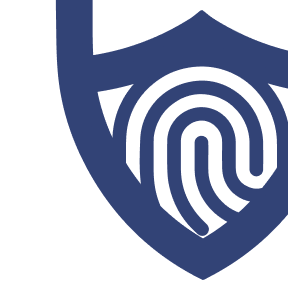
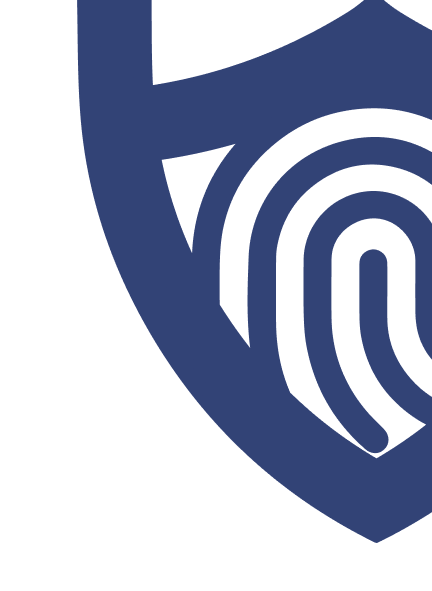
/images/2023/03/01/logo-total-adblock.png)
/authors/patti-croft.png)
/authors/kate-quinlan-new.jpg)