All About Cookies is an independent, advertising-supported website. Some of the offers that appear on this site are from third-party advertisers from which All About Cookies receives compensation. This compensation may impact how and where products appear on this site (including, for example, the order in which they appear).
All About Cookies does not include all financial or credit offers that might be available to consumers nor do we include all companies or all available products. Information is accurate as of the publishing date and has not been provided or endorsed by the advertiser.
The All About Cookies editorial team strives to provide accurate, in-depth information and reviews to help you, our reader, make online privacy decisions with confidence. Here's what you can expect from us:
- All About Cookies makes money when you click the links on our site to some of the products and offers that we mention. These partnerships do not influence our opinions or recommendations. Read more about how we make money.
- Partners are not able to review or request changes to our content except for compliance reasons.
- We aim to make sure everything on our site is up-to-date and accurate as of the publishing date, but we cannot guarantee we haven't missed something. It's your responsibility to double-check all information before making any decision. If you spot something that looks wrong, please let us know.
Surfshark CleanWeb is one of our top ad blocker recommendations due to its ease of use and stellar blocking rates. During our hands-on testing, CleanWeb earned near-perfect scores, successfully removing ads on YouTube and even on streaming platforms.
The major issue with Surfshark CleanWeb is that it's not a standalone ad blocker; you'll need to buy a Surfshark VPN subscription to use it. But with a starting price of $1.99/mo, Surfshark CleanWeb is worth purchasing if you need comprehensive cyber protection.
In our review, we’ll break down both the strengths and the drawbacks of Surfshark CleanWeb.
- Blocks ads, banners, and pop-ups on your browser and apps, including smart TVs
- Unlimited devices to use simultaneously
- Adds the benefit of a VPN to encrypt your data
- Must purchase Surfshark VPN to use
Our experience
Prices and subscriptions
Features
Test results
Customer support
Compatibility
How to use Surfshark CleanWeb
Alternatives
FAQs
Bottom line: Is Surfshark CleanWeb good?
Overview
| Ads blocked on Forbes | 10 |
| AdBlock Tester score | 96/100 |
| Can You Block It score | 3/3 |
| Does it block YouTube ads? | Yes (Windows and Android only) |
| Whitelisting available | Yes |
| Blacklisting available | No |
| Compatibility | CleanWeb: Windows, macOS, Linux, Android, iOS, Fire TV CleanWeb 2.0: Chrome, Firefox, Edge |
| Paid version | Starts at $1.99/mo |
| Learn more | Get Surfshark CleanWeb |
How we test and rate ad blockers
Each ad blocker we review goes through a standardized test designed to push the limits of what the software is capable of. This includes vigorous third-party testing using websites like adblock-tester.com and canyoublockit.com. We also visit popular websites to test the ad blocker’s day-to-day capabilities, including watching YouTube videos and browsing Forbes.
Once we’ve completed the testing, we calculate our editorial rating by taking into account key features you’d expect from a good product. We score each ad blocker in the following categories and use a weighted average to calculate the final rating out of 5 stars: price, test scores, features, browser support, and editorial score.
To learn more about how we test, read our full ad blocker methodology here.
We last tested Surfshark CleanWeb on November 11, 2025.
Our experience
We're big fans of Surfshark's desktop interface, but we typically test CleanWeb on Surfshark's Google Chrome browser extension so we can use CleanWeb 2.0. Luckily, the extension is near-identical to the app.
When we installed the browser extension, Surfshark walked us through setting up every aspect of the app, with informative explanations on each tab.
/images/2025/11/17/surfshark_cleanweb_review_1125_refresh_setup.png)
If you’re someone who isn’t super familiar with how VPNs or ad blockers work, you’ll be pleasantly surprised by CleanWeb’s simple design. It also provides tips and explanations during the setup process.
Once we enabled CleanWeb, it wiped all the ads on the Forbes homepage and gave us an ad-free experience while watching videos on YouTube.
/images/2025/11/17/surfshark_cleanweb_review_1125_refresh_forbes_test_enabled.png)
The only problem during setup was that it was hard to find the CleanWeb feature, at least in the desktop app. CleanWeb hides in the VPN settings within the Surfshark app when you first go to turn this feature on.
/images/2025/04/01/surfshark_review_0425_refresh_cleanweb.png)
You won’t know where the toggles are or if it’s working unless you go to Settings and then CleanWeb settings. If you find it once though, you’ll know where to go.
With the Surfshark browser extension, you'll also have to go through the tabs on the left-hand side bar to enable CleanWeb 2.0, which is an enhanced version of CleanWeb that blocks all ads, not just malicious ads.
We wish the CleanWeb toggle on the apps could block everything too, which we'll elaborate on in the mobile experience section. But if you need comprehensive ad blocking on your browser, CleanWeb is a great option.
Mobile experience
We also downloaded the Surfshark app on our Android to test CleanWeb on mobile. You can't use CleanWeb 2.0 on mobile, so we just enabled the CleanWeb toggle from the VPN settings.
/images/2025/08/08/surfshark_cleanweb_review_0825_mobile_refresh_settings.jpg)
Surfshark's interface on mobile mimics the desktop app, so it should be easy to switch from one app to the other.
Because we had to stick with the original CleanWeb on mobile, our test results weren't as strong. For example, the CleanWeb 2.0 extension scored 96/100 with AdBlock Tester while the CleanWeb for Android only scored 60/100.
/images/2025/08/08/surfshark_cleanweb_review_0825_mobile_refresh_adblock_tester.png)
CleanWeb on Android also can't block ads on YouTube. We navigated to YouTube.com and opened a music video, which immediately began with an ad. Most mobile ad blockers can't block ads on the YouTube app either.
/images/2025/08/08/surfshark_cleanweb_review_0825_mobile_refresh_youtube_test.png)
So while we vouch for Surfshark CleanWeb as a browser extension, it's not the most efficient ad blocker on mobile. If you want to block ads on your phone, we recommend Total Adblock.
Prices and subscriptions
Surfshark's price ranges from $1.99-$20.65/mo, but CleanWeb is included with all plan tiers. Unfortunately, there's no free plan for Surfshark CleanWeb. If you want to buy CleanWeb or CleanWeb 2.0, you must buy a Surfshark VPN subscription, since it comes bundled automatically.
There are two things to consider when purchasing Surfshark: the term length and plan tier. You can subscribe to Surfshark for one month, one year, or two years. The longer the term length, the more money you'll save on your plan.
After Surfshark Starter there are the Surfshark One plans, which come with additional cybersecurity features like breach alerts, a private search engine, and antivirus protection. But regardless of what Surfshark plan you choose, CleanWeb is always included.
| 1 month | 1 year | 24 months Best Value |
Learn more | |
| Price per month | $15.45/mo | $3.19/mo | $1.99/mo | View plans |
When compared to NordVPN, which offers its own ad blocker, Surfshark's 24-month plan is more affordable. Nord's starting price is $2.99/mo compared to Surfshark's $1.99/mo.
Surfshark also allows unlimited device connections, which adds extra value to your subscriptions if you have multiple devices.
With a Surfshark subscription, you'll get more than just an ad blocker. It comes with 4,500+ servers in 100 countries, the ability to stream geo-blocked content, static and rotating IP, and more.
Whether you opt for the 12-month or 24-month plan, Surfshark provides excellent value, making it a reliable and cost-effective choice for those needing a dependable and budget-friendly VPN service.
Main features
Surfshark CleanWeb is a powerful ad blocker that can help you protect your privacy and security. It claims to block malicious ads and websites, trackers, pop-ups, banners, and video ads.
It's also easy to use — it’s built into the Surfshark VPN, so you can be sure your browsing is always protected. CleanWeb is available with the Surfshark browser extensions and it's part of the Surfshark apps for desktop and mobile.
Here’s what CleanWeb can do:
- Block ads and trackers to improve browsing speeds and save bandwidth
- Display the number of blocked ads, trackers, and cookie pop-ups on websites
Protect against phishing attempts
Manage consent requests with the cookie pop-up blocker
- Includes a Bypasser feature for allowing ads on specific websites
Customer support confirmed that CleanWeb blocks only malicious ads. CleanWeb 2.0, its upgraded version, blocks all ads.
CleanWeb vs. CleanWeb 2.0
CleanWeb is Surfshark's ad-blocking feature that blocks browser ads and banners within the Surfshark app and VPN connection. It’s compatible with iOS, macOS, Android, Windows, Linux, and Fire TV devices.
CleanWeb 2.0 is an updated version of Surfshark's ad- and malware-blocking feature, available as a browser extension for Chrome, Firefox, and Edge.
Here are CleanWeb 2.0’s key features:
- Ad blocker: CleanWeb removes ads and trackers from the websites you visit, providing a cleaner browsing experience. It even blocks annoying video ads on popular streaming platforms.
- Cookie pop-up blocker: Say goodbye to those frustrating cookie pop-ups. CleanWeb blocks these notifications, eliminating the need to agree or interact with them.
- Data breach alert: This feature keeps you informed about the security of the websites you visit. CleanWeb alerts you if a website has had any data breaches in the past, giving you a warning to be cautious with your personal information.
- Malware blocker: With CleanWeb's malware alert, you get protection against malicious website activities. It actively monitors downloads and other potentially harmful actions, notifying you if any malware is detected.
/images/2023/08/03/surfshark-cleanweb-review_14.png)
You can easily turn these features on or off according to your preferences. Simply go to the CleanWeb settings in the CleanWeb 2.0 browser extension and find individual toggles for each feature. The Surfshark app has only a single CleanWeb toggle under Settings, so you can't customize it like you can in the browser.
However, when using the Surfshark app, a VPN connection is required for CleanWeb to function.
Phishing protection
CleanWeb prevents phishing and spam by automatically detecting and blocking malicious websites. It also blocks ads and pop-ups as you browse, which protects you from adware.
CleanWeb’s anti-phishing feature is automatically enabled by default, requiring no additional settings.
/images/2024/10/10/surfshark_cleanweb_review_1024_refresh_16.png)
Whitelisting
CleanWeb doesn’t offer blacklisting, but if you want to whitelist certain sites to see ads, use the VPN’s Bypasser feature. (This is the same as split tunneling.)
/images/2025/03/06/surfshark_cleanweb_review_0325_refresh_whitelisting.png)
This feature allows you to choose which applications route through the VPN. For example, this feature can be helpful when your bank must verify your location but you want to continue streaming from another country.
Surfshark VPN
One of our top-rated VPNs, Surfshark encrypts your internet connection so no one (and nothing) can snoop on your web activities. This is especially important if you use a public internet connection like the Wi-Fi at Starbucks or the airport.
The VPN itself stands out for a few reasons:
- 4,500+ servers to choose from in 100 countries worldwide
- It has a no-logs policy, meaning Surfshark doesn't collect your data (and this policy has been repeatedly audited by Deloitte)
- You can connect an unlimited number of devices at the same time
- Apps for smart TVs, routers, gaming consoles, and more
- Accepts multiple forms of payment, including cryptocurrency
Surfshark CleanWeb's test results
We put Surfshark CleanWeb to the test to see how well it works. We checked whether it blocked different types of ads as well as how well it blocked tracking ads and protected against browser fingerprinting. Lastly, we tested CleanWeb on YouTube ads and paywalls.
Surfshark CleanWeb ad blocker scores
| AdBlock Tester | Can You Block It? | |
| Surfshark CleanWeb score | 96/100 | 3/3 |
For our testing tools, we use AdBlock Tester and Can You Block It. Here's a breakdown of how these tests work:
- AdBlock Tester checks if your ad blocker effectively blocks contextual ads, analytics tools, banner advertising, and error monitoring.
- Can You Block It tests if your ad blocker effectively blocks ad blocker detection warnings, banner ads, and interstitial ads.
When using AdBlock Tester, we found that CleanWeb received a near-perfect score. The tests that weren't a sure pass were listed as most likely passed, so we feel good about CleanWeb's ad-blocking abilities.
/images/2025/04/04/surfshark_cleanweb_review_0425_refresh_adblock_tester.png)
CleanWeb also passed all the Can You Block It tests this time around.
/images/2025/08/08/surfshark_cleanweb_review_0825_refresh_can_you_block_it.png)
Based on our experience, CleanWeb blocks tracking ads and invisible trackers, providing a more anonymous browsing experience.
YouTube ad test
CleanWeb 2.0 can block YouTube ads and even ads on streaming services. In order to block video ads and other nuisances on YouTube, you'll need to set up the Surfshark browser extension on Chrome, Firefox, or Edge.
When we tested CleanWeb with YouTube, we had no issues with lag. With CleanWeb, you can get straight to your content without those pesky interruptions during your viewing.
/images/2025/11/17/surfshark_cleanweb_review_1125_refresh_youtube_test_enabled.png)
Our tests confirm that Surfshark CleanWeb doesn't block YouTube ads on mobile apps and mobile browsers. So if you're only using the VPN app, you won't be able to block ads on YouTube.
Bypassing paywall test
We've all clicked into an article, only to find most of the page blocked by a paywall. If you're trying to stay informed on the latest news, this can definitely be frustrating.
Some ad blockers can bypass paywalls, but not all of them. We opened articles from Bloomberg, The Wall Street Journal, and The Atlantic with CleanWeb toggled on but unfortunately, the paywalls remained.
What browsers and software is it compatible with?
CleanWeb is available on numerous operating systems while CleanWeb 2.0 is exclusive to the Surfshark browser extension. Here's the compatibility breakdown.
CleanWeb:
- Windows
- macOS
- Linux
- Android
- iOS
- Fire TV
CleanWeb 2.0:
- Google Chrome
- Mozilla Firefox
- Microsoft Edge
Surfshark CleanWeb customer support
Surfshark CleanWeb provides various customer support options:
- 24/7 live chat
- Knowledge base
On the downside, Surfshark doesn't offer phone support as part of its customer service offering.
For personalized assistance, Surfshark's 24/7 live chat support is 10/10. We recently contacted them with questions about configuring CleanWeb. We immediately connected with an agent and they were professional and quick to answer. They provided clear instructions and guided us through the process step by step.
Thanks to their assistance, we quickly and efficiently resolved our issues. Surfshark is doing something right in the customer service category!
How to use Surfshark CleanWeb
Once you've purchased Surfshark, here's how to use it:
- Download the Surfshark app to your preferred operating system/device.
- Once the dashboard is open, select the gear icon from the left-hand side bar.
/images/2024/04/17/surfshark_cleanweb_2024_refresh_05.png)
- From the settings menu, click VPN settings.
/images/2024/04/17/surfshark_cleanweb_2024_refresh_06.png)
- Find the section for CleanWeb, and turn the toggle on to block ads, trackers, and malware while your VPN is connected.
/images/2024/04/17/surfshark_cleanweb_2024_refresh_07.png)
- Once you turn the toggle on, you'll be prompted to restart your VPN connection. Click the Restart button.
/images/2024/04/17/surfshark_cleanweb_2024_refresh_08.png)
If you prefer to use CleanWeb 2.0, follow these instructions instead:
- Install the Surfshark browser extension (available for Chrome, Firefox, and Edge).
- Click on the Surfshark icon from your list of extensions.
- Select the CleanWeb icon from the left-hand side bar.
/images/2024/04/17/surfshark_cleanweb_2024_refresh_01.png)
- Click the Turn on CleanWeb button.
/images/2024/04/17/surfshark_cleanweb_2024_refresh_02.png)
- From there, CleanWeb will start blocking ads, trackers, and cookie pop-ups.
/images/2024/04/17/surfshark_cleanweb_2024_refresh_03.png)
- If you click on CleanWeb settings, you can find the toggles to turn the ad blocker and cookie pop-up blocker on and off.
/images/2025/03/07/surfshark_cleanweb_review_0325_refresh_extension_settings.png)
Top alternatives
Are you looking for an ad blocker that isn't attached to a VPN? We've compiled some of our favorite blockers for a variety of needs. Here's how our top tested ad blockers compare to CleanWeb:
| Ad blocker |  Total Adblock |
 Surfshark CleanWeb |
 Aura Ad Block and Anti-Track |
 NordVPN Threat Protection Pro |
| Best for | Best for blocking YouTube ads | Best for unlimited devices | Best for identity protection | Best for safe browsing |
| Lowest starting price | Starts at $1.59/mo | Starts at $3.19/mo | Starts at $1.67/mo | Starts at $5.49/mo |
| Blocks YouTube ads | ||||
| Included extras | TotalAV | Surfshark VPN, Alternative ID | antivirus, password manager, VPN | NordVPN, NordPass, scam call protection |
| Learn more | Get Total Adblock | Get Surfshark CleanWeb Ad Blocking | Get Aura Ad Blocker | Get NordVPN Threat Protection Pro |
FAQs
Does Surfshark CleanWeb work?
Surfshark CleanWeb is an effective ad blocker that blocks malicious ads successfully. Its CleanWeb 2.0 version blocks all ads, benign and bad. It’s user-friendly, and we hardly noticed any lag.
The product’s only major negative is that it didn’t completely hide our digital fingerprint.
Does Surfshark CleanWeb block YouTube ads?
We confirmed with Surfshark’s customer support team that the CleanWeb feature on the Surfshark VPN app blocks only harmful ads and phishing attempts. Using CleanWeb 2.0 in the Surfshark browser extension can specifically block YouTube ads.
We tested this and it’s true. CleanWeb doesn't block YouTube ads, but CleanWeb 2.0 on the browser does. Make sure you use the browser extension of CleanWeb 2.0 if you want an ad-free viewing experience.
Is Surfshark safe and legit?
Based on Surfshark's privacy policy, which emphasizes its no-logs policy and limited data collection, it’s safe to use and protects your privacy. It also uses RAM-only servers, which means your data is never written to a physical drive.
However, it’s important to note that Surfshark is based in the Netherlands, part of the 9 Eyes alliance. This raises concerns about potential cooperation with global surveillance programs.
If you prioritize privacy, you may want to consider this aspect and make an informed decision based on your needs and risk tolerance.
Should I leave Surfshark on all the time?
To stay protected from ads and tracking while browsing, it's best to always keep Surfshark CleanWeb enabled. With the browser extension, you can keep CleanWeb enabled without having the VPN connected.
As for the VPN, there are reasons to leave Surfshark on all the time. If you live in a country with strong censorship, Surfshark’s NoBorders mode helps you access the internet while its camouflage mode can keep your internet activity hidden, even from your internet service provider (ISP).
Bottom line: Is Surfshark CleanWeb good?
Overall, we’re impressed by Surfshark CleanWeb’s effectiveness as an ad blocker. CleanWeb excels at removing intrusive ads, trackers, and malware.
One of CleanWeb 2.0’s standout features is that it can block ads on streaming services. It really makes a difference, especially on sites like YouTube. Surfshark also has a beginner-friendly interface with responsive customer support, making it easy to set up and find answers fast.
If you’re looking for an affordable ad blocker solution that offers all-encompassing protection, Surfshark CleanWeb is worth considering. It's a reliable tool that enhances your online experience by keeping unwanted ads at bay while safeguarding your digital security.
Learn about how Surfshark CleanWeb compares to Total Adblock.
/images/2025/03/17/block_ads_in_the_youtube_app.jpg)
/images/2023/09/14/best_ad_blockers_for_iphone.jpg)
/images/2025/09/20/total_adblock_vs_aura_ad_blocker.jpg)
/images/2025/08/08/aura_ad_blocker_review.jpg)
/images/2025/06/19/person_holding_phone_with_illustration_of_different_mobile_pop-ups.jpg)
/images/2025/04/22/ublock_origin_lite_vs._ublock_origin.jpg)
/images/2025/04/15/concept_of_google_alerts.jpg)
/images/2025/04/07/pie_adblock_review.jpg)
/images/2023/05/18/surfshark_pos_240px.png)
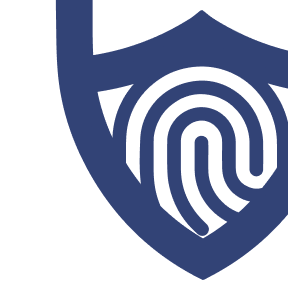
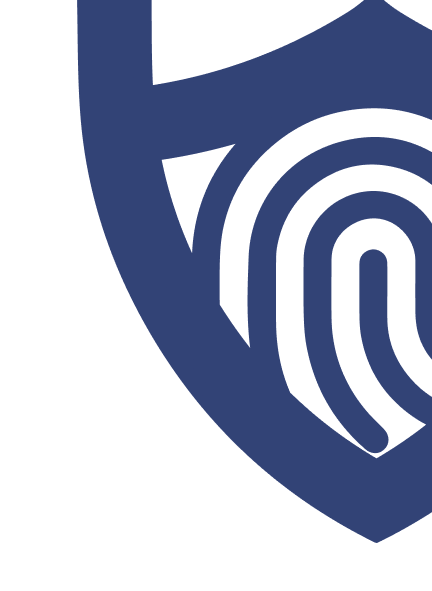
/authors/cheyenne-lightfoot-headshot_1.jpg)
/authors/steph-trejos-new.jpg)