All About Cookies is an independent, advertising-supported website. Some of the offers that appear on this site are from third-party advertisers from which All About Cookies receives compensation. This compensation may impact how and where products appear on this site (including, for example, the order in which they appear).
All About Cookies does not include all financial or credit offers that might be available to consumers nor do we include all companies or all available products. Information is accurate as of the publishing date and has not been provided or endorsed by the advertiser.
The All About Cookies editorial team strives to provide accurate, in-depth information and reviews to help you, our reader, make online privacy decisions with confidence. Here's what you can expect from us:
- All About Cookies makes money when you click the links on our site to some of the products and offers that we mention. These partnerships do not influence our opinions or recommendations. Read more about how we make money.
- Partners are not able to review or request changes to our content except for compliance reasons.
- We aim to make sure everything on our site is up-to-date and accurate as of the publishing date, but we cannot guarantee we haven't missed something. It's your responsibility to double-check all information before making any decision. If you spot something that looks wrong, please let us know.
Apple Passwords is completely free to use on iOS, but is it worth using? This new version is a welcome upgrade to iCloud Keychain thanks to its user-friendly and colorful design.
Apple Passwords provides your standard features, like autofill for your credentials and a security tab to flag any compromised passwords. Note that a lot of functionality is limited to Apple users, like password sharing and importing passwords.
Apple Passwords is a great option for iCloud Keychain users, but it's below the standards of the best password managers. Learn more about our experience testing Apple Passwords in our review.
- Free
- Integrated into your iOS and macOS devices
- Easy to use
- 1 account per Apple ID
- No Android or Linux integration
Our experience
Cost
Features
Privacy policy
Is Apple Passwords safe to use?
Compatibility
Customer service
Alternatives
FAQs
Bottom line: Is Apple Passwords good?
At a glance
| Price | Free |
| Free version | Yes |
| Number of users | 1 |
| Compatibility | Windows, macOS, iOS, Apple Vision Pro |
| Browser extensions | Chrome, Safari, Edge |
| Password sharing | Yes |
| Encryption | Data Protection and FileVault |
| Password generator | Yes |
| Password strength report | Yes |
| Autofill | Yes |
| Digital legacy | Yes |
| Cloud storage | No |
| Learn more | Get Apple Passwords |
How we test and rate password managers
We put every password manager through vigorous hands-on testing by downloading the software to our own devices. We test how the product works on both mobile and desktop, evaluating how well we're able to save, share, and use passwords across a variety of situations.
By taking a fine-tooth comb through all available features and settings, we carefully compare each product using our proprietary grading rubric. The star ratings take into account price, features, extras like cloud storage and data breach alerts, plus looks at security and privacy features like encryption levels and past data breaches.
To learn more about how we test, check out our full testing methodology here.
We last tested Apple Passwords on June 27, 2025.
Our experience
After we installed iOS 18, the Passwords app was waiting for us in our new apps folder. The app tutorial briefly walked us through features like autofill and syncing across devices.
/images/2024/12/03/apple_passwords_review_1224_refresh_01.jpg)
We logged in and noticed that it held basically the same information from the passwords section of our iCloud Keychain that exists in iOS 17 and earlier. It was much cleaner and more organized than iCloud Keychain, and we appreciated the separate sections for credentials like verification codes and passkeys.
/images/2024/12/02/apple_passwords_review_1224_refresh_04.jpg)
Using Passwords was no different than using the previous iCloud Keychain. The user-facing design was updated and a little more colorful, but otherwise it performed exactly the same. It was very familiar software with a design upgrade.
You might be dissuaded from choosing this over a paid password manager because you can't share passwords anyone who doesn’t use an Apple device. However, this could be in the works since Passwords includes Windows integration.
We also downloaded the iCloud app onto our PC laptop, which is how you access the Windows integration. We weren't aware of any autofill capabilities for Windows, but there are iCloud Passwords extensions for Chrome and Edge. It's had lackluster reviews ever the Passwords app launched, but we hope to see it improve soon.
/images/2024/12/03/apple_passwords_review_1224_refresh_14jpg.png)
Overall, we’re pleased with the upgrades, the organization, and the ability to share an unlimited amount of passwords with other Apple users. There’s still no Android integration, but at least Windows users will be able to enable Passwords on their PCs.
If you and your entire family are Apple users, however, you should find this a free and easy way to organize and share all your credentials.
How much does Apple Passwords cost?
Apple Passwords app is a free password manager for all iOS, macOS, Vision Pro, and Windows users. It'll be standard on iPhones with the iOS 18 update, which rolled out in September 2024.
Apple Passwords features
Apple Passwords’ features are not slated to change much from what’s currently offered on iCloud Keychain. The main differences we noticed were in the organization and presentation of data.
Apple Passwords includes many standard password management features, such as password sharing, autofill, a password generator, and even a digital legacy feature that allows you to designate a contact to receive your information in the event of your passing.
Importing and exporting passwords
The Passwords app will automatically import your data from the iCloud Keychain. You can also sync your passwords, credit cards, and contact information in iCloud across shared devices.
/images/2024/12/03/apple_passwords_review_1224_refresh_10.jpg)
However, we couldn't find a way to manually import or export passwords on the iOS or on the Windows app. Making the switch from a paid password manager to Apple Passwords will likely require you to manually import all your credentials.
Password sharing
With the Passwords app, you can share credentials through AirDrop or by creating groups. To share an individual password with another iOS user, you’ll simply need to press the share button and then touch the top of your device to another AirDrop-enabled device.
/images/2024/12/03/apple_passwords_review_1224_refresh_05.jpg)
The other option is to create groups. The only requirements for adding someone to your group are that they’re in your contacts and running macOS 14 or newer and iOS and iPadOS 17 or newer.
We tested this by attempting to share credentials with one of our Android user friends. Passwords let us know this isn't possible because they don't have a compatible device.
Password generator
Apple Passwords has a password generator to help if you’re changing passwords on a site with an existing account or creating an account for the first time.
After navigating to Amazon's account creation page, Passwords popped up with the option to use a strong password. However, its a lot more limited in customization compared to other password managers we've tested.
/images/2024/12/03/apple_passwords_review_1224_refresh_13.jpg)
You can only select a new strong password or a new strong password without special characters. We'd like to see Passwords add options like adding numerals or adjusting character length.
Autofill and form filler
Autofill is integrated with iOS and macOS, so you have options to fill in your name, address, and phone number that way. As far as the Passwords app is concerned, all your logins and passwords will be stored in the app.
/images/2024/12/03/apple_passwords_review_1224_refresh_11.jpg)
If you want to change other information on your phone that isn’t in the Passwords app, like your name or address, you’ll need to do that in your Contact Card.
You can find that by going into your contacts. Your card will be at the top.
/images/2024/06/27/apple_passwords_review_contactcard.jpg)
Password strength report
With the Passwords app, you won’t get an elaborate password strength report, but you’ll get notifications in the security section about compromised passwords.
/images/2024/12/03/apple_passwords_review_1224_refresh_03.jpg)
We liked how Passwords provides a "change password" button so you can easily visit the site, replace the compromised credential with a strong password, or delete our account altogether.
By deleting your unused accounts, you reduce your online fingerprints and your risk of identity theft.
Digital legacy
The Legacy Contact feature isn’t located in your Passwords app, but it’s still available to iOS and macOS users.
You’ll go to Settings > Apple ID > Sign-In and Security. From there, scroll down and select Legacy Contact, and then you can add anyone from your contacts.
It will alert this person that they’ve been added as your Legacy Contact, so maybe warn them first so you don’t get a head popping around a corner of your home looking at you like something dreadful has happened.
/images/2024/06/27/apple_passwords_review_legacycontact-2.jpg)
Bonus features
The Passwords app doesn’t have a ton of independent features because so much of it is wrapped into iOS itself, but it’s worth noting that you can also find verification codes, passkeys, and Wi-Fi networks much easier than you could before. They each have their own folder that’s displayed on the main home screen.
Apple Passwords privacy policy
Apple has built a reputation for maintaining users’ privacy. Its policies state that it only collects the data it requires to provide you with services and only shares that data in ways necessary to provide those services or with your approval.
Apple Passwords third-party audits
Since Passwords launched in September 2024, there hasn’t been an opportunity for a third-party audit. Hopefully, we’ll see some type of audit in the near future.
Is Apple Passwords safe to use?
Yes, Apple Passwords is safe to use. Apple products are usually less susceptible to hacks when you use them correctly.
The worst thing you can do for your Apple device is to jailbreak it (to remove software restrictions made by the manufacturer to gain unauthorized access to core software). Once you jailbreak an Apple device, you expose it to the insecurities that plague other operating systems.
Part of Apple’s security is its exclusivity. If you want to maintain that security, you’ll need to use your device as intended.
Two-factor authentication
Instead of two-factor authentication, Passwords uses biometric authentication via FaceID. The protection is pretty intense. If you navigate away from your app and then come back, FaceID has to verify you again.
/images/2024/06/27/apple_passwords_review_faceid.png)
Whether you’re logging in to the app for the first time that day or just revisiting it, you’ll be prompted for FaceID each time to avoid compromising your passwords.
We like Passwords's focus on security, but we wish there were other options for authentication or adjust the autolock.
Apple Passwords compatibility
Apple notes that Passwords will be available for Apple devices as well as Windows integration. Current compatibility is:
- iPhone
- iPad
- macOS
- Vision Pro
- Windows
- Google Chrome
- Safari
- Microsoft Edge
Apple Passwords customer service
You’ll receive the same customer service with Passwords as you would with any other Apple software issue. On its website, Apple mentions you can stop in the Apple Store for service as well as training classes on how to better use your devices.
You can also reach out via phone, email, chat, and more. You’ll simply need to go to Apple Support and navigate from there.
Top alternatives
If you want a password manager with more robust features or one that’s compatible with multiple operating systems, you should check out our selections below.
 NordPass |
 Aura Password Manager |
 RoboForm |
 Keeper |
|
| Best for | Best overall password manager | Best all-in-one | Best value | Best high-end security |
| Starting price | Starts at $1.99/mo | Starts at $1.99/mo | Starts at $0.99/mo | Starts at $3.33/mo |
| Compatibility | Windows, macOS, Linux, Android, iOS, Chrome, Edge, Firefox, Opera, Safari | macOS, Android, iOS, Chrome, Edge, Firefox | Windows, macOS, Android, iOS, Chrome, Edge, Firefox | Windows, macOS, Linux, Android, iOS, Chrome, Edge, Firefox, Opera, Safari |
| Learn more | Get NordPass | Get Aura Password Manager | Get Roboform | Get Keeper |
Apple Passwords FAQs
How do I see previous passwords on my iPhone?
If you’re running iOS 17 or earlier, you can see previous passwords by going to Settings > Passwords, and they’ll be listed.
If you’re running iOS 18, you’ll be able to see your passwords in the Passwords app that comes installed on your device.
It automatically imports all the necessary data, so you won’t need to do a thing.
Is it safe to store passwords in iCloud?
Yes, it’s safe to store your passwords in iCloud as long as your phone hasn’t been jailbroken. Once you jailbreak an Apple device, you lose a lot of the security features that are built in for your protection.
What are the disadvantages of the iCloud Keychain?
The disadvantages of the iCloud Keychain are that your passwords are all in one big clump, you can’t share them with non-Apple users, and features like verification codes or passkeys are difficult to find.
The new Passwords app solves most of these problems, but you still won’t be able to share passwords outside of Apple OS devices.
Bottom line: Is Apple Passwords good?
Yes, we believe that Apple Passwords is a good app and value upgrade for iOS 18. It’s cleaner, more pleasing to look at, and easier to navigate than its predecessor. You’ll still enjoy all the convenience of iCloud Keychain but with an upgraded, friendlier look.
If the lack of compatibility is a problem for you, however, we recommend using NordPass, RoboForm, or Keeper. These are some of the best password managers available and should offer broad compatibility for your entire circle.
We've also directly compared Apple Passwords with some of the best options available:
- Apple Passwords vs. NordPass
- Apple Passwords vs. 1Password
- Apple Passwords vs. LastPass
- Apple Passwords vs. Dashlane
/images/2023/04/26/best_password_managers_for_mac.jpg)
/images/2023/04/04/roboform_review.jpg)
/images/2025/12/30/best_free_password_managers.png)
/images/2025/12/12/keeper_vs._1password.jpg)
/images/2025/12/01/total_password_review_featured_image.jpg)
/images/2025/10/28/nordpass_vs._bitwarden.jpg)
/images/2025/09/21/1password_vs._aura_password_manager.jpg)
/images/2025/09/21/nordpass_vs._aura_password_manager.jpg)
/images/2025/06/27/apple-logo.png)

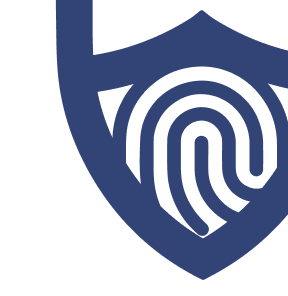
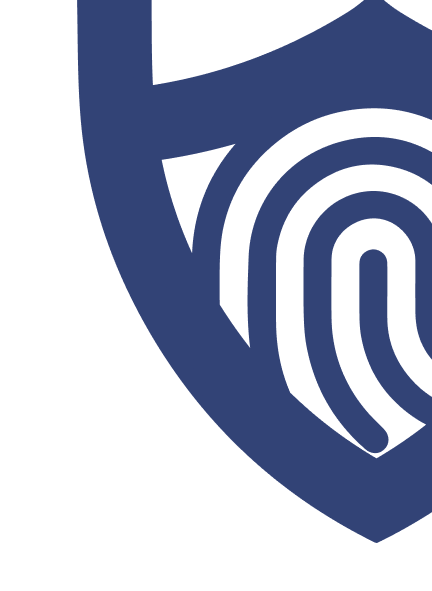
/authors/mary-james_allaboutcookies-author.jpg)
/authors/steph-trejos-new.jpg)