All About Cookies is an independent, advertising-supported website. Some of the offers that appear on this site are from third-party advertisers from which All About Cookies receives compensation. This compensation may impact how and where products appear on this site (including, for example, the order in which they appear).
All About Cookies does not include all financial or credit offers that might be available to consumers nor do we include all companies or all available products. Information is accurate as of the publishing date and has not been provided or endorsed by the advertiser.
The All About Cookies editorial team strives to provide accurate, in-depth information and reviews to help you, our reader, make online privacy decisions with confidence. Here's what you can expect from us:
- All About Cookies makes money when you click the links on our site to some of the products and offers that we mention. These partnerships do not influence our opinions or recommendations. Read more about how we make money.
- Partners are not able to review or request changes to our content except for compliance reasons.
- We aim to make sure everything on our site is up-to-date and accurate as of the publishing date, but we cannot guarantee we haven't missed something. It's your responsibility to double-check all information before making any decision. If you spot something that looks wrong, please let us know.
Location-based features are becoming increasingly popular on social media platforms such as Snapchat. Changing your location can unlock a new world of features, interactions, and experiences to explore.
Continue reading for step-by-step instructions on how to change your location on Snapchat. We'll cover the various methods you can use, ranging from utilizing one of the best VPNs to manually adjusting your GPS coordinates. You'll be ready to start exploring the world of location-based filters and surprises in no time.
Best VPNs for Snapchat
How to update Snapchat location settings
FAQs
Bottom line
How to change your Snapchat location with a VPN
If you’re looking for a way to change your Snapchat location or make a fake location visible, using a VPN is an easy and secure method. A virtual private network works by masking your real IP address. It encrypts and secures your internet traffic while also allowing you to access websites that may be blocked in your current location.
By connecting to a server located in another country, you can change the IP address associated with your device, thus fooling services such as Snapchat into thinking you are located somewhere else. This can be especially useful for those who want to use features such as geo-filters or geofenced messages that require users to be located within certain areas.
Here's how to get started with using a mobile VPN on Snapchat:
1. Sign up for a reputable VPN.
2. Download the mobile app from your device’s respective app store (e.g., Apple App Store or Google Play Store).
3. Open the VPN app and connect to a server in the location you wish to appear as when using Snapchat. You can find out what locations are available by consulting the provider's list of servers on their website or within the app itself.
/images/2025/06/03/nordvpn_review_0425_refresh_mobile_dashboard_01_1.jpg)
4. Launch Snapchat.
By following these steps, you’ll be able to enjoy unrestricted access to Snapchat from anywhere in the world, even if geographic restrictions are in place. Whether you’re traveling abroad or simply want to access different filters for fun, using a mobile VPN enables you to do this quickly and easily.
Best VPNs for Snapchat
If you're looking for a reliable VPN to use with Snapchat, you've come to the right place. We've researched and reviewed the best VPN services for Snapchat, compiling this list of our top recommendations.
NordVPN is our No. 1 choice for Snapchat users. It offers strong encryption and fast speeds so you can safely share your Snaps without worrying about being tracked or monitored by third parties. NordVPN also boasts excellent unblocking capabilities, enabling users to access sites such as Netflix and YouTube that are typically blocked in certain locations. The only downside is that it's slightly more expensive than some of the other options on this list.
Surfshark is our budget choice for unblocking most sites. It's fast and reliable, which makes it a great option for Snapchat users who also want to access streaming content. The downside here is that it can be slower than NordVPN in some cases, but overall performance is still good. Additionally, Surfshark's low price makes it an attractive option for those seeking to save money while still enjoying strong protection when using Snapchat.
How to update Snapchat location settings
To activate or deactivate Location Sharing in Snapchat, simply swipe down from the camera screen and open the Snapchat map, also known as Snap Map. From here, click the Gear icon in the top-right corner of your screen. This will open a menu with several location options, including Ghost Mode and Select Friends.
To completely turn off Location Sharing, select Ghost Mode from this menu. When asked how long you want to keep Ghost Mode activated, choose “Until turned off.” This will stop Snapchat from sharing your actual location with any other user until you deactivate Ghost Mode again in the future.
Understanding your location settings options
Now that we've gone through how to turn Location Sharing on and off in Snapchat, it's essential to understand some of the other settings available on Snapchat related to locations and privacy. Below is a brief overview of the settings you can adjust in Snapchat, like the Snap Map feature:
- My Friends: This setting allows you to see where your Snapchat friends are located on the Snap Map. It also makes it easy for them to find your location.
- Select Friends: With this setting, you can manually choose a specific group of friends that will be able to view your location when they open Snap Map. You'll simply need to select each friend's name from your contact list, and they'll need to add you back as a friend for you to appear on the list.
- Ghost Mode: Ghost Mode is a privacy feature that prevents Snapchat from sharing your location information with other users (unless you explicitly choose to do so). When activated, no one else can view your actual location on Snap Maps.
/images/2024/05/04/what_data_does_snapchat_collect_02.png)
Safety and privacy considerations
Regardless of which setting you choose, it's important to consider safety and privacy when using Snapchat's location features. Snapchat collects a lot of personal data, including your GPS location. This means that Snapchat knows your location and can use this information to target ads or suggest nearby friends and places. (Thankfully, you don't have to worry too much about Snapchat location tracking. Snapchat doesn't track your real-time location and only logs your location data when the Snapchat app is open.)
For instance, if teens allow other users to see their location, they may be vulnerable to potentially dangerous situations, such as meet-ups with strangers. Additionally, if someone knows your exact location, they can track your movements over time.
We recommend that Snapchat users enable Ghost Mode whenever possible or selectively share their locations with trusted friends only. This will help keep users safe while using Snapchat's location services and prevent potential privacy violations.
/images/2024/05/04/what_data_does_snapchat_collect_04.png)
This feature works similarly to the Find My iPhone or Find My iPad feature on iOS since it allows you to see and share your Snapchat device's exact location. To turn this on, visit a friend's profile and select the duration you want to share your location with them.
FAQs
How often does Snapchat Live Location update?
Snapchat's Live Location Sharing feature updates a user's current location every few seconds when the app is running in the background. This allows friends to know each other’s exact whereabouts. The update frequency can vary depending on how long a user has opted to share their live location, and ranges from 15 minutes up to eight hours.
Can I see who viewed my location on Snapchat?
No. Snapchat doesn't provide any feature to show who viewed your location. This means you can't know or track who has seen your location in the app. Therefore, it is important to take caution when sharing your location on Snapchat with other users, as you won't be able to tell who is viewing it.
Can I use a free VPN with Snapchat?
No, you can't use a free VPN with Snapchat. Even the best free VPNs lack the encryption and server options needed to access Snapchat, which means they simply won't work. Moreover, many free VPNs limit which countries you can access, so even if your free VPN did connect to Snapchat, it might not be able to do so in all locations. For these reasons, it is best to avoid using a free VPN with Snapchat and opt for a premium provider instead.
Does Snapchat block VPNs?
Yes, Snapchat can detect and block VPNs. If Snapchat suspects that you are using a VPN to bypass geographical restrictions or access content not available in your region, it may flag your account and disable certain functions. It’s important to note that even if you're connecting through a legitimate VPN service for privacy reasons, Snapchat may still restrict certain features on your account.
Bottom line
Now that you know how to change your location on Snapchat, you can take advantage of the social media platform’s unique features and tools. You can also stay safe while using the social app by ensuring your privacy settings are set correctly and downloading a VPN if necessary. Additionally, be sure to educate yourself on best practices for staying safe online in general.
Remember that changing your location on Snapchat isn’t complicated; all it takes is a few clicks and following a few simple steps. To protect yourself, download one of the best VPNs for iPhone and then enjoy the many fun features that Snapchat has to offer. Now you can use the app with confidence, knowing you’re secure and that your location is where it should be.
/images/2023/03/21/youtube-remote-control-smart-tv.jpg)
/images/2022/09/09/woman_looking_at_phone_1.jpg)
/images/2025/12/23/topwall_vpn_review.jpg)
/images/2023/12/08/best_vpn_deals_for_christmas.jpg)
/images/2025/11/26/man_holding_a_tablet_with_a_holographic_australia_map_above_it.jpg)
/images/2024/11/24/best_black_friday_software_deals.jpg)
/images/2023/11/10/best_black_friday_vpn_deals.jpg)
/images/2025/11/06/age-verification-statistics-header.png)
/images/2022/05/26/logo-nordvpn.png)

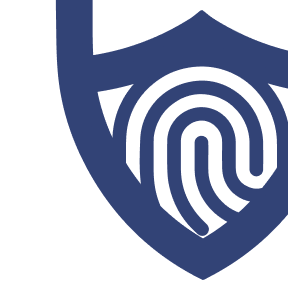
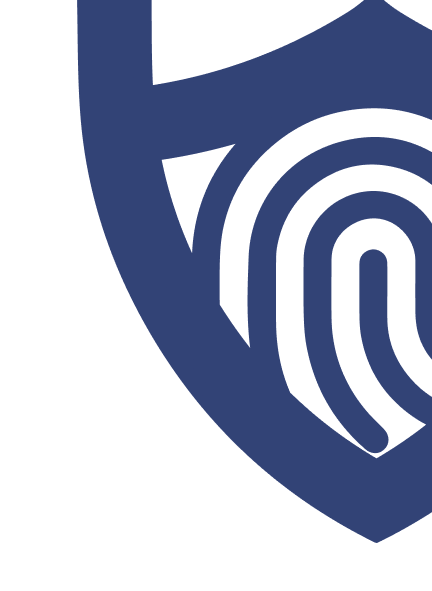
/images/2022/05/26/logo-nordvpn.png)
/images/2022/09/02/logo-surfshark-vpn.png)
/authors/ryan-clancy_allaboutcookies-author.jpg)