All About Cookies is an independent, advertising-supported website. Some of the offers that appear on this site are from third-party advertisers from which All About Cookies receives compensation. This compensation may impact how and where products appear on this site (including, for example, the order in which they appear).
All About Cookies does not include all financial or credit offers that might be available to consumers nor do we include all companies or all available products. Information is accurate as of the publishing date and has not been provided or endorsed by the advertiser.
The All About Cookies editorial team strives to provide accurate, in-depth information and reviews to help you, our reader, make online privacy decisions with confidence. Here's what you can expect from us:
- All About Cookies makes money when you click the links on our site to some of the products and offers that we mention. These partnerships do not influence our opinions or recommendations. Read more about how we make money.
- Partners are not able to review or request changes to our content except for compliance reasons.
- We aim to make sure everything on our site is up-to-date and accurate as of the publishing date, but we cannot guarantee we haven't missed something. It's your responsibility to double-check all information before making any decision. If you spot something that looks wrong, please let us know.
You can change your location on Facebook Marketplace directly in the app by selecting your current location and typing in a new city you'd like to search for items in. You can also customize which city you're selling from if you'd like to target buyers from outside your current location.
On top of these methods, you can also use a VPN to change your location, which can make every website you visit think you're from a different city. This can be useful for privacy purposes outside of Facebook Marketplace as well.
Here's everything you need to know about changing your location on Facebook Marketplace, including ways to keep yourself safe.
Reasons to change your location
Tips for protecting your information
FAQs
Bottom line
4 ways to change your location on Facebook Marketplace
You can often update your Facebook location settings directly through the app. However, if for some reason you cannot update it in the app or through a browser, there are other ways to change your location. If you’re traveling outside the country and you’re unable to access Facebook, you can use a virtual private network (VPN) to gain access and update your location in Facebook Marketplace.
Here's an overview of all your options.
1. Through the Facebook app
It's simple to change your location using the Facebook app. To do so, open your Facebook app and head to the marketplace tab. From there, follow these steps:
- In the top-right corner, select the current location to open a dialogue box and make changes.
- From here, use the search bar at the top of the screen to choose your desired location or area. You can also define the radius of the area for results with the dropdown menu.
- Hit the Apply button to use your new location.
/images/2024/07/11/change-location-on-facebook-marketplace-app.png)
/images/2024/07/11/change-location-on-facebook-marketplace-app-2.jpg)
If you're looking to sell an item in a different location than where you are physically, follow these steps:
- Navigate to the Marketplace tab and click Selling.
- Click the Create listing button at the top of the screen.
- A field in the listing details page is labeled Location. Click on it.
- Search for your desired location in the search bar at the top.
- Hit the Apply button to use your new location.
/images/2024/07/11/change-location-on-facebook-marketplace-app-3.png)
/images/2024/07/11/change-location-on-facebook-marketplace-app-4.jpg)
2. On your browser
Changing your location in Facebook Marketplace on the Facebook website is just as easy.
- Head to www.facebook.com and log in to your account.
- Navigate to the Marketplace section in the top menu.
- When in the marketplace tab, look for the location on the top right.
- Select the location to open a tab and make changes to your location.
- Update the location and the custom radius, then press Save.
/images/2024/07/11/change-location-on-facebook-marketplace-app-6.png)
/images/2024/07/11/change-location-on-facebook-marketplace-app-5.png)
/images/2024/07/11/change-location-on-facebook-marketplace-app-7.png)
When changing the location of a product you want to sell on Marketplace, the process is much the same:
- Navigate to the Marketplace tab in the top menu.
- Click on Create new listing on the left-hand side.
- Scroll down and expand the More details section.
- Click on the Location field and search for your desired location.
/images/2024/07/11/change-location-on-facebook-marketplace-app-7_apV7aWn.png)
/images/2024/07/11/change-location-on-facebook-marketplace-app-8.png)
/images/2024/07/11/change-location-on-facebook-marketplace-app-9.png)
3. With a VPN
While a VPN isn’t necessary to change your location within Facebook Marketplace, you may want to use a VPN if you're traveling outside the country and are without Facebook access. A VPN is also a great tool to protect your browser data and personally identifiable information (PII).
Here are 3 of the best VPN services available:
 NordVPN |
 Surfshark |
 PureVPN |
|
| Best for | Best overall VPN | Best value | Best for beginners |
| Starting price | $3.39/mo | $1.99/mo | $2.15/mo |
| Number of devices | 10 | Unlimited | 10 |
| Server count | 8,800+ servers in 120+ countries | 4,500+ servers in 100 countries | 6,000+ servers in 65+ countries |
| Streaming support | |||
| Learn more | See NordVPN Plans | See Surfshark Plans | See PureVPN Plans |
Whether you’re using Facebook Marketplace in your browser or on your mobile device, you can use a VPN to change your location. Selecting the best VPN will depend on your needs, device type, and whether you want to pay for the service.
While most VPNs don't offer legit GPS spoofing, Surfshark VPN does. Surfshark's GPS override feature for Android allows users to spoof their GPS location.
4. With third-party mobile apps
There are third-party apps available that can help you change your location without the use of a VPN or inside Facebook. These apps may alter your GPS location to update your location.
- Dr.Fone: You can use the Dr.Fone app to alter your phone’s GPS location. While using this app, you can use its teleport mode to change your location in Facebook Marketplace based on your virtual location. It’s available on iPhones and Android phones.
- Fake GPS location: You can use the Fake GPS location app to alter your phone’s location. By using this app, you can mask your phone’s location to bring up new results in Facebook Marketplace. It’s available on Android devices, but not on iOS devices.
Why would I change my location on Facebook Marketplace?
You may want to change your location on Facebook Marketplace for many different reasons. When someone lists an item on Facebook Marketplace, they select if it is for local pick-up only or if they can ship it. Based on this, the items may only appear in a local search.
If you’re looking for an item that is local to a specific area, you may want to change your location in Facebook Marketplace to that region. By doing so, you'll find listings available only for pick-up instead of shipping anywhere you may be.
Another reason for changing the Facebook Marketplace location may be that you’re traveling or considering moving to a new area. You may be searching for furniture for your new apartment, or maybe you just arrived somewhere on a multi-week vacation and forgot a stroller for your child. Changing your location on Facebook Marketplace can help you find solutions for each of these problems.
Tips for protecting your information when using Facebook Marketplace
When using an online marketplace like Facebook, it's important to be vigilant to protect your PII and also to protect yourself from any harm. Many online scams take place on Facebook Marketplace, and you could unknowingly be sharing information with bad actors. Here are a few tips to protect yourself when using online classifieds.
- Only share information pertinent to the sale: Potential buyers may ask for unnecessary information before making a deal, including your address, phone number, or email address. You should be hesitant to give that information before it is needed.
- Do not give out bank or credit card information: Whether buying or selling, you should not give out your bank account or credit card information. Be cautious with anyone wanting to pay for items with a bank transfer or through a check.
- Use PayPal or Facebook Checkout: To avoid being scammed with payments, use PayPal or Facebook Checkout and confirm that the money has been sent before giving the product. Scammers may also try to give you a deposit to initiate a shipment and disappear before making the final payment.
FAQs
How do I change my address on Facebook Marketplace?
To keep your identity safe, you should not list your address on Facebook Marketplace. When listing a product on the marketplace, Facebook only asks for your zip code and city. Once you’ve discussed the purchase with a qualified buyer, you can share your address with them if they will be picking up items from your home.
It is essential to be safe when exchanging goods. Many cities have specific safe zones where you can swap products and money from an online sale.
How do I change my Marketplace item location on Facebook?
After you’ve posted an item for sale on Facebook Marketplace, you can easily update the listing to change the location. Go to Facebook Marketplace and find the items you have listed for sale. You can select the edit tab to make changes to the listing or to change the location.
How do I post on Facebook Marketplace?
To post on Facebook Marketplace, head to the marketplace tab in the Facebook app or in a browser. From here, select Create a new listing and follow the steps to list your item. You will want to describe your product, include photos, and define a price for the items before you list.
Bottom line
You can easily change your location inside Facebook Marketplace. Alternatively, you can use a VPN or other location-changer app to help facilitate the change, which can also work with other apps that track your location, like WhatsApp, Tinder, and Pokémon Go.
Whether you’re looking to purchase a specific item or to sell things from your home, Facebook Marketplace is a great solution. Facebook Marketplace is a popular online classified service for people worldwide. If you want to browse for items in a different location or you’re looking to sell something in a specific area, you may wish to change your Facebook location to help make this easier.
As with other online activities, you should be cautious and protect your personal information when using Facebook Marketplace. If you're concerned or curious about your social media privacy settings, check out our guide on social media privacy settings.
/images/2024/01/12/best_vpns_for_fanduel.jpg)
/images/2023/03/24/best_vpns_for_gambling_and_sports_betting.jpg)
/images/2025/12/23/topwall_vpn_review.jpg)
/images/2023/12/08/best_vpn_deals_for_christmas.jpg)
/images/2025/11/26/man_holding_a_tablet_with_a_holographic_australia_map_above_it.jpg)
/images/2024/11/24/best_black_friday_software_deals.jpg)
/images/2023/11/10/best_black_friday_vpn_deals.jpg)
/images/2025/11/06/age-verification-statistics-header.png)
/images/2022/09/02/logo-surfshark-vpn.png)

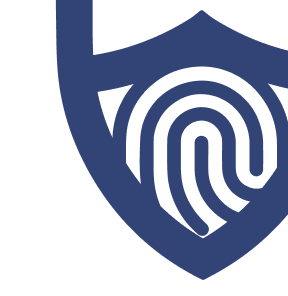
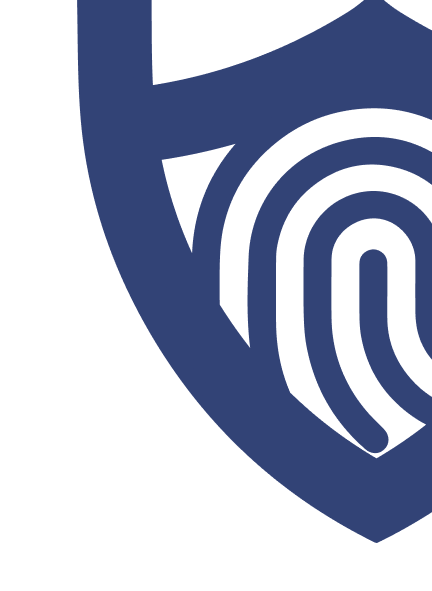
/images/2022/09/02/logo-surfshark-vpn.png)
/images/2022/05/26/logo-nordvpn.png)
/authors/andrew-adams-allaboutcookies-author.jpg)