All About Cookies is an independent, advertising-supported website. Some of the offers that appear on this site are from third-party advertisers from which All About Cookies receives compensation. This compensation may impact how and where products appear on this site (including, for example, the order in which they appear).
All About Cookies does not include all financial or credit offers that might be available to consumers nor do we include all companies or all available products. Information is accurate as of the publishing date and has not been provided or endorsed by the advertiser.
The All About Cookies editorial team strives to provide accurate, in-depth information and reviews to help you, our reader, make online privacy decisions with confidence. Here's what you can expect from us:
- All About Cookies makes money when you click the links on our site to some of the products and offers that we mention. These partnerships do not influence our opinions or recommendations. Read more about how we make money.
- Partners are not able to review or request changes to our content except for compliance reasons.
- We aim to make sure everything on our site is up-to-date and accurate as of the publishing date, but we cannot guarantee we haven't missed something. It's your responsibility to double-check all information before making any decision. If you spot something that looks wrong, please let us know.
You might want to change the location on your iPhone for multiple reasons. You may be concerned about privacy issues with apps tracking your location. Alternatively, you may want to access content from another country or region.
Whatever your reasoning, it’s typically not difficult to change your phone’s location. The solution could be as simple as turning off your iPhone’s Location Services altogether, using a GPS-spoofing app (an app that changes your location), or using one of the best VPNs to change your IP address.
In many cases, using a VPN will be the best option. Read on to learn how to change the location on your iPhone using different strategies.
How to change location using a VPN
How to turn Location Services off
How to turn Location Services off for certain apps
How location works on your iPhone
FAQs
Bottom line
How to change location on an iPhone
You may already be familiar with iPhone Location Services. This feature tracks the current location of your iPhone, allowing Apple and third-party apps to provide you with location-based services.
For example, using an iPhone app such as Maps or Google Maps to get directions from your current location to a specific address would require using Location Services. This would enable the app to determine your current location and then create a route to an address from that location.
In general, it’s often more challenging to change your location on an iPhone, iPad, or Mac than on an Android device. Apple has more restrictions, whereas the Google Play Store offers easy access to apps like Fake GPS Location.
Ways to change your device location on iOS or Android phones
- Use a GPS spoofer (not recommended).
- Use a VPN.
- Turn off your phone’s location settings.
- Turn off an app’s location settings.
Why we don't recommend GPS spoofers
Although it's possible to spoof, or change, your iPhone’s actual location with an app, but we don't recommend it.
This is because many of these spoofing apps come from unreliable sources or promote potentially unsafe strategies. This could include downloading an app that’s not available from the official Apple App Store, downloading a misleading app, or jailbreaking your phone.
Here’s an example of a misleading GPS-spoofing app on the App Store:
/images/2022/09/09/gpsspoofingapp1_1.jpg)
The low ratings should be an immediate red flag. From the reviews, it’s clear that the app doesn’t accomplish anything close to changing your phone’s location.
/images/2022/09/09/gpsspoofingapp2_1.jpg)
In many cases, it makes more sense to adjust your location settings manually or use a VPN to change your location. Surfshark VPN boasts a safe GPS spoofer for Android.
How to change location using a VPN
Follow these steps to change your location using a VPN:
- Select a VPN service that offers an iOS app.
- Download and install the VPN app.
- Select a VPN server location and connect to it.
/images/2025/04/19/surfsharkvpn_servers.jpg)
Surfshark Servers on iPhone app
Your device should now be connected to a server in a different location, which effectively changes your device’s location. Using this strategy typically allows you to bypass certain location restrictions, including accessing content from streaming libraries in different regions of the world.
You need to choose a VPN that offers an iOS app. Otherwise, you might not be able to use the VPN from your iPhone.
Top recommended VPNs
 NordVPN |
 Surfshark |
 PureVPN |
|
| Best for | Best overall VPN | Best value | Best for beginners |
| Starting price | $2.99/mo | $1.99/mo | $2.15/mo |
| Number of devices | 10 | Unlimited | 10 |
| Server count | 8,800+ servers in 120+ countries | 4,500+ servers in 100 countries | 6,000+ servers in 65+ countries |
| Streaming support | |||
| Learn more | See NordVPN Plans | See Surfshark Plans | See PureVPN Plans |
How to turn Location Services off
Turning off Location Services doesn’t change your phone’s location, but it should keep your location private. Turning off Location Services is a quick and easy way to turn this feature off for all apps on your iPhone. This essentially prevents your phone from sharing its location with Apple and any apps that utilize Location Services.
Follow these steps to turn Location Services off on your iPhone:
- Open the Settings app on your iPhone.
- Navigate to Privacy and Security (or Privacy in older iOS versions) and tap.
/images/2025/04/27/select_privacy_and_security_from_settings.png)
- Select Location Services.
/images/2025/04/27/select_location_services_from_privacy_and_security.png)
- Toggle to turn Location Services off.
/images/2025/04/27/toggle_on_or_off_location_services.png)
How to turn Location Services off for certain apps
You might choose to turn off Location Services only for specific apps if you don’t want those apps to know your phone’s location. This will only affect the Location Services settings of the apps you choose to change.
Follow these steps to turn off Location Services for certain iPhone apps:
- Open the Settings app on your iPhone.
- Navigate to Privacy and Security (or Privacy in older iOS versions) and tap.
/images/2025/04/27/select_privacy_and_security_from_settings.png)
- Select Location Services.
/images/2025/04/27/select_location_services_from_privacy_and_security.png)
- Scroll down to find the app you want to change and tap on it.
/images/2025/04/27/select_apps_under_location_services.png)
- Select Never to disable Location Services for the selected app.
/images/2025/04/27/configure_app_location_permissions.png)
How location works on your iPhone
The iPhone’s location settings are called Location Services. This is essentially the GPS feature on your iPhone, which is required for many Apple and third-party apps to function correctly.
If you have Location Services turned on, it will use certain features (where available) to track the approximate location of your device:
- GPS signal
- Bluetooth
- Crowd-sourced Wi-Fi hotspots
- Cellular towers
Certain apps use Location Services to offer their location-based services. This is common with any map or navigation app. However, game apps and other apps may also require your location for certain features to function correctly.
For example, Pokémon Go uses your current location to generate a game map with a virtual location as you walk around in real time. Different Pokémon may appear depending on your device's location.
You have the option to turn off Location Services at any time. Turning Location Services off will essentially stop Apple and certain apps from tracking your phone’s location. You also have the option to disable Location Services for specific apps.
The primary reason you might want to change your location settings is to prevent Apple or apps from tracking your location. Apart from this, you may want to reduce the likelihood that GPS-related usage is draining your battery or using data, although this might not be a concern unless an app is actively using Location Services (e.g., using Find My to share your location or Waze to navigate to a destination).
FAQs
Can you put a fake location on an iPhone?
Yes, it’s possible to fake a location on an iPhone using a GPS spoofing app or a VPN. Keep in mind that GPS-spoofing apps aren’t always trustworthy or reliable and could quickly become outdated. However, VPNs provide a straightforward and secure method to change your device’s IP address, enabling you to select its location from available servers.
Can you change your phone’s GPS location?
Yes, you can change your phone’s GPS location using various GPS spoofing features. These are typically found on GPS-spoofing apps, but you may also find them included with certain VPN services. For example, Surfshark offers a GPS Override feature that allows you to change your GPS location, although this feature is currently only available for Android users.
How do you change your current location on an iPhone?
Typically, you need to use GPS spoofing software to change your current location on an iPhone. This could be in the form of a GPS spoofing app or as a feature on certain VPN services. You can also disable location services altogether on your phone or only for specific apps.
Bottom line
Knowing how to change your location on an iPhone can be handy if you’re concerned about privacy or want to spoof your GPS for another reason. If you’d rather not have your iPhone tracking your location, it’s easy to turn off location services in your settings.
If you want to spoof your GPS location, it may make sense to use a VPN rather than a GPS spoofing app. Legitimate VPN services are typically safe and reliable, and they can provide helpful features that allow for location changes. For our recommendations, check out our guide on the best VPNs for iPhone and iPad.
/images/2023/03/21/youtube-remote-control-smart-tv.jpg)
/images/2024/01/12/best_vpns_for_fanduel.jpg)
/images/2025/12/23/topwall_vpn_review.jpg)
/images/2023/12/08/best_vpn_deals_for_christmas.jpg)
/images/2025/11/26/man_holding_a_tablet_with_a_holographic_australia_map_above_it.jpg)
/images/2024/11/24/best_black_friday_software_deals.jpg)
/images/2023/11/10/best_black_friday_vpn_deals.jpg)
/images/2025/11/06/age-verification-statistics-header.png)
/images/2022/09/02/logo-surfshark-vpn.png)

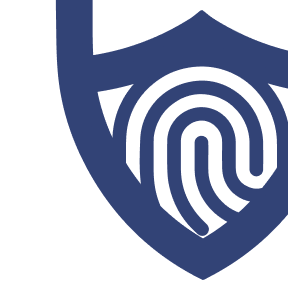
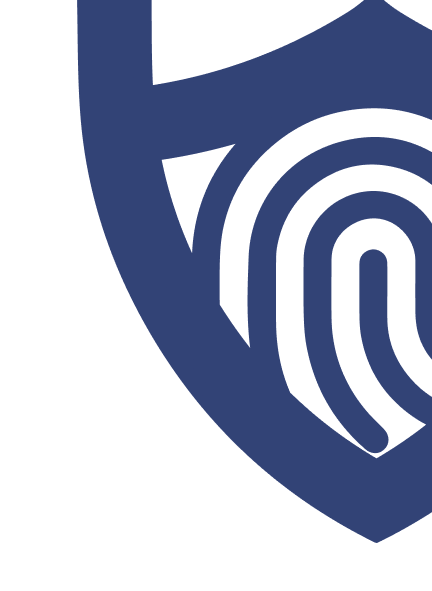
/images/2022/09/02/logo-surfshark-vpn.png)
/images/2022/05/26/logo-nordvpn.png)
/authors/ben-walker-allaboutcookies-author.png)
/authors/kate-quinlan-new.jpg)