All About Cookies is an independent, advertising-supported website. Some of the offers that appear on this site are from third-party advertisers from which All About Cookies receives compensation. This compensation may impact how and where products appear on this site (including, for example, the order in which they appear).
All About Cookies does not include all financial or credit offers that might be available to consumers nor do we include all companies or all available products. Information is accurate as of the publishing date and has not been provided or endorsed by the advertiser.
The All About Cookies editorial team strives to provide accurate, in-depth information and reviews to help you, our reader, make online privacy decisions with confidence. Here's what you can expect from us:
- All About Cookies makes money when you click the links on our site to some of the products and offers that we mention. These partnerships do not influence our opinions or recommendations. Read more about how we make money.
- Partners are not able to review or request changes to our content except for compliance reasons.
- We aim to make sure everything on our site is up-to-date and accurate as of the publishing date, but we cannot guarantee we haven't missed something. It's your responsibility to double-check all information before making any decision. If you spot something that looks wrong, please let us know.
You can tell someone is using your Wi-Fi by signing into your router and checking the network map. Some antivirus software also automatically scan your network regularly to make sure unknown devices aren't connected and can even display who's currently connected.
Some signs of someone stealing your Wi-Fi includes slower speeds, which could manifest as the spinning buffering wheel appearing more often than usual, or your phone's photo uploads are taking longer than normal.
In this article, we'll go over how to check for Wi-Fi freeloaders, as well as give you tips on how to secure your wireless network so it doesn't happen again.
How to kick Wi-Fi thieves off your network
How to stop others from stealing your Wi-Fi
How can someone steal my Wi-Fi?
FAQs
Bottom line
How to check if someone is stealing your Wi-Fi
If you see more than just your computer, cell phone, and smart devices connected to your router’s network, someone might be stealing your Wi-Fi. Here’s how to know for sure.
1. Check your router’s network map
Log in to your Wi-Fi router and look for your network map or a list of devices connected to your router. This is usually the first tab you see when you log in.
/images/2022/09/30/router-network-map.png)
Review the network map for devices that are not yours. It’s important to note that many of these connected devices might be inside your house. Most new TVs, appliances, and smart devices connect to an open Wi-Fi network if one is available. Some devices, such as Tesla solar panels, are connected to your home Wi-Fi by installation technicians.
While scanning the network map, check for any questionable devices.
For example, we saw a device called “Catherine's-MBP,” but no one in our home owns a MacBook Pro. If you spot unfamiliar devices like this, it could be a rogue device using your home Wi-Fi.
Some network maps let you filter by device type. This can be helpful if you have a long list of connected devices and need to comb through them to ensure they’re supposed to be on your home network.
We filtered our network map to show only mobile devices. If you spot any phones on the list that don’t belong to you, they could belong to a Wi-Fi thief.
- Log in to your NETGEAR router.
- Log in to your Spectrum router.
- Log in to your Linksys router.
- Log in to your Comcast router.
2. Use a router or Wi-Fi security app
You can also get your hands on an app that scans your Wi-Fi network to see whether someone’s stealing your internet. Many of the best antivirus programs also offer Wi-Fi security features:
- AVG: All paid AVG plans come with the Network Inspector feature, which scans your network for vulnerabilities and security issues that may expose your sensitive private data or leave your devices vulnerable.
- Bitdefender: Bitdefender's Wi-Fi Security Advisor analyzes how secure a wireless network is and recommends you use Bitdefender VPN when necessary.
- Avast: Avast provides instant alerts for Wi-Fi weaknesses and intruders, so you know when you need to boot someone off as soon as they are on your network.
3. Check your router’s lights
Activity lights on your router are important. They confirm if you have a connection to the internet through your internet service provider (ISP) and if your home Wi-Fi is working.
Activity lights can also help determine if someone is using your Wi-Fi.
We set our router up so that we connect to the 5 GHz Wi-Fi network and use the 2.4 GHz for guests. To see whether someone hacked into our guest Wi-Fi, we only have to check the 2.4 GHz lights on our router.
If it’s lit up and we don’t have any guests or devices on the network, chances are someone is stealing the Wi-Fi.
4. Check your router’s logs
Using the logging feature of your wireless router is an excellent way to document where people are going while they’re connected to your internet.
The log file captures the Internet Protocol (IP) addresses and destinations people visited while using your Wi-Fi. Because this is a list of mostly numbers, it can be more difficult to spot an unauthorized user. But the logs capture any and all activity over your wireless connection, even if the user isn’t logged in.
How to kick Wi-Fi thieves off your network
If you’ve discovered that you’re famous around the neighborhood for your free high-speed internet, what can you do to kick off unwanted devices and neighbors?
The fastest way to kick devices off your home Wi-Fi network is simply to change the password. But there are other steps you can take, such as blocking devices and setting up parental controls, that work well too.
1. Block, ban, or eject the device
A more advanced control on your home router is media access control (MAC) address filtering. The MAC address is a 12-digit number that uniquely identifies a device so it can communicate across a network. Blocking a MAC address prevents a specific device from accessing your network in the future.
To block a device using its MAC address, you’ll first need to find the device you want to block. You can do this right in your router’s settings by finding the DHCP table. (Our Linksys router's DHCP table was under Security → DMZ Settings.)
The DHCP table shows you information about each device that your router assigns an IP address to. When you find the device you want to block in the table, copy its MAC address, then go to your router’s Wi-Fi settings and find the MAC filtering option.
Select Add MAC Address, then deny access to the listed MAC address.
2. Set parental controls
Setting parental controls is an effective way to keep unwanted devices and users off your Wi-Fi.
Find your router’s parental control options and select the devices you want to block from using your network. You can choose to block each device for specific times or always.
3. Change your Wi-Fi password
Changing the password for your Wi-Fi network should be done often. If you’ve never updated your router’s password before, that means you’re likely using the default login info that anyone can find online.
Once you change the passwords, every device is kicked off your wireless network and is required to log in again. If someone hopped on your Wi-Fi without permission, this is a quick and easy way to get them off.
How to stop others from stealing your Wi-Fi
Keeping people off your Wi-Fi is essential. You don't know what people are doing with your bandwidth, and their online activities can consume it. That means your connection gets slower, and you may run out of internet data if your ISP’s plan has a data cap.
1. Change your network name (SSID) and password
All Wi-Fi routers come with default settings enabled. That means any hacker can search for and see the network name and administration password online.
It’s good practice to change your network name (SSID) and password to something other than the default. This keeps hackers from easily gaining access to your Wi-Fi, which means you may avoid having to deal with Wi-Fi thieves. The best password managers come with password generators and vaults so you can create and store your new passwords.
We recommend changing your Wi-Fi name to something that won’t give away your location or the type of router you use. For example, using "John's red house" as your network name could give a drive-by hacker an easy target.
2. Use a WPA2 password
When changing your password on your home Wi-Fi device, there are several options to consider. Choosing WPA2 or WPA3 for your password security is a good option.
Both WPA2 and WPA3 passwords use strong encryption to protect your password. WPA3 is the next-generation password encryption that adds extra security. However, many Wi-Fi devices may not support WPA3 yet.
3. Rename your router
By default, your Wi-Fi router is likely named after the brand that made it, such as Netgear, Linksys, or Cisco.
As part of your router setup, you should change your default router name to something that’s more likely to confuse any hackers attempting to scan for available devices. This makes it harder for a would-be Wi-Fi thief to identify the type of router you use and look up the default admin login and password. (But you’ve already changed the network name and password, right?)
Other Wi-Fi security recommendations
- Use a separate login and password for your guest Wi-Fi network.
- Check your Wi-Fi network activity often.
- Set your router to receive automatic updates from the manufacturer.
- Enable logging to record where people are going.
How can someone steal my Wi-Fi?
Someone could steal your Wi-Fi if your network isn’t secured by a password. This means anyone can connect without needing to log in. Other ways your Wi-Fi could be stolen include:
- You gave out your Wi-Fi password and didn’t change it.
- You’re using the default router login info.
- Your device is infected with malware that has stolen your Wi-Fi password.
Is it illegal to steal Wi-Fi?
Technically, it’s illegal to steal Wi-Fi. According to the 1986 Computer Fraud and Abuse Act, if someone hacks into your Wi-Fi without your permission, this is a misdemeanor or felony in most states today.
FAQs
How can I check who’s using my Wi-Fi?
You can check who’s using your Wi-Fi by opening up your router’s network map or by using a Wi-Fi survey app like NetSpot.
How do I stop my neighbors from using my Wi-Fi?
You can easily stop your neighbors from using your Wi-Fi by changing the Wi-Fi network name and password:
- Open your router’s Wi-Fi settings.
- Update your Wi-Fi network name (SSID).
- Change your Wi-Fi password.
- Save your changes.
Changing the password also kicks all devices off your wireless connection, so neighbors would need to ask you for the new password to use your Wi-Fi again.
Is there an app that kicks people off Wi-Fi?
WiFi Guard and Wi-Fi Blocker are third-party apps that will help kick people off your network. But you could also change your Wi-Fi password, which is more secure because these apps require access to your router to work.
Bottom line
Although it may be easy to set it and forget it, updating your router and Wi-Fi security settings is important. Not only does this keep freeloading neighbors off your network, but it keeps your internet connection working smoothly.
If you are still concerned about Wi-Fi thieves, consider one of the best VPN apps for your router to protect every internet-connected device in your home.
/images/2023/02/03/best-vpn-services.png)
/images/2023/01/26/best-antivirus-software.png)
/images/2025/08/29/a_persons_mobile_phone_displaying_esim_activated_successfully..jpg)
/images/2025/08/26/esim_-_embedded_sim_technology_concept_with_smartphone_very_close_lyin_jIK8NTR.jpg)
/images/2023/01/20/log-in-to-netgear-router.jpg)
/images/2024/04/05/net-neutrality.jpeg)
/images/2023/09/29/router-wifi-device-blue-toy.jpg)
/images/2023/09/20/how_to_find_ip_address_on_iphone.jpg)
/images/2023/01/20/logo-avast.png)

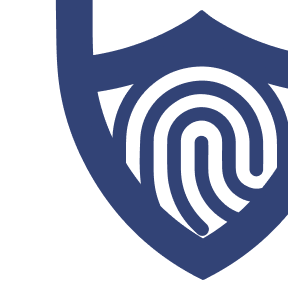
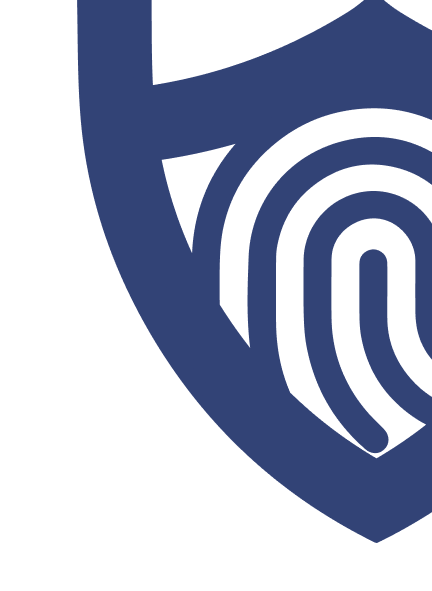
/images/2023/03/22/avg_logo_rgb.png)
/images/2023/03/03/logo-bitdefender_large.png)
/images/2023/01/20/logo-avast.png)
/images/2022/09/22/logo-totalav.png)
/authors/john-gormally-allaboutcookies-author.jpeg)