All About Cookies is an independent, advertising-supported website. Some of the offers that appear on this site are from third-party advertisers from which All About Cookies receives compensation. This compensation may impact how and where products appear on this site (including, for example, the order in which they appear).
All About Cookies does not include all financial or credit offers that might be available to consumers nor do we include all companies or all available products. Information is accurate as of the publishing date and has not been provided or endorsed by the advertiser.
The All About Cookies editorial team strives to provide accurate, in-depth information and reviews to help you, our reader, make online privacy decisions with confidence. Here's what you can expect from us:
- All About Cookies makes money when you click the links on our site to some of the products and offers that we mention. These partnerships do not influence our opinions or recommendations. Read more about how we make money.
- Partners are not able to review or request changes to our content except for compliance reasons.
- We aim to make sure everything on our site is up-to-date and accurate as of the publishing date, but we cannot guarantee we haven't missed something. It's your responsibility to double-check all information before making any decision. If you spot something that looks wrong, please let us know.
While Y2mate does allow you to download YouTube videos to your local device for offline viewing, we hesitate to call it safe because there have been reports of unsafe ads and redirects while using the site.
While using the site or app, you may get pop-up ads that aren’t trustworthy. These ads could redirect you to dangerous websites, where you could also accidentally download PUPs (potentially unwanted programs) and malware like ransomware and spyware.
We’ll go over whether Y2mate is safe and how to secure your device using a recommended antivirus in our step-by-step guide.
How to remove from your web browser
How to remove from your computer
How to prevent a Y2mate virus
Y2mate FAQs
Bottom line
Is Y2mate safe?
The site Y2mate.com is not malicious on its own; however, it’s being called the Y2mate virus because there are PUPs on the platform that could be unsafe, much like what happened with the Ytmp3 virus. These pop-ups could lead you to open tabs to other websites that are dangerous and may install malware on your device.
With the Y2mate virus, you could also end up with drive-by download attacks. When you download videos, there's a chance malware can get onto your device. Before you know it, you could have a browser hijacker redirecting you to a bunch of scam websites.
When you open the Y2mate app, you are asked for permission to show notifications. If you grant permission, you could click on untrustworthy sites.
Scammers use these sites to promote payment for technical services. Often, you may get a message that your device is infected or that you may need technical support. The purpose is to make you believe there’s a problem with your device or operating system. These hackers could hijack your web browser or trick you into giving them your money.
How to remove the Y2mate virus from your web browser
If you have accepted notifications on Y2mate, you'll need to remove access through your browser. When you use Y2mate, you’ll be prompted to accept notifications. This is a web browser function that’s designed to help you stay on top of emails, messages, and news events.
Unfortunately, Y2mate uses it to send you ads that can often link to malicious software, such as adware. If you click on the ads, your device could become infected with malware. If you have the Y2mate virus, you’ll want to remove it as soon as possible.
You can use your antivirus software to run a scan, but we also recommend the following removal tutorials.
Remove from Google Chrome
- In your Google Chrome browser, go to Settings > Privacy and Security> Site settings.
- Go to Notifications and click it.
/images/2022/11/11/y2mate-virus_01.png)
- Under the Allowed to send notifications section, click the three dots beside Y2mate, then click Remove.
Once you complete these steps, you may want to use your malware removal tools to scan your device for any leftover malicious files. For browser extensions, you can use these steps to remove them:
- In your Google Chrome address bar, type “chrome://extensions”.
- Look for the Y2mate.com extension, then click Remove.
Remove from Mozilla Firefox
- In your Mozilla Firefox browser, click the three-bars icon in the top-right corner and select Settings.
- Go to Privacy and Security and scroll down to Permissions. Near Notifications, select Settings.
- Look for Y2mate.com in the list and click Remove Website.
- To confirm, click Save Changes.
For extensions, start your Firefox browser and use these steps:
- In the address bar, type “about: addons”.
- Select the Y2mate.com extension and click the three-dots icon close to it, then click Remove from the menu. Click Remove again to confirm.
Remove from Safari
- In the Safari browser, go to Preferences, then click on Websites.
/images/2022/11/11/y2mate-virus_02.png)
- On the left side, select Notifications and look for Y2mate.com.
- Click Remove.
If you have the Y2mate.com browser extension, you can remove it from your Preferences section.
- From your Safari drop-down menu, go to Preferences and click Extensions.
- Look for Y2mate.com and click Uninstall.
Remove from Microsoft Edge
- From the Edge browser, click the three-dots menu and go to Settings.
- Scroll down and click Advanced settings.
- Click Manage permissions under Website permissions.
- Under Notifications, click Remove for all suspicious websites.
For browser extensions:
- Click the three-dots menu and click Extensions.
- Right-click any suspicious extensions and choose Uninstall. To confirm, click Uninstall again.
Remove from Internet Explorer
- Go to the Gear icon in Internet Explorer.
- Select Internet Options and go to the Privacy tab.
- From Settings, under the Pop-up Blocker section, choose all suspicious URLs (websites) and click Remove for each one.
To remove any extensions, follow the steps below:
- In Internet Explorer, go to the gear icon at the top-right of your browser, then select Manage Add-ons.
- Select Toolbars and Extensions.
- Click Disable for the Y2mate extension, and all other suspicious extensions you find.
How to remove the Y2mate virus from your operating system
You can remove the Y2mate virus from your operating system with a few simple steps. Using Y2mate, you’re bound to be prompted to enable push notifications from the Y2mate.com website. That feature allows Y2mate to send you ads and PUPs. If you’ve clicked on any of these, your operating system could’ve gotten infected.
Remove from Windows 11
- Right-click the Start button and choose Settings.
- On the Apps tab, click Apps & features and locate the Y2mate program.
- Click the 3-dots icon and click Uninstall.
Remove from Windows 8 and 10
- Click on the Windows logo to open the menu. Type “control panel” and select it.
- Go to Programs and Features. Look through the Installed programs and right-click on any suspicious files.
- Choose Uninstall, then click Next and Finish.
Remove from macOS
- Click Finder, then go to the Applications folder.
- Look for the application you want to remove.
- Right-click the application and select Move to Trash.
/images/2022/11/11/y2mate-virus-03.png)
How to stay safe when using Y2mate
The best way to prevent a nasty virus from infecting your device is to have the right software in place as a safeguard.
You can install antivirus software and anti-malware tools to help protect your security. There are plenty of antivirus products that help ensure device security, but the one that consistently impressed with perfect test scores was Avast:
You should also use caution when you see any ads or pop-ups because these could lead to malware installs. Don’t allow the Y2mate.com site to send you any notifications if you use the app. An ad blocker, like Total Adblock, is a popular extension that helps block malware and unwanted ads. You can download an ad blocker straight to your browser.
An easy way to prevent the Y2mate.com virus from infecting your device is to not download the app. Only install software from trustworthy websites using direct links. Don’t trust third-party software downloads. You can also opt out of bundled apps that you don’t want. If you get redirected to unwanted websites, check your browser for suspicious extensions.
FAQs
Is Y2mate.com trustworthy?
The Y2mate.com site may be trustworthy on its own, but you could easily download ads and pop-ups that aren’t trustworthy. These ads could lead you to dangerous websites that install malware on your device.
Why did Y2mate stop working?
Y2mate stopped working in certain areas of the U.S., U.K., and Australia due to a shutdown resulting from a battle with the RIAA (Recording Industry Association of America).
What is a good replacement for Y2mate?
A good replacement for Y2mate may be SnapDownloader. You can download up to 8,000 videos, but after 24 hours of free use, you’ll have to get a lifetime license.
Bottom line
There are some significant dangers with using Y2mate.com. If you allow notifications, you may get nasty malware on your device. You may also get a hijacked browser or redirects that lead to malicious websites.
Rest assured, if you have the Y2mate virus on your operating system or browser, there are ways to remove it. Our virus removal guide walks you through which antivirus software is best to use and the steps you can take to restore your settings to their previous versions.
/images/2023/01/26/best-antivirus-software.png)
/images/2023/01/20/bitdefender-antivirus-review.png)
/images/2025/12/17/moonlock_review.jpg)
/images/2023/11/10/best_antivirus_black_friday_deals.png)
/images/2025/09/30/is_norton_360_antivirus_worth_it_.jpg)
/images/2025/08/16/guardio_price.jpg)
/images/2025/07/19/is_mcafee_worth_it_.jpg)
/images/2025/06/16/new_malware_alert_notification_on_the_smart_phone..jpg)
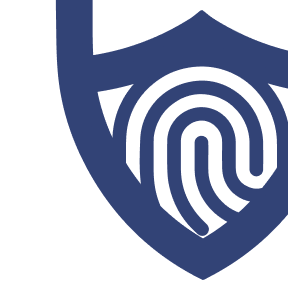
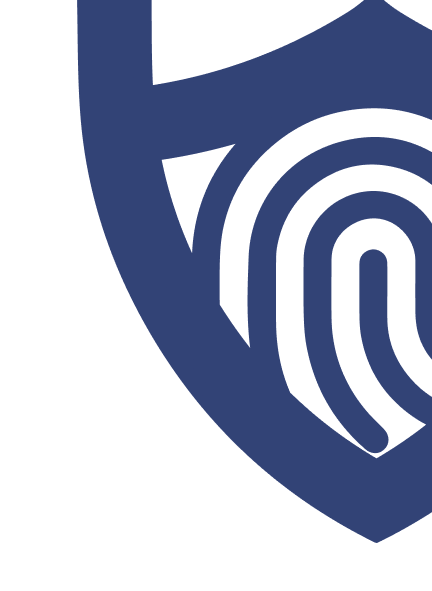
/images/2023/01/20/logo-avast.png)

/images/2023/03/01/logo-total-adblock.png)
/images/2022/09/22/logo-totalav.png)
/authors/patti-croft.png)