All About Cookies is an independent, advertising-supported website. Some of the offers that appear on this site are from third-party advertisers from which All About Cookies receives compensation. This compensation may impact how and where products appear on this site (including, for example, the order in which they appear).
All About Cookies does not include all financial or credit offers that might be available to consumers nor do we include all companies or all available products. Information is accurate as of the publishing date and has not been provided or endorsed by the advertiser.
The All About Cookies editorial team strives to provide accurate, in-depth information and reviews to help you, our reader, make online privacy decisions with confidence. Here's what you can expect from us:
- All About Cookies makes money when you click the links on our site to some of the products and offers that we mention. These partnerships do not influence our opinions or recommendations. Read more about how we make money.
- Partners are not able to review or request changes to our content except for compliance reasons.
- We aim to make sure everything on our site is up-to-date and accurate as of the publishing date, but we cannot guarantee we haven't missed something. It's your responsibility to double-check all information before making any decision. If you spot something that looks wrong, please let us know.
You can change your location on Facebook Dating by updating the app's settings, using a virtual private network (VPN), or turning your phone's location on and off again.
Whether you’ve recently moved, are traveling, or want to prevent people living nearby from seeing your profile, changing your location on the Facebook Dating app is easy — and it's important to know how to do it for accuracy and privacy.
Read on to get detailed instructions about how to change your location in Facebook Dating settings.
2. Use a VPN
3. Turn your location on and off
How to fix location mismatch
FAQs
Bottom line
1. Change your Facebook Dating location manually
In order for your true location to reflect accurately within Facebook Dating, you need to manually change the location on your app and/or devices. Other dating apps do this automatically if you have enabled Location Services, but Facebook’s app does not.
When you first sign up for Facebook Dating, you establish a primary dating location. This is the location that stays static unless you manually change it.
To manually change your location on Facebook Dating directly through the app’s settings, complete the following steps:
- Open your Facebook app.
- Tap the three lines and select Dating to open Facebook Dating.
- Tap Profile.
- Tap Dating Location.
- Update your location.
- Tap Save.
Facebook Dating suggests matches based on your distance preferences, so once you have changed your location, you can also select if you want to receive suggested matches up to 100 miles away.
2. Use a VPN
If you don't want to change your location in the app itself, you can use a VPN to spoof your location and make it appear as though you're physically at the address of the VPN’s server.
For example, if you're in Bakersfield, CA, but you use a VPN to route and encrypt your web traffic and IP address through Los Angeles, Facebook Dating will produce results for Los Angeles.
Many VPNs come at an affordable price point, or offer free plans with limited features. While all VPNs are different and will have different ways of accessing them, we recommend PrivadoVPN to get you started. It has a generous free plan with 10 GB of monthly data, access to 12 servers in 10 countries, and one device connection.
Using a VPN with Facebook Dating is simple. Once you download your VPN, you’ll just need to log in and select what server you want your location to connect to. Then, it’s simply a matter of turning on the VPN, and your web traffic and IP address will be encrypted and rerouted through that location. You’re then free to use Facebook Dating as you normally would.
When this happens, Facebook may prompt you to update your dating location, which you can do in your profile settings.
3. Turn your location on and off
To force your location data to update, you can turn off Location Services on your device through its location settings. You can’t turn your location off and on through Facebook Dating.
On an Android phone
- Navigate to Settings.
- Tap Apps.
- Navigate to the Facebook app and select it.
- Tap Permissions.
- Tap Location.
- Choose either Allow only while using the app, Ask every time, or Don’t allow.
On iPhone or iPad
- Navigate to Settings.
- Tap Privacy & Security.
- Tap Location Services.
- Either tap the toggle next to Location Services to turn off Location Services on your device entirely or
- Tap Facebook and select Always, While Using the App, Ask Next Time or When I Share, or Never.
Note that you can continue to use Facebook Dating even after you've turned off Location Services, if you choose. The app will show you matches based on your most recently confirmed location, and it will be visible on your Facebook Dating profile.
How to fix a Facebook Dating location mismatch
Since Facebook Dating does not automatically update your location based on your Location Services (the GPS data in your phone), you could experience a wrong location if you move or travel. This can also happen if you're using a VPN to change your location.
When this happens, you'll have to adjust your profile's location to match where you're located (or where your VPN's server is located). You can do so in your profile settings.
Until you ensure your primary and dating locations match, you won’t be able to make new matches. (You can, however, continue to message existing matches.)
FAQs
What is Facebook Dating?
Facebook Dating is a social media application that helps users meet new people within a designated regional radius using users' GPS locations.
Unlike Tinder and Bumble, Facebook Dating does not automatically update your location when you change locales. You can use the app to send likes and messages to people you're interested in talking to or meeting, and once someone reciprocates a like, you'll match.
As a dating service, Facebook Dating requires users to follow terms and community standards. At the time of this writing, Facebook Dating has 30,000,000 members.
Does Facebook Dating need my location?
Yes, you need Location Services turned on and to share your current location with the app to operate Facebook Dating in the way it was designed to send you matches. When you turn off Location Services, you are no longer able to receive new match recommendations, although you can continue to message existing matches with whom you’ve established communication.
How does Facebook Dating work?
Facebook Dating is part of your Facebook account, but you create a brand new profile to be used in the Dating portion. That means you can choose which pictures show up, and people don't have access to your Facebook profile directly. They also need to request to message you through Facebook Messenger instead of the Facebook Dating messaging app.
Bottom line
The easiest way to change your location in Facebook Dating is to do so directly through the app. Of course, if you're concerned about your privacy and sharing your location to Facebook, you can always turn off your Location Services or disable Facebook and Facebook Dating from accessing your location entirely.
Even if you choose to keep Location Services on and constantly keep Facebook Dating in the loop by updating your location, it’s smart to know how to turn off your Location Services in general so you can stay wary of which apps know where you are.
It’s also wise to consider using a VPN for your iPhone or VPN for your Android to encrypt your web traffic and to ensure stronger internet privacy — just as long as you don’t mind a location mismatch message from Facebook every now and again.
/images/2023/03/24/best_vpns_for_gambling_and_sports_betting.jpg)
/images/2023/08/17/vpn-disadvantages.jpeg)
/images/2025/12/23/topwall_vpn_review.jpg)
/images/2023/12/08/best_vpn_deals_for_christmas.jpg)
/images/2025/11/26/man_holding_a_tablet_with_a_holographic_australia_map_above_it.jpg)
/images/2024/11/24/best_black_friday_software_deals.jpg)
/images/2023/11/10/best_black_friday_vpn_deals.jpg)
/images/2025/11/06/age-verification-statistics-header.png)
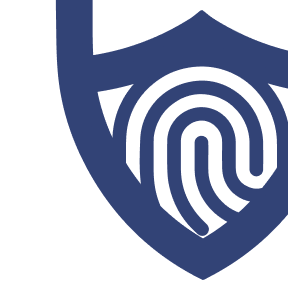
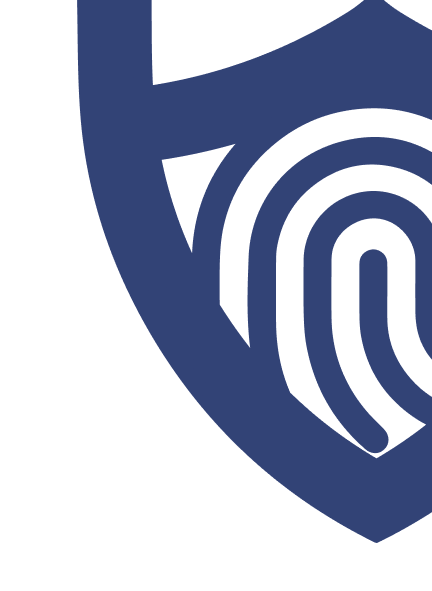
/images/2023/05/12/privadovpn_horizontal_color.png)
/images/2022/05/26/logo-nordvpn.png)

/authors/juliana-kenny-allaboutcookies-author.png)