All About Cookies is an independent, advertising-supported website. Some of the offers that appear on this site are from third-party advertisers from which All About Cookies receives compensation. This compensation may impact how and where products appear on this site (including, for example, the order in which they appear).
All About Cookies does not include all financial or credit offers that might be available to consumers nor do we include all companies or all available products. Information is accurate as of the publishing date and has not been provided or endorsed by the advertiser.
The All About Cookies editorial team strives to provide accurate, in-depth information and reviews to help you, our reader, make online privacy decisions with confidence. Here's what you can expect from us:
- All About Cookies makes money when you click the links on our site to some of the products and offers that we mention. These partnerships do not influence our opinions or recommendations. Read more about how we make money.
- Partners are not able to review or request changes to our content except for compliance reasons.
- We aim to make sure everything on our site is up-to-date and accurate as of the publishing date, but we cannot guarantee we haven't missed something. It's your responsibility to double-check all information before making any decision. If you spot something that looks wrong, please let us know.
So you’ve decided it’s time to delete X (formerly Twitter). You’re not alone. You and 7 million other users have moved away from the social networking app since 2022. But just deleting the app won’t delete your account data. Your lingering info can leave you susceptible to account theft, so it’s necessary to take specific steps to ensure your data is totally removed from the platform.
Removing your online data is one of the best ways to reduce spam, scams, phishing, and identity theft. In addition to deactivating Twitter (and other unwanted social media accounts), consider using one of the best data removal services to protect your online privacy.
To deactivate Twitter, follow the steps below.
How to deactivate your Twitter account on PC or Mac
How to save your Twitter data
How to reactivate your Twitter account
FAQs
Bottom line
How to deactivate and delete your Twitter account permanently
You can delete your Twitter account right from the app on your phone. Once you confirm, you’ll have a 30-day grace period after deactivating your account. If you do not log in during those 30 days, your account will be permanently deleted.
To begin the process, follow these steps:
Login
Login to your account with the correct email, phone, or user name.
/images/2025/01/25/how_to_delete_twitter_account_download_archive_03.jpg)
Click on Settings
Tap your profile icon, then tap Settings to access security settings.
/images/2025/01/25/how_to_delete_twitter_account_01.jpg)
Select Your account
Tap on Your account for deactivation options.
/images/2025/01/25/how_to_delete_twitter_account_02.jpg)
Deactivate your account
Tap on Deactivate your account to begin the process.
/images/2025/01/25/how_to_delete_twitter_account_browser_12.png)
Confirm details
X will require you to confirm your password and then click Deactivate again. Make sure to complete this step.
/images/2025/01/25/how_to_delete_twitter_account_deactivate_account_08.jpg)
How to deactivate your Twitter account on PC or Mac
Deactivating and deleting your Twitter account on a PC or Mac is just as easy as doing it on mobile and will delete the data Twitter collects from you. X (formerly Twitter) can be accessed on a variety of browsers and devices. Below is a list of supported browsers and step-by-step instructions to delete your account from any of them.
- Go to X.com and log in to your account.
- Click the three dots in the lower-left corner of the screen to access Settings.
- Select Your account.
- Choose Deactivate your account.
- Confirm your password and click Deactivate again.
/images/2025/01/25/how_to_delete_twitter_account_browser_11.png)
How to save your Twitter data
Deleting social media accounts is hard, no matter the reason you’re doing it. Saving your data so you can access your favorite tweets, images, and links can make it easier. To save your data, follow the steps below before deactivating your account.
- Log in to your Twitter account.
- Tap your profile pic.
- Select Settings.
- Tap Your account.
- Choose Download an archive of your data.
Twitter will notify you when the zip file is ready.
/images/2025/01/25/how_to_delete_twitter_account_02_1.jpg)
How to reactivate your Twitter account
Reactivating your account is easy but has to be done within 30 days or your information will be permanently deleted. There are two methods to reactivate your Twitter account.
- If you log in within the 30-day deletion period, your account will automatically be reactivated.
- Tap Yes, reactivate on the screen immediately after deactivation if you don’t want to delete your account.
/images/2025/01/25/how_to_delete_twitter_account_reactivate_account_10.jpg)
FAQs
Is deactivating Twitter the same as deleting?
No, deactivating Twitter isn’t the same as deleting Twitter. If you delete your app, your profile will still be active. To truly delete yourself from the platform, you’ll need to deactivate your account first and then delete the app. However, your account will not be removed until after 30 days of inactivity.
How long does it take for a Twitter account to fully deactivate?
It takes 30 days to deactivate your Twitter account fully. Make sure not to log in during that 30-day period, or you will reactivate your account. After the deactivation period, your Twitter account will automatically be permanently deleted.
Why can't I deactivate my Twitter account?
You may be unable to deactivate your Twitter account for several reasons. If you’re under an account suspension or lock, that could be one reason. A faulty internet connection could stop you from deactivation. Also, if X (Twitter) thinks there’s any suspicious activity on your account, the deactivation attempt will be stopped. Verification issues, email accuracy issues, deactivation frequency limit, and issues with a password change are all additional reasons you may be having trouble.
Can I delete my Twitter account without a password or email?
Yes, you can delete your Twitter account without your login credentials. If you’re unable to access the password or email to delete your Twitter account, navigate to the X Help Center, where you can complete self-service prompts. After you select your issue, like wanting to deactivate your account without having the email address or password, you’ll be directed to a related online guide for help. Don’t expect to be able to hunt down a live support agent.
Bottom line
There are a variety of reasons to delete your social media accounts, Twitter included. Whether you want to reduce your online habits, try different social media platforms like Bluesky or Threads, become more private online, or are simply tired of the platform, deleting your account is quick and easy. Once you know where to go, you should be able to complete the action in just a minute or two.
Data brokers love to mine social media and aggregate the data to create profiles of you, which they can then sell. Deleting your public information— manually or through an automated service like DeleteMe — helps reduce your digital footprint. The best data removal tools can help you eliminate existing data broker profiles.
Stay private online and delete unused and unwanted accounts, and you’ll soon find a reduction in spam and other harmful and annoying communication.
/images/2024/12/18/best_website_builders.jpg)
/images/2023/02/03/best-vpn-services.png)
/images/2025/06/05/xrated_sign_isolated_red_stamp_on_a_grunge_paper_texture.jpg)
/images/2025/03/17/how_to_delete_tiktok.jpg)
/images/2025/03/17/signal_vs._telegram.jpg)
/images/2025/03/17/is_signal_app_safe_.jpg)
/images/2025/03/17/how_to_delete_rednote.jpg)
/images/2025/01/30/how_to_delete_facebook.jpg)
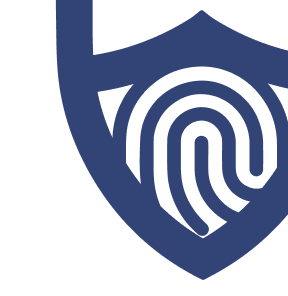
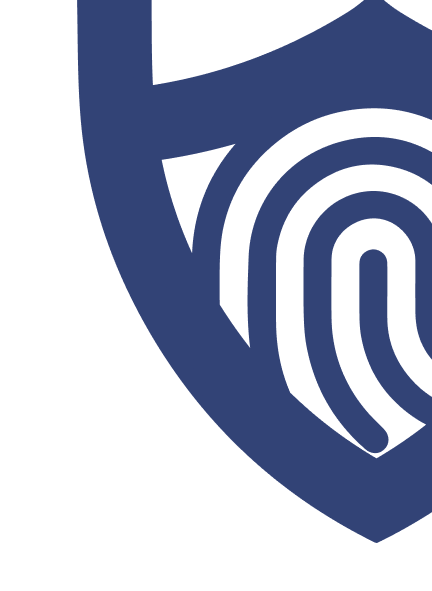
/images/2023/10/11/logo-deleteme-700px.png)
/authors/mary-james_allaboutcookies-author.jpg)