All About Cookies is an independent, advertising-supported website. Some of the offers that appear on this site are from third-party advertisers from which All About Cookies receives compensation. This compensation may impact how and where products appear on this site (including, for example, the order in which they appear).
All About Cookies does not include all financial or credit offers that might be available to consumers nor do we include all companies or all available products. Information is accurate as of the publishing date and has not been provided or endorsed by the advertiser.
The All About Cookies editorial team strives to provide accurate, in-depth information and reviews to help you, our reader, make online privacy decisions with confidence. Here's what you can expect from us:
- All About Cookies makes money when you click the links on our site to some of the products and offers that we mention. These partnerships do not influence our opinions or recommendations. Read more about how we make money.
- Partners are not able to review or request changes to our content except for compliance reasons.
- We aim to make sure everything on our site is up-to-date and accurate as of the publishing date, but we cannot guarantee we haven't missed something. It's your responsibility to double-check all information before making any decision. If you spot something that looks wrong, please let us know.
Content warnings on X (formerly Twitter) protect users from unexpected exposure to sensitive material, like violence or adult themes. This has become especially important for the platform after it updated its NSFW content policy, officially allowing it to be posted.
While you may be tempted to delete Twitter over the new content policies, you can alter the settings of your account so that you never see sensitive materials. Likewise, you can unblock sensitive content on Twitter to always see it.
How to disable or enable 18+ content on X (Android)
By default, X issues a content warning for any posts that contain graphic violence or adult content. Some users may find this a nuisance, but you can turn off content warnings. Here’s how to enable or disable content warnings on any device.
Here is how to change settings on X to see sensitive content on your Android device:
1. Open the X app.
2. Click on your profile picture in the upper left corner.
3. Under Settings & Support, select Settings and privacy.
/images/2025/06/05/x-privacy-settings_01.png)
4. Choose Privacy and safety.
/images/2025/06/05/x-privacy-settings_02.png)
5. Tap on Content you see.
/images/2025/06/05/x-privacy-settings_03.png)
6. Click on Sensitive media.
/images/2025/06/05/x-privacy-settings_04.png)
7. Choose Graphic violence, Adult content, or Other sensitive media.
/images/2025/06/05/x-privacy-settings_05.png)
8. Select to Warn (receive a content warning), Show all, or Never show this type of content. If you're looking to learn how to remove content warnings on X, follow all of these steps and select Show all for each sensitive content type. You will no longer see a content warning before viewing these types of materials.
/images/2025/06/05/x-privacy-settings_06.png)
How to change X privacy settings to block or see sensitive content (iOS/desktop)
You can adjust your Twitter privacy settings to view sensitive content on a desktop, but the steps are slightly different than on mobile. The biggest difference is that desktop users only have a general setting to turn off sensitive content.
Additionally, if you want to change your privacy settings for iOS, you'll need to do so on a desktop.
Here is the step-by-step guide to changing privacy settings to see sensitive content on a desktop:
1. Open X on your browser.
2. On the left menu, select More and then choose Settings and privacy.
/images/2025/06/05/x-privacy-settings_07.png)
3. Click on Privacy and safety.
/images/2025/06/05/x-privacy-settings_08.png)
4. Select Content you see.
/images/2025/06/05/x-privacy-settings_09.png)
5. Check Display media that may contain sensitive content if you want to see adult content. Uncheck the box if you want to block NSFW content.
/images/2025/06/05/x-privacy-settings_10.png)
X’s new policy on NSFW content
In May 2024, X updated its adult content policy. Users can post "...consensually produced and distributed adult nudity or sexual behavior, provided it's properly labeled and not prominently displayed." This also includes AI-generated, photographic, and animated content.
X also updated its violent content policy in 2025 to allow users to share graphic content as long as it's "...not prominently displayed and is not excessively gory or depicting sexual violence." Posts are also not allowed to be explicitly threatening, inciting, glorifying, or expressing a desire for violence.
Users can't have sensitive content in their profile picture or banner, but they can create posts with this subject matter. They must label their content as NSFW (not safe for work), and a content warning will appear. Users must acknowledge the warning before they can view the content.
FAQs
Why won't Twitter let me see sensitive content after changing settings?
Your preferences should automatically save after you adjust your privacy settings. If you are unable to view sensitive content, check the X app and X website to ensure that both have enabled viewing of sensitive content. iPhone users will need to change their settings through the X website, not the app.
How do I change X settings to see NSFW on iPhone?
You can't change X settings to see NSFW on an iPhone. You need to access the X website on a desktop to modify these settings.
Once you've logged in, click More on the left menu. Select Privacy and safety. Go to the section called Content you see. Check the box next to Display media that may contain sensitive content. Your settings will automatically save.
How can private be changed to public in X?
Navigate to the Privacy and safety section in settings. Click on Audience and tagging (on desktop, this is called Audience, media, and tagging). Enable Protect your posts, which will allow only your followers to view your content.
Bottom line
Since X has allowed violent and adult content on its platform, you need to customize your settings for the type of content you want to view. X lets you take control over the sensitive content you may see on the platform. Whether you want to enable or disable content warnings, you can adjust your settings to your preference.
Protecting your privacy is crucial. You need to have a strong toolbox to counter potential safety breaches:
- Be sure you are using strong and unique passwords to secure Twitter.
- You can also use the best virtual private networks (VPNs) to encrypt your internet activities, mask your IP address, and keep out prying eyes.
- Grabbing a top ad blocker can make your X experience even more seamless and uninterrupted.
/images/2024/12/18/best_website_builders.jpg)
/images/2023/03/31/best-ad-blockers.png)
/images/2025/06/05/xrated_sign_isolated_red_stamp_on_a_grunge_paper_texture.jpg)
/images/2025/03/17/how_to_delete_tiktok.jpg)
/images/2025/03/17/signal_vs._telegram.jpg)
/images/2025/03/17/is_signal_app_safe_.jpg)
/images/2025/03/17/how_to_delete_rednote.jpg)
/images/2025/01/30/how_to_delete_facebook.jpg)
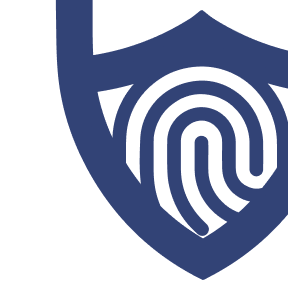
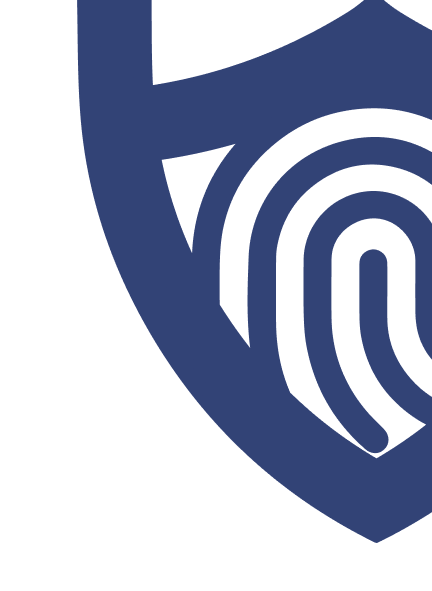
/images/2022/05/26/logo-nordvpn.png)

/authors/sara-nguyen-allaboutcookies-author.jpg)