All About Cookies is an independent, advertising-supported website. Some of the offers that appear on this site are from third-party advertisers from which All About Cookies receives compensation. This compensation may impact how and where products appear on this site (including, for example, the order in which they appear).
All About Cookies does not include all financial or credit offers that might be available to consumers nor do we include all companies or all available products. Information is accurate as of the publishing date and has not been provided or endorsed by the advertiser.
The All About Cookies editorial team strives to provide accurate, in-depth information and reviews to help you, our reader, make online privacy decisions with confidence. Here's what you can expect from us:
- All About Cookies makes money when you click the links on our site to some of the products and offers that we mention. These partnerships do not influence our opinions or recommendations. Read more about how we make money.
- Partners are not able to review or request changes to our content except for compliance reasons.
- We aim to make sure everything on our site is up-to-date and accurate as of the publishing date, but we cannot guarantee we haven't missed something. It's your responsibility to double-check all information before making any decision. If you spot something that looks wrong, please let us know.
If you’re looking to keep your spam folder from filling up, you can use a data removal service to forcefully erase your information from data brokers, unsubscribe manually, create a spam filter, and block spam emails.
Spam emails are not only wildly irritating, but they can sometimes be used to send scams and malware. You likely haven't even signed up to receive tons of newsletters each day, but cybercriminals send loads of phishing emails, hoping to hit any target.
Keep reading for all of our tips to keep your email streamlined.
2. Unsubscribe through your email service
3. Create a spam filter
4. Block spam messages
5. Register with do-not-mail services
6. Remove your email address from the web
Tips to avoid spam
FAQs
Bottom line
1. Click the unsubscribe link
The best way to unsubscribe from a spam email is to click on the unsubscribe link that should be in the email. These are typically at the very bottom of the email in small text.
Though it can be a bit tedious at first, doing this for every spam email you get for a few weeks is likely to make a big impact on how much spam you see come through.
Be careful of clicking links in emails you don't trust. If the email seems sketchy, it's best not to open it and avoid clicking any links or files.
If you want to uplevel your email safety, use Guardio to automatically scan every link you click for malicious intentions, like phishing or malware.
2. Manually unsubscribe through your email service
If you don't trust the email and don't want to click any links, you can also unsubscribe from spam email using your email client. We’ll take a look at the major email providers and how to use their unsubscribe services.
Keep in mind that this method is best for unsubscribing from legitimate businesses and mailing lists because they usually provide a genuine unsubscribe link that your email service recognizes. Legitimate sites also recognize your email address as valid, allowing you to unsubscribe using a link, as opposed to spammers who only hope someone will fall prey to a barrage of emails.
Here’s how to unsubscribe from emails using the most common providers.
Gmail
- Open Gmail.
- Open the email message from the sender you want to unsubscribe from.
- Next to the sender’s name, click Unsubscribe or Change preferences.
- If there’s no option to Unsubscribe or Change preferences, you’ll need to block the sender or mark the message as spam.
To block the sender:
- Open the message.
- In the top right, click the three vertical dots for more options.
- Click Block (sender).
Apple Mail App
- Select the message you want to unsubscribe from in the Mail app on your Mac or iPhone.
- In the banner, click on the Unsubscribe button.
- Click OK to confirm.
Microsoft Outlook
- From your inbox, click the Settings gear icon on the right side of the toolbar.
- Click the View all Outlook settings option at the bottom.
- Go to Mail, then Subscriptions.
- Click Unsubscribe next to each subscription you no longer want to receive.
Yahoo Mail
- From your inbox, navigate to Subscriptions on the left pane.
- On the next screen, look for Active.
- Under the active subscriptions, choose the unsubscribe option for each one you no longer want to receive.
3. Create a spam filter
Another way to clean out your inbox is to create custom email filters. Sometimes unsubscribing from these unsolicited messages one by one can be challenging and extremely time-consuming if a company sends emails from different addresses.
In these cases, creating a spam filter for may help keep your email clean and organized. You can think of it as a net to catch all the unwanted emails and put them in a different folder.
Different email service instructions will vary, but generally, sending addresses to the spam list will take care of unwanted emails.
Here’s how to create a spam filter in Gmail:
- From your Gmail inbox, check the box of the email you want to block.
- Click the three vertical dots at the top of your inbox and select Filter messages like these.
- Click Create filter, then select Delete it from the action list.
- Click Create filter again to confirm.
You can also create a filter that automatically moves any email with the word "unsubscribe" into another folder, keeping your main inbox clean but not deleting every marketing email.
You work hard to keep safe online, but tech companies everywhere are selling your info to data brokers for the highest bids. And with identity theft draining $12.5 billion from American wallets in 2024, keeping your data safe is more important than ever.
But you can safeguard your data with all-in-one identity theft protection services from Aura. For only $9 a month, Aura will automatically force data brokers to stop selling your info and cover you for the worst case scenarios with up to $1 million in insurance.
Learn how to keep all aspects of your digital life safe:
4. Block spam messages
Most email providers have ways to block someone from sending you emails. The methods may vary by service, but it generally only takes a few steps to block the sender. You may also be able to block contacts in your email app.
For this example, we’ll use Gmail instructions to block spam emails:
- Open your Gmail.
- Select the spam email.
- Click Report spam or right-click on the email and move it to spam.
5. Register with a do-not-mail service
Do-not-mail and do-not-call services allow you to opt out of unwanted emails, postal mail, and phone calls. You can register with one of these free consumer services to have your email, home address, or phone number removed from annoying spam lists.
- To be removed from commercial email lists, complete the form.
- To be added to the Federal Trade Commission's National Do Not Call Registry, register your phone number.
6. Remove your email address from the web
With a data removal service like DeleteMe or Incogni, you can register your email addresses, home addresses, and phone numbers to have your information removed from the internet. By targeting data brokers and people search sites, removal services keep your personal information out of the hands of stalkers, scammers, identity thieves, and other bad actors.
The best course of action is to be proactive, especially since thousands of data aggregators work tirelessly to post and repost our personal data online. Subscribing to a data removal service helps prevent you from becoming a victim of scams by reducing unwanted and potentially dangerous spam calls, texts, and emails.
DeleteMe includes email, phone, and card masking services, which can help you safeguard your accounts before you sign up through web forms. An email masking feature provides you with a fake email address. You use the fake email to sign up online, and the mail is forwarded to your real email account, which is concealed. This identity protection feature reduces the likelihood that your email address will be exposed to data brokers or other third parties that collect, share, or sell data.
/images/2025/01/19/deleteme-review_08.jpg)
Tips to avoid email spam
One way to reduce spam is to avoid it beforehand. Be sure to follow our tips below to steer clear of spam and watch the number of junk emails start to diminish.
Here are the easiest ways to lower your chances of receiving spam mail:
- One of the easiest ways to avoid email spam is by investing in a data removal service. These services can help clean up your online footprint and reduce spam calls, phishing emails, and even fraud attempts.
- Limit giving out your email address by using email masking (available with services like DeleteMe). Use caution when posting your email address on public websites and in newsgroups.
- Use your email service provider’s junk folder. This is your filter that sends unwanted messages to a different location.
- Turn off your read receipts. If you have this feature turned on, it can allow spammers to verify your email address.
- Check out the privacy policies of the websites you visit. When you sign up for online services, read their policies carefully, as many of them will request permission to send you marketing emails.
- Never reply to spam mail. If you already consider the mail spam, the last thing you want to do is reply to it because that confirms your address.
- Be cautious when opening unsolicited emails from unknown senders. If you don't remember signing up for the email or didn't expect the email, it's safer not to open it.
- Check if your email address has been included in recent data breaches. An easy way to do this is to search for your email on a site like Have I Been Pwned. If your email account was compromised, it may be worth creating a new email address. Additionally, data removal services like DeleteMe can automatically scan the dark web for your leaked email or send data breach alerts.
FAQs
Why am I getting so many spam emails?
You may be getting spam due to marketers accessing your email address from online forms, scraping tools, purchasing data from other companies, and social media.
Is it better to block or delete spam?
It is better to block the emails if you don’t want to continue getting them. Deleting them may be a temporary fix. If you delete the spam emails, don’t open them first. That will help reduce the chances of malware infecting your device. Knowing how to block emails is a good practice to minimize frequent spam.
What happens if I open a spam email?
If you only open a spam email, it is most likely harmless. There are times when scammers use email for phishing campaigns, so it’s not ideal to view spam. However, if it happens, block the sender and try not to open any further emails.
Never click on links or attachments from spam or suspicious emails. We also recommend you don’t respond to spam or phishing emails — no, not even to troll the sender for a funny TikTok.
Bottom line
Since there’s no law to prevent marketers from sending mass messages, you should protect yourself and unsubscribe from those emails. You can also subscribe to a data removal service for a more organized and secure email experience.
If you're looking for more ways to keep advertisers from tracking you, take a look at these top data broker removal tools that will force hundreds of data brokers to delete all the data they keep on you.
/images/2023/10/11/best-data-removal-service.png)
/images/2023/05/18/deleteme_review-1.jpg)
/images/2025/12/11/social-media-immigration-checks.png)
/images/2025/08/28/is_incogni_worth_it.jpg)
/images/2025/06/18/a_hooded_figure_working_on_a_laptop_email_symbols_and_connections.jpg)
/images/2025/06/16/secure_email_communication_magnified_for_data_protection.jpg)
/images/2025/06/11/illustration_of_a_magnifying_glass_looking_at_different_people_in_fron_PdJgE3v.jpg)
/images/2025/05/28/laptop_streaming_internet_content_from_multiple_sources.jpg)
/images/2025/09/11/incogni-logo.png)
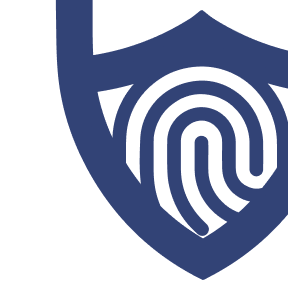
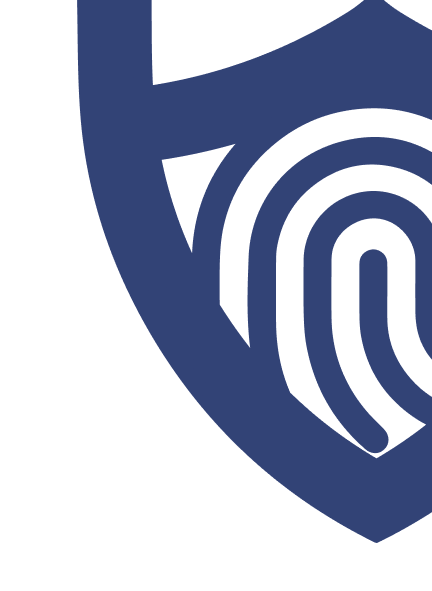
/images/2023/06/15/guardio_logo-svg.png)
/images/2023/05/25/logo-aura.png)
/images/2023/10/11/logo-deleteme-700px.png)
/authors/patti-croft.png)
/authors/kate-quinlan-new.jpg)