All About Cookies is an independent, advertising-supported website. Some of the offers that appear on this site are from third-party advertisers from which All About Cookies receives compensation. This compensation may impact how and where products appear on this site (including, for example, the order in which they appear).
All About Cookies does not include all financial or credit offers that might be available to consumers nor do we include all companies or all available products. Information is accurate as of the publishing date and has not been provided or endorsed by the advertiser.
The All About Cookies editorial team strives to provide accurate, in-depth information and reviews to help you, our reader, make online privacy decisions with confidence. Here's what you can expect from us:
- All About Cookies makes money when you click the links on our site to some of the products and offers that we mention. These partnerships do not influence our opinions or recommendations. Read more about how we make money.
- Partners are not able to review or request changes to our content except for compliance reasons.
- We aim to make sure everything on our site is up-to-date and accurate as of the publishing date, but we cannot guarantee we haven't missed something. It's your responsibility to double-check all information before making any decision. If you spot something that looks wrong, please let us know.
You can update your Hulu location by going into your Hulu privacy settings or using a VPN. Hulu allows you to update your home network up to four times in a 12-month period. By changing your Hulu location, you can view content that may be blocked or unavailable in your local region.
Here's how to set up your Hulu home network, plus steps for using a VPN app to watch your favorite Hulu shows.
What is a Hulu home network?
How to enable or disable location services for Hulu
FAQs
Bottom line
How to change your location on Hulu
If you’re a subscriber to Hulu’s live TV product, you’re likely looking for local programming such as news or sports. Thankfully, you can use a VPN to watch Hulu, Netflix, Amazon Prime, and other streaming services with ease — even if you're traveling outside the U.S.
When you sign up for Live TV with Hulu, you have 30 days to set up your home network. Your home network determines what local channels you can view with your Hulu Live subscription.
If you want to change or update your location on Hulu to have access to different Live TV programming, there are several ways to do so. You can update your location on the Hulu app if you’ve moved or changed Internet service providers.
However, if you're traveling or want to access local channels in a different region, you’ll need to use a VPN.
How to change your home network
If you need to change your home network, you can do so easily on the Hulu Live TV website. Remember, to update your home network, you need to be connected to an internet connection that is not shared or a mobile network. In most cases, this should be your home internet connection.
- Sign in to your account.
- Click on the profile icon.
- Select My account.
- Head to the Privacy and Settings section.
- Click on Set or Change Home.
- Save new location.
How to watch Hulu local channels with a VPN
In some cases, you can use a virtual private network (VPN) to watch local channels on Hulu. A VPN works if you’re watching Hulu from mobile devices or a computer, and many VPNs also offer apps for Fire TV, Apple TV, and other streaming devices and smart TVs.
Want to change your GPS location? All you need to do is sign up for a VPN that offers GPS spoofing (also known as obfuscation) and select a U.S. server in the city where you'd like to view local channels.
If you're traveling outside the U.S. and still want to access your Hulu Live TV shows, a VPN can help. Hulu’s Live TV is not accessible in countries outside the U.S., but a VPN can help mask your location and give you access via a regional IP address.
Remember, Hulu doesn't allow you to watch Live TV from multiple locations, so someone can't be watching Hulu from your home network while you’re outside the country and trying to access it through a VPN.
Tested and highly rated VPN providers for Hulu + Live TV
NordVPN is recognized for its compatibility with various streaming services, and it's also included on our list of the best VPNs for Hulu. It has over 8,600+ servers in its server network, so you have plenty of options to choose from should you experience any connection issues.
Read Our NordVPN Review
Surfshark is a great option for anyone seeking an affordable but powerful VPN. Surfshark offers fast speeds for streaming and unlimited simultaneous connections, allowing you to stream at any time or from any device.
Read Our Surfshark Review
CyberGhost is one of the most affordable VPN providers on the market, boasts servers in 100 countries, and features specialized servers for regional streaming.
Read Our CyberGhost Review
Changing your location with a VPN
If you want to use a VPN to change your location to access Live TV on Hulu, you can easily change your location: It’s as simple as starting up your VPN before logging into your Hulu account.
- Select a VPN that meets your specific needs. (We listed some of the best VPNs for streaming above.)
- Download the VPN and log in.
- Select the VPN server location you want to connect to.
- Enable your VPN connection to unblock Hulu’s local programming.
/images/2024/11/15/hulu_password_bypass_with_surfshark_vpn.jpg)
Although it is legal to use a VPN with Hulu, it is against its Terms and Conditions to use a VPN to change your location. If the streaming platform detects a VPN, it may give you an error screen stating "Hulu is not available in your region" and prevent you from streaming.
We recommend selecting streaming-optimized servers if your VPN offers them or swapping to another server if your VPN is flagged.
What is a Hulu home network?
Hulu requires users to designate a home network when using its Live TV product. The home network is the internet connection you’ll be using to watch Live TV. To set your home network, you must be connected to a residential, non-mobile internet connection.
Does Hulu + Live TV work on mobile internet?
Yes, you can use Hulu + Live TV with a mobile connection. However, it comes with a few stipulations beforehand.
First, you must have already set up your residential home network. Once that's set up, you also need to check in on the mobile device you’d like to use — and continue to check in every 30 days to watch Live TV on a mobile device.
How to enable or disable location services for Hulu
Hulu may prompt you to enable location services when using the streaming platform on a computer or mobile device. If you’re unsure whether location services are enabled, you can follow these steps to check.
Google Chrome
Here’s how to enable location services on Google Chrome.
- Open Chrome and select the three dots on the top right.
- Select Settings.
- Navigate to Privacy and security on the left-hand side.
- Select Site settings.
- Click Location.
- Select Sites can ask for your location from the default behavior list.
When using Chrome, you can also utilize the Location Guard extension, which helps mask your location from websites like Hulu.
Mozilla Firefox
To update your location settings in Firefox, follow these steps.
- Open Firefox and click on the menu icon on the right-hand side of your screen.
- Click Settings.
- Select Privacy & Security.
- Scroll down to Permissions and select the settings for Location.
- Find Hulu in the list of websites that have requested your location.
- Update the Hulu website to enable location sharing.
Microsoft Edge
Ready to enable location services in Microsoft Edge? Follow these steps.
- Open Edge and click on the three dots in the upper right-hand corner.
- Select Settings.
- Then click on Cookies and site permissions from the left-hand menu.
- Go to Location and click the toggle for Ask before accessing.
Apple Safari
To enable location services in Apple’s Safari on a Mac or PC, follow these steps.
- Click the Apple symbol in the top left of your menu bar.
- Go to System Preferences.
- Select Security & Privacy.
- Click on the Privacy tab.
- Select the padlock in the bottom-left corner to allow you to make changes.
- Head to Location Services.
- Scroll to Safari and click the checkmark to enable location services.
- Press the padlock to save your changes.
Android devices
If you need to update the location services on an Android device, follow these steps.
Android 12 & higher
- Swipe down from the top of your screen.
- Press and hold Location.
- Tap Location Services, and then select Google Location Accuracy.
- Turn Improve Location Accuracy on or off.
Android 11 & higher
- Swipe down from the top of your screen.
- Press and hold Location.
- Hit Advanced and head to Google Location Accuracy.
- Turn Improve Location Accuracy on or off.
iPhone and iPad
Update your location services settings on your iOS device with these simple steps.
- Head to settings on your device.
- Select Privacy & Security and then Location Services.
- Check to see that location services are turned on.
- Scroll down to the Hulu app and choose the option for how you’d like to share your location.
Never: Does not allow location services.
While Using the App: Location is only available when you’re using the app.
Always: The app can access your location at any time.
FAQs
Is Hulu region locked?
Yes, Hulu is only available in the U.S. To access Hulu when traveling abroad, you must use a VPN service to change your IP address location. VPNs are legal in many countries, but not all, so be sure to check local laws before launching your VPN. Also, remember that Hulu may block your stream if it senses a VPN.
Why is Hulu saying it's not available in my region?
Hulu may be saying it's not available in your region because you're using a VPN or a proxy. If you are using a VPN, we'd recommend switching to another server in the U.S.
If you're not using a VPN, Hulu recommends checking your Wi-Fi proxy settings, checking your configuration profiles, and checking if your Wi-Fi network is using a "transparent proxy."
Why won’t Hulu let me change my home location?
You may not be connected to an acceptable Wi-Fi network if you can't update your home location. You cannot be connected to a mobile or shared network to set your home location.
If you are connected to the right network, you may have changed your home location more than four times in the past 12 months.
Can I use Hulu in two different locations?
Yes, Hulu can be used in different locations by using a VPN. Your Live TV home location can only be set to one place, but multiple devices can use the same Hulu account for a given region.
Bottom line
There are several reasons you may need to update your location when watching Hulu. If you’re traveling outside the U.S., you can use one of the best VPNs for Hulu to change your location to still access Hulu’s programming.
If you've moved or changed internet service providers, you may also want to update your home location with Hulu’s Live TV. If you’re subscribed to Live TV with Hulu, you’ll need to set up your home network to gain access to live programming.
Top 3 VPNs for Hulu compared
 NordVPN |
 Surfshark |
 PureVPN |
|
| Best for | Best overall VPN | Best value | Best for beginners |
| Starting price | $2.99/mo | $1.99/mo | $2.15/mo |
| Number of devices | 10 | Unlimited | 10 |
| Server count | 8,600+ servers in 120+ countries | 4,500+ servers in 100 countries | 6,000+ servers in 65+ countries |
| Streaming support | |||
| Learn more | See NordVPN Plans | See Surfshark Plans | See PureVPN Plans |
/images/2023/09/21/green-white-cartoon-lady-typing-laptop-ip-blocked.jpg)
/images/2024/01/12/best_vpns_for_fanduel.jpg)
/images/2025/12/23/topwall_vpn_review.jpg)
/images/2023/12/08/best_vpn_deals_for_christmas.jpg)
/images/2025/11/26/man_holding_a_tablet_with_a_holographic_australia_map_above_it.jpg)
/images/2024/11/24/best_black_friday_software_deals.jpg)
/images/2023/11/10/best_black_friday_vpn_deals.jpg)
/images/2025/11/06/age-verification-statistics-header.png)
/images/2022/05/26/logo-nordvpn.png)

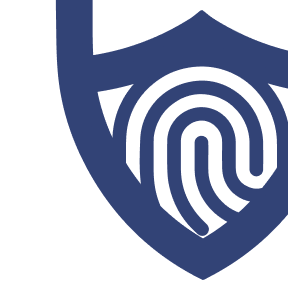
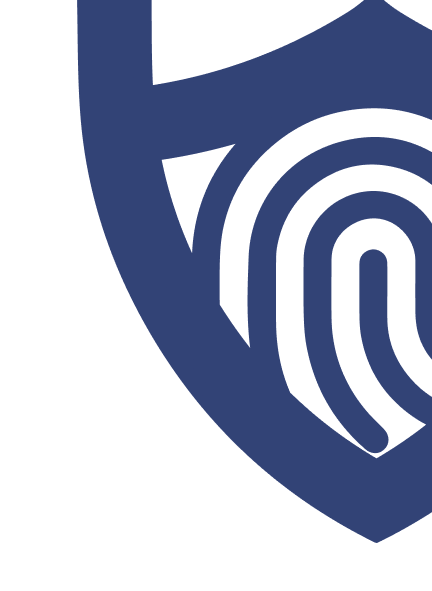
/images/2022/05/26/logo-nordvpn.png)
/images/2022/09/02/logo-surfshark-vpn.png)
/images/2023/04/28/logo-cyberghost-horizontal-3.png)
/authors/andrew-adams-allaboutcookies-author.jpg)