All About Cookies is an independent, advertising-supported website. Some of the offers that appear on this site are from third-party advertisers from which All About Cookies receives compensation. This compensation may impact how and where products appear on this site (including, for example, the order in which they appear).
All About Cookies does not include all financial or credit offers that might be available to consumers nor do we include all companies or all available products. Information is accurate as of the publishing date and has not been provided or endorsed by the advertiser.
The All About Cookies editorial team strives to provide accurate, in-depth information and reviews to help you, our reader, make online privacy decisions with confidence. Here's what you can expect from us:
- All About Cookies makes money when you click the links on our site to some of the products and offers that we mention. These partnerships do not influence our opinions or recommendations. Read more about how we make money.
- Partners are not able to review or request changes to our content except for compliance reasons.
- We aim to make sure everything on our site is up-to-date and accurate as of the publishing date, but we cannot guarantee we haven't missed something. It's your responsibility to double-check all information before making any decision. If you spot something that looks wrong, please let us know.
In most cases, turning your VPN on and off is as simple as flipping a switch. Some VPNs even include features that allow you to temporarily turn off the service while setting timers for it to come back online on its own.
If you’re planning to turn off your VPN, it’s important to know about the security repercussions involved — even if you're doing so temporarily.
If you're currently enjoying the privacy features provided by a virtual private network (VPN), turning it off will mean you're browsing unprotected again. But sometimes there are good reasons to temporarily disable your connection, like when troubleshooting connectivity issues, or accessing local services like online banks.
Here's how to turn off your VPN on any device.
Windows
macOS
iPhone
Android
How to remove a VPN completely
Windows
macOS
iPhone
Android
Best VPNs for beginners
When should you turn off your VPN?
What happens when you disable your VPN?
FAQs
Bottom line
How to temporarily turn off your VPN client on any device
Disabling your VPN is as simple as accessing your VPN settings and disconnecting by toggling the on/off switch, which may be labeled Disconnect, On/Off, Turn On/Off, Stop, or a default I/O power button.
NordVPN even comes with a feature that allows you to pause your VPN connection for a set time — up to one hour — after which the service will restore itself automatically.
/images/2024/07/29/turn-off-vpn-nordvpn-new.png)
If you set up your VPN through your network settings on your device, you can also disable the connection there. This method differs slightly depending on which device you're using.
How to disconnect from a VPN on Windows
Windows VPNs will create a configuration within the Network Settings. To disable your VPN in Windows, do the following:
- Click your Start menu. Its default location will be on the bottom left of your screen unless you have moved your taskbar.
- Click the Settings button. This will usually be in the shape of a cog.
- Click Network & Internet.
- Click VPN found in the left menu.
- Select the VPN you wish to disable.
- Click Disconnect.
How to disable a VPN on macOS
When setting up your VPN on a Mac operating system (OS), it will have you create a profile that can be accessed via the Network Settings. This allows you to easily disable your VPN through the following steps:
- Select the Apple menu icon located at the top left of your desktop.
- Select System Preferences.
- Select Network.
- Select the VPN service you want to disable.
- Select Disconnect.
How to turn off a VPN on your iPhone
Accessing your VPN’s settings on an iPhone can be done through the iPhone General Settings menu.
- Find your Settings button on your iPhone home page and select it.
- Select General.
- Select VPN & Device Management.
- Select the VPN you wish to disable.
- Tap the toggle so it reads “Off/Not Connected.”
How to disable a VPN on your Android phone
Disabling a VPN on an Android phone can vary between models since interface options change depending on the manufacturer. The process is still very similar across the board, so we are listing as comprehensive a guide as possible that should apply to most Android interfaces.
- Access your phone’s settings menu.
- There are a few possible options depending on your device, so select one of the following: Connections, Network & Internet, or Connection & Sharing.
- Look for a button labeled VPN. If VPN is not listed, look for More Connections. In either case, select that button.
- If you previously selected VPN, select your VPN and tap the toggle switch to disable the VPN.
- If you selected More Connections in step three, you should now be presented with a list of your VPN(s). Select the VPN you wish to disable, then either tap the toggle button or select Disconnect to disable your VPN.
How to completely remove a VPN from your device
Completely removing a VPN from a device consists of uninstalling the program along with all of its functionality. There is no option to turn it back on as you will have to reinstall and set up the VPN from scratch if you choose to remove it.
Removing a VPN from your Windows computer
Fully uninstalling a VPN on Windows takes additional steps in order to wipe out any trace of the VPN files. Old VPN files may cause compatibility problems if you were to eventually install a new VPN.
First, uninstall your VPN app:
- Click the Settings button in your start menu, and select Apps.
- Select Apps & Features in the side menu on the left.
- Find your VPN program in the list, click on it, and click uninstall.
Now that the VPN app is uninstalled, you want to also remove the VPN connection from your list of network connections.
- Click the Settings button in your start menu and select Network & Internet.
- Under Advanced Network Settings select Change adapter options.
- Right-click your VPN connection and select Delete.
The final series of steps to cleanly uninstall a VPN from Windows involves deleting old Test Anything Protocol (TAP) drivers. These are generally safe; however, they have been known to create compatibility issues when installing new VPNs onto the Windows platform.
- Navigate to your Control Panel, click System and Security, then click System, and finally click Device Manager.
- Scroll down and double-click Network Adapters to open a drop-down list.
- Right-click the TAP drivers and click Uninstall, selecting to delete the drivers as well when prompted.
Removing a VPN from your Mac
With all Mac devices, you'll want to uninstall your VPN application first.
- Go to your Applications folder.
- Right click on your VPN app and select Move to Bin. You can also delete your app by dragging the icon to the bin.
- Empty your trash folder.
After uninstalling the VPN software from your Mac, you may still need to manually delete the VPN connections created upon the initial install.
- Go to System Preferences.
- Click the Profiles icon.
- Click the minus sign next to the VPN that you are removing.
- Type in your admin password in the prompt window.
- The VPN connection will now be removed from your networks.
How to remove a VPN from your iPhone
Delete your VPN app by doing the following:
- Find the VPN app on your home screen and touch and hold the app icon.
- Tap Remove App.
- Tap Delete App, then tap Delete to confirm.
Finish uninstalling it by deleting your connection profile.
- Navigate to your Settings menu on your iOS device.
- Select General.
- Select Profile.
- Your individual VPN profiles will be displayed. Select the one you wish to delete.
- Select Delete Profile and confirm by selecting Delete again.
How to remove a VPN from your Android device
Start by deleting the VPN app as you normally would any other app with the following:
- Find the app on your homescreen and long press the VPN icon.
- Select Remove, Uninstall, or Delete, depending on your device interface.
- Confirm your choice, and the app is now uninstalled.
As with iOS, you will also want to delete any VPN connections that may be left on your device.
- Access your phone’s Settings menu.
- Look for a menu option labeled Connections, Network & Internet, or Connections & Sharing, and select that.
- Look for a button labeled VPN and select it. If this is not listed, then search for a button labeled More Connections and select it.
- If you selected VPN in step three, select your VPN and tap on Forget VPN. Confirm this action by tapping Forget.
- If you selected More Connections from step three, select VPN from the menu provided.
- Select Set and Manage Virtual Private Networks.
- Find your VPN connection, tap and hold, followed by tapping Delete Network.
Best VPNs for Beginners
If you're not sure where to get started, consider our top recommended VPNs. We've tested 50+ VPN services and think NordVPN, Surfshark, and ExpressVPN are the cream of the crop due to ease of use, advanced security features, and reliably fast speeds.
Deciding on the right VPN for you can be tricky, so understanding the nuts and bolts like protocols, security features, device compatibility, specialty servers, and more is important. Learn all about how to use a VPN in our comprehensive guide.
When should you turn off your VPN?
With all that in mind, why would anyone want to turn off their VPN? Despite the inherent security risk, there are legitimate reasons to do so, such as:
- Troubleshooting a faulty or slow internet connection.
- Accessing local services such as online banks that do not allow signing in from a foreign country.
- Accessing corporate networks that do not allow VPN usage.
- Accessing LAN resources.
- Using certain services (such as PayPal) that do not allow the use of any proxy or anonymizing programs.
- Protecting device battery life.
An additional reason you might consider disabling your VPN is to access certain streaming services that currently block VPNs. These services include Netflix, Hulu, HBO, HBO Now, Amazon Prime Video, YouTube TV, and Google Play.
However, disabling your VPN to stream is unnecessary and still leaves you open to privacy concerns. Choosing the correct VPN will bypass these blocks and allow you to watch Netflix and other popular streaming platforms. Some VPNs that bypass blocking include NordVPN, Surfshark, and ExpressVPN — among a few others.
What happens when you disable your VPN?
When disabling your VPN temporarily, you're essentially flipping an on/off switch that can always be undone. On the other hand, removing a VPN means you're uninstalling the program and would need to go through the installation and setup process again to access the VPN’s capabilities.
Using a VPN is great for protecting your privacy in a number of ways. It encrypts all internet data coming in and going out of your network. It also redirects your IP address to remote servers worldwide, blocking all third parties — including your internet service provider (ISP) and government — allowing you to browse anonymously.
Turning off your VPN can create security risks for your device or network because all of these features cease to function the moment you turn the service off. This may not be a big problem if you are in a low-risk environment such as your at-home network.
But turning off your VPN when connected to a public Wi-Fi network, for instance, opens your device up to other users on that network who could easily access your data and personal information — especially when it is an open network with no password protection.
If you ever want to double-check if your VPN is working, you can always compare your VPN-disabled IP address with your VPN-enabled IP address. If the IP addresses are different, your VPN is working! If the IP addresses are the same, however, check to make sure your VPN is enabled as this indicates your VPN is not working.
Featured VPNs to consider
 NordVPN |
 Surfshark |
 PureVPN |
|
| Best for | Best overall VPN | Best value | Best for beginners |
| Starting price | $3.39/mo | $1.99/mo | $2.15/mo |
| Number of devices | 10 | Unlimited | 10 |
| Server count | 8,800+ servers in 120+ countries | 4,500+ servers in 100 countries | 6,000+ servers in 65+ countries |
| Streaming support | |||
| Learn more | See NordVPN Plans | See Surfshark Plans | See PureVPN Plans |
FAQs
What happens if I turn off my VPN?
Disabling your VPN is rarely recommended as it will open your device up to certain security risks. Your IP will no longer be masked and your data will no longer be encrypted. This means third parties can not only pinpoint your location via your IP but also access sensitive data that could lead to serious security breaches.
Why can’t I turn off my VPN?
VPNs come with software or apps to make managing connections easy. To disable your VPN, always try using your VPN software first. If your VPN is still connected after using the software provided by your VPN, follow our guides above to learn how to disconnect manually through your device’s connections or network settings.
Should my VPN always be on?
While there are some legitimate reasons to disable a VPN, keeping it on all the time keeps your device and personal data protected from possible security risks. If you are experiencing internet connection issues or need to access services that do not allow VPNs, you can always temporarily disable your VPN.
Bottom line
VPNs offer strong privacy and security functions with little user intervention necessary. While we recommend always leaving your VPN active, some cases warrant turning it off temporarily. Just remember turning off your VPN comes with security risks, so be sure to turn it back on as soon as possible. Be sure to use only top-tested VPNs with audited no-logs policies, military-grade encryption, and advanced protocols.
/images/2022/11/18/nordvpn-price.jpeg)
/images/2023/08/17/vpn-disadvantages.jpeg)
/images/2025/12/23/topwall_vpn_review.jpg)
/images/2023/12/08/best_vpn_deals_for_christmas.jpg)
/images/2025/11/26/man_holding_a_tablet_with_a_holographic_australia_map_above_it.jpg)
/images/2024/11/24/best_black_friday_software_deals.jpg)
/images/2023/11/10/best_black_friday_vpn_deals.jpg)
/images/2025/11/06/age-verification-statistics-header.png)
/images/2022/05/26/logo-nordvpn.png)

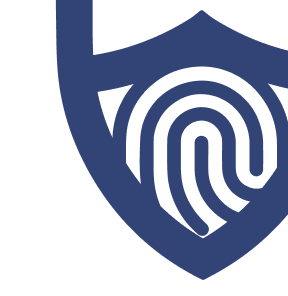
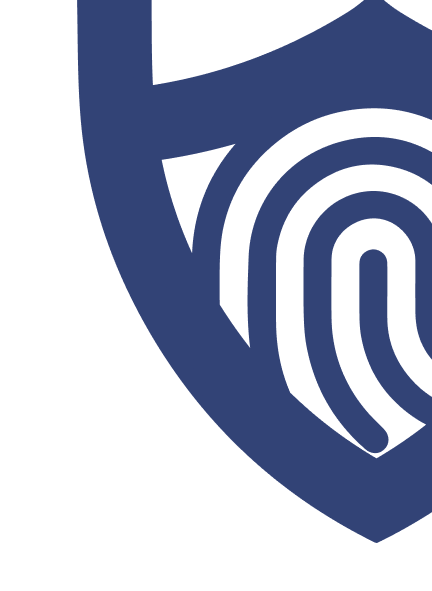
/images/2022/05/26/logo-nordvpn.png)
/images/2022/09/02/logo-surfshark-vpn.png)
/images/2022/11/08/logo-expressvpn-2.png)
/authors/juliana-kenny-allaboutcookies-author.png)