All About Cookies is an independent, advertising-supported website. Some of the offers that appear on this site are from third-party advertisers from which All About Cookies receives compensation. This compensation may impact how and where products appear on this site (including, for example, the order in which they appear).
All About Cookies does not include all financial or credit offers that might be available to consumers nor do we include all companies or all available products. Information is accurate as of the publishing date and has not been provided or endorsed by the advertiser.
The All About Cookies editorial team strives to provide accurate, in-depth information and reviews to help you, our reader, make online privacy decisions with confidence. Here's what you can expect from us:
- All About Cookies makes money when you click the links on our site to some of the products and offers that we mention. These partnerships do not influence our opinions or recommendations. Read more about how we make money.
- Partners are not able to review or request changes to our content except for compliance reasons.
- We aim to make sure everything on our site is up-to-date and accurate as of the publishing date, but we cannot guarantee we haven't missed something. It's your responsibility to double-check all information before making any decision. If you spot something that looks wrong, please let us know.
Many people believe that just because they're using a virtual private network (VPN), their connection is automatically secure. However, this isn’t always the case.
If you're not sure whether your VPN app is encrypting your connection or working at all, don't worry. You can do tests to check — the same tests we used to analyze the best VPN apps.
In this article, we'll cover some of the most important tests so you can be sure your VPN is up and running properly. We'll also provide some tips on troubleshooting and how to fix common VPN leaks and problems. By the end of it all, you should be able to answer the question, “Is my VPN working?”
Why isn't my VPN working?
How to check for DNS leaks
How to check for WebRTC leaks
How to test my VPN speed
Recommended VPNs with leak protection
VPN test FAQs
Bottom line
How to check if a VPN is working
One quick and easy way to test whether your VPN is working is by visiting a site like WhatIsMyIPAddress.com and running an IP leak test.
An IP address leak occurs when your real IP address is exposed online. This can happen for several reasons, such as using an unsecured VPN or proxy server or simply visiting a website that isn’t encrypted.
How to check for IP leaks
- Turn off your VPN.
- Visit WhatIsMyIPAddress.com. You'll see your public IP address — the one that's assigned to you by your internet service provider (ISP). Make a note of it.
- Turn on your VPN and connect to a server in your chosen location. For example, if you want to appear as if you're in the U.K., connect to a U.K. server.
- Check your IP address again using the same method as before. You should now see a different IP address — the one that's assigned to you by your VPN provider. If you still see your public IP address you noted in step two, you have an IP address leak.
/images/2022/11/17/is-my-vpn-working_03-01.png)
How to fix an IP leak
If your IP leaks, it compromises your online privacy and security, as your IP address can be used to track your location and activity online. Fortunately, there are a few steps you can take to fix an IP address leak.
1. Make sure your VPN software is up to date. This can be crucial, as out-of-date software may have vulnerabilities that are exploited by IP address leaks.
2. Check your VPN's settings to ensure it’s working properly and connected to a server. Additionally, check the encryption settings and make sure that they’re set to a high level — AES-256 is generally known as the best encryption for VPNs.
3. If you're still having trouble, contact your VPN provider for assistance.
4. If all else fails, try using a different VPN provider. There are many great providers out there that offer encrypted DNS servers, so find one that best suits your needs.
Best VPN apps with no leaks
During our hands-on testing, we checked each of these VPNs for IP leaks as well as DNS and WebRTC leaks. Each one experienced no leaks during our analysis.
- NordVPN: For an affordable price, you get quite a lot with NordVPN. It not only unblocks Netflix and other streaming sites but also includes a kill switch and split tunneling features so you can customize your VPN usage. We also like that it comes with Threat Protection, which blocks malicious sites as well as ads and trackers.
Get NordVPN | Read Our NordVPN Review - Surfshark: Another low-cost VPN with tons of features, Surfshark lets you connect as many devices as you want — all at the same time. This makes it a great option if you have lots of internet-connected devices at home or want to protect your whole household online. Surfshark also unlocks streaming services like Hulu and BBC iPlayer.
Get Surfshark | Read Our Surfshark Review

-
#1 rated VPN with 8,800+ servers ultra-secure, high-speed servers in 120+ countries
-
Reliably unblock popular streaming services like Netflix with a single click
-
All-in-one security product with antivirus, ad blocker, password manager, and more
Why isn't my VPN working?
A VPN is key for online privacy and security, encrypting your internet traffic and routing it through a server in another location. If your VPN stops working, though, all of that goes out the window. A VPN could be malfunctioning for many reasons: maybe your internet connection is bad, the server could have issues, or you need to update your software.
If your VPN isn't configured correctly, you may be revealing your IP address without even realizing it. This could have major implications for both your privacy and security. There are a number of ways data can be leaked over the internet, such as through DNS leaks, IP address leaks, or WebRTC leaks.
If you're concerned about why your VPN isn't working as expected, there are a few things you can do to troubleshoot the problem.
- Check your internet connection to make sure it's stable and fast enough to support a VPN.
- If your internet connection drops, make sure you’re connected to a VPN server. It seems counterintuitive, but if your VPN uses a kill switch and you lose connection to the server, your VPN may block all of your internet traffic for your protection.
- Make sure your VPN software is up to date, and try restarting your computer to see if that fixes the issue.
- Contact your VPN provider to see if there are any known issues with their servers or software.
How to check for DNS leaks
A DNS leak occurs when your computer or router's DNS server settings are incorrectly configured, and instead of using the private DNS servers provided by your VPN, it uses public ones.
When you use a public DNS server, there are several implications to consider. One is that your ISP can see all the DNS queries you make. This means they can see every website you visit and every app you use. They could use this information to sell ads or throttle your connection.
Another implication is that your privacy is at risk. When you use a public DNS server, your DNS queries are sent over the internet unencrypted. This means anyone who is monitoring your traffic can see what sites you're visiting.
This can happen either because your VPN software isn’t properly configured or because your ISP or network administrator has overridden your settings. However, using a working VPN will allow you to stop bandwidth throttling and keep your data secure.
There are several different ways to check for DNS leaks. The most basic is to go to a site such as DNSleaktest.com and run its tests. This site will automatically detect any DNS leaks and display your public IP address and location if one is found.
/images/2022/11/17/is-my-vpn-working_02-01.png)
What to do if you have a DNS leak
If you are indeed leaking DNS, don't worry. There are a few things you can do to fix the problem.
- Try using a different VPN server. Sometimes certain servers are more prone to DNS leaks than others.
- Contact your VPN provider and let them know about the issue. It may be able to help you fix it or may have already fixed it in a recent update to its software.
- If you're still having trouble or don't have access to a paid VPN service with support, try changing your DNS settings manually.
- Swap to a more secure VPN. Some VPNs, like NordVPN, Surfshark, and ExpressVPN, are known for offering encrypted DNS servers. If your current VPN isn’t cutting it, it may be time to switch providers.
How to check for WebRTC leaks
WebRTC is a set of communications protocols that allow for real-time, peer-to-peer communication. A VPN masks an IP address by routing your traffic through a server in another location, but if WebRTC is enabled in your browser, it can bypass the VPN and reveal your real IP address.
When it comes to site examples that use WebRTC, Google Hangouts, Meet, and Duo top the list. Facebook Messenger is another popular option that takes advantage of WebRTC capabilities. WhatsApp, Amazon Chime, Houseparty, GoToMeeting, and Discord are also well-known platforms that make use of this innovative technology.
Luckily, it’s relatively easy to check whether your browser is leaking your IP address via WebRTC. There are a few different ways to do it, but let’s walk you through the most straightforward method:
- First, open up your browser and head to IP Leak.
- Once the page loads, scroll down to the "WebRTC Detection" section.
- If you see your public IP address in the box next to "Your IP Addresses," that means you have a WebRTC leak.
- If you don't see your public IP address, or if it's different from the one shown next to "Your IP addresses," then you're safe.
For example, here are our WebRTC leak test results without a VPN turned on:
/images/2022/11/17/is-my-vpn-working_01-01.png)
But when we connected to one of NordVPN’s Canadian servers, our IP address location changed to Vancouver, Canada, which tells us that our VPN is working correctly and blocking WebRTC leaks:
/images/2022/11/17/is-my-vpn-working_webrtc-test-with-nordvpn.png)
How to fix a WebRTC leak
A WebRTC leak occurs when your IP address is revealed through your browser's WebRTC implementation. This can happen even if you’re using a VPN. Fortunately, there are a few ways to fix a WebRTC leak.
1. Use your VPN’s WebRTC leak protection. Many VPNs come with WebRTC leak protection, but you'll want to check your settings just to be sure. For example, ExpressVPN's browser extension for Chrome and Firefox comes with this feature enabled by default, but other apps may not.
/images/2022/11/17/is-my-vpn-working_expressvpn-webrtc-blocked.png)
2. Disable WebRTC in your browser. If you want to make sure your IP address is never revealed through WebRTC, you can disable it in your browser settings or use a WebRTC blocking extension. Just remember that though this prevents any WebRTC leaks, it also disables any features that rely on WebRTC, such as making video calls in Google Hangouts or sending messages in Facebook Messenger.
How to test my VPN speed
A common issue with VPNs is that they can slow down your internet connection. Depending on what you're trying to do online, this can be a small annoyance or a huge problem.
If you want to test your internet speed with and without a VPN, there are a few steps you can follow:
- Test your internet speed with your VPN turned off. Use a free online speed test tool such as Speedtest.net or Fast.com.
- Turn on your VPN and connect to a server in your country of residence.
- Run another speed test with your VPN turned on.
- Compare the results of the two tests to see if there is a difference in speed. If the difference is significant, then it is likely that your VPN is causing slow speeds.
You can try connecting to another server to see if that makes a difference or try a different VPN service altogether.
A few things that can affect your VPN speed are:
- Your internet connection: A slow or unreliable internet connection can reduce your VPN speed. You may also see better VPN speeds if you use a wired connection instead of Wi-Fi.
- The server you're connected to: The further away you are from the VPN server, the slower your connection could be. This is usually because data has to travel a greater distance to reach you.
- The type of protocol used: Some types of VPN protocols are faster than others. For example, PPTP is typically faster than Open VPN.
- The encryption used: The stronger the VPN encryption, the slower your connection will be. This is because it takes longer to encrypt and decrypt data.
How to speed up your VPN connection
There are a number of things you can do to try to speed up your VPN connection. Below are some tips:
- Check your internet speeds. Before you start troubleshooting your VPN connection, it's a good idea to first use an internet speed test to see if your internet speeds are slow without your VPN turned on.
- Connect to a different server. If you're connected to a server that's located far away from you, it's likely you're experiencing slower speeds due to the distance the data has to travel. Try connecting to a server in a location that’s nearby to see if your connection speeds up.
- Use a wired connection. If you're using a wireless connection, interference from other devices or sources could impact your speeds. Try connecting to your VPN using a wired Ethernet connection and see whether that makes a difference.
VPN test tools
A variety of VPN test tools exist to check your VPN connection, each with its own strengths and weaknesses.
- IPleak.net: A popular VPN test tool that allows you to check for IP leaks, DNS leaks, and WebRTC leaks. If any of these types of leaks are detected, ipleak.net will provide you with detailed information about the leak, including how to fix it.
- ExpressVPN's leak test tool: ExpressVPN offers tools for checking for DNS leaks and WebRTC leaks. The leak test tools run a series of tests on your connection and report any DNS or WebRTC leaks that are found.
- Speedtest.net: This site allows you to speed test your internet connection to see how fast it is. This can be useful for checking whether your VPN is slowing down your connection.
- Perfect Privacy leak tests: Perfect Privacy is a VPN service that offers several different privacy tests, including a DNS leak test, an IPv6 leak test, and a WebRTC leak test. It also offers various other features, including a kill switch, which helps to protect your online privacy even if your VPN connection is lost.
Recommended VPNs with leak protection
When it comes to finding a VPN that offers both security and leak protection, there are a few key things to look for.
First, make sure the VPN uses strong encryption methods, such as AES-256. Second, check to see if the VPN has a strict no-logging policy. Finally, ensure the VPN has a kill switch feature and DNS leak protection.
If you're looking for a secure VPN that meets all of these criteria, we have three recommendations.
3 best VPNs with leak protection
| Price | Logs policy | Headquarters | Details | Learn more | |
/images/2022/05/26/logo-nordvpn.png)
|
Starts at $2.99/mo | Zero-logs VPN service | Panama |
|
Get NordVPN Read our NordVPN Review |
/images/2022/09/02/logo-surfshark-vpn.png)
|
Starts at $1.99/mo | Strict no-logs policy | The Netherlands |
|
Get Surfshark Read Our Surfshark Review |
/images/2022/11/08/logo-expressvpn-2.png)
|
Starts at $2.79/mo | No activity logs and no connection logs | British Virgin Islands |
|
Get ExpressVPN Read Our ExpressVPN Review |
VPN test FAQs
Should you use a VPN all the time?
Yes, you should use a VPN all the time. Here's why: A VPN encrypts your internet connection to make it more difficult for hackers to get ahold of your data. Additionally, a VPN can assist you in bypassing geo-restrictions. If the content you desire is not accessible in your current location, connecting through a VPN can often trick websites into thinking you’re accessing content from another area.
Can a VPN be hacked?
Yes, a VPN can be hacked and there are a few ways this can happen. One way is if the VPN service itself is compromised. Another way a VPN can be hacked is if an attacker is able to intercept the internet traffic between your device and the VPN server. It’s important to note however that it’s extremely difficult to hack a VPN.
What does a VPN not protect you from?
Although a VPN offers some defense against online dangers and even annoyances, such as bandwidth throttling, it can’t guard you against all of them. Ransomware, malware, phishing attacks, and viruses can still infect your device if you're not careful. So even if you use a VPN, remember to also have a strong security solution, such as an antivirus, in place.
Bottom line
A properly working VPN encrypts all of your traffic and conceals your IP address from potential online threats. But even the best VPNs can have leaks that reveal your identity. So it’s important to frequently test if your VPN has any vulnerabilities and take immediate steps to eliminate them.
To check for leaks, you can use a tool such as the leak test from Perfect Privacy. If the VPN test finds any leaks, try modifying your VPN's protocol, connecting to another server, or disabling WebRTC. If those don’t work, contact your VPN’s support team.
By taking steps to fix any leaks, you can make sure that your internet traffic is always protected. And if your VPN leaks like a sieve, try one of the best VPN services we've found to have no leaks instead.
/images/2022/09/09/woman_looking_at_phone_1.jpg)
/images/2023/08/17/vpn-disadvantages.jpeg)
/images/2025/12/23/topwall_vpn_review.jpg)
/images/2023/12/08/best_vpn_deals_for_christmas.jpg)
/images/2025/11/26/man_holding_a_tablet_with_a_holographic_australia_map_above_it.jpg)
/images/2024/11/24/best_black_friday_software_deals.jpg)
/images/2023/11/10/best_black_friday_vpn_deals.jpg)
/images/2025/11/06/age-verification-statistics-header.png)
/images/2022/05/26/logo-nordvpn.png)
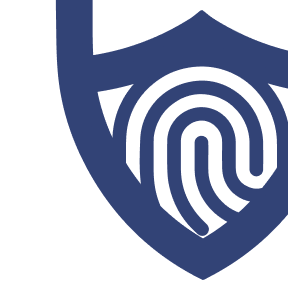
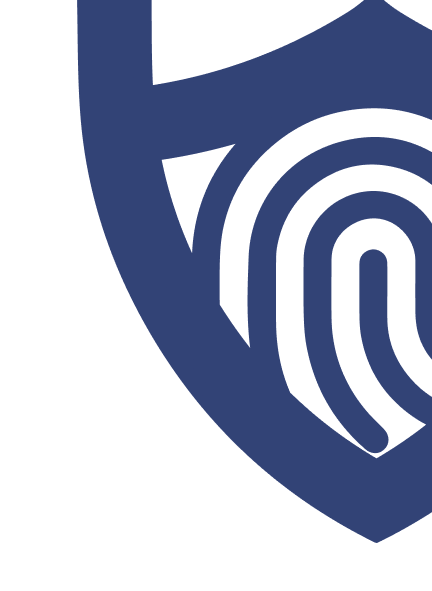
/images/2022/09/02/logo-surfshark-vpn.png)
/authors/ryan-clancy_allaboutcookies-author.jpg)