All About Cookies is an independent, advertising-supported website. Some of the offers that appear on this site are from third-party advertisers from which All About Cookies receives compensation. This compensation may impact how and where products appear on this site (including, for example, the order in which they appear).
All About Cookies does not include all financial or credit offers that might be available to consumers nor do we include all companies or all available products. Information is accurate as of the publishing date and has not been provided or endorsed by the advertiser.
The All About Cookies editorial team strives to provide accurate, in-depth information and reviews to help you, our reader, make online privacy decisions with confidence. Here's what you can expect from us:
- All About Cookies makes money when you click the links on our site to some of the products and offers that we mention. These partnerships do not influence our opinions or recommendations. Read more about how we make money.
- Partners are not able to review or request changes to our content except for compliance reasons.
- We aim to make sure everything on our site is up-to-date and accurate as of the publishing date, but we cannot guarantee we haven't missed something. It's your responsibility to double-check all information before making any decision. If you spot something that looks wrong, please let us know.
Fixing the "This site can't provide a secure connection" error involves having a valid Secure Sockets Layer (SSL) certificate and ensuring traffic is directed to the HTTPS URL. The error message occurs when the browser can't establish a secure connection with the site.
Having a website marked “unsafe” can negatively impact your website. Web browsers will stop visitors from viewing your site, which affects traffic volume and ecommerce sales. It's a frustrating experience for both website visitors and site owners.
Keep reading to learn more about why this error happens and the steps to fix it.
How to fix the ERR_SSL_PROTOCOL_ERROR
How to avoid a failed secure connection error
Bottom line
FAQs
What does “This site can’t provide a secure connection” mean?
When a website displays the message "This site can't provide a secure connection" (also known as the ERR_SSL_PROTOCOL_ERROR), it means the browser can't connect due to an error with the HTTPS protocol.
The error notification is mostly related to the SSL certificate or Transport Layer Security (TLS) connection. The TLS connection is the more modern, more secure successor to SSL. Both create a secure connection between the browser and server.
SSL/TLS adds the "S" to HTTPS. It’s a part of the data protocol that ensures a connection is safe to use.
If a site lacks SSL/TLS, servers may mark it as unsafe or malicious. The browser then loads the error message instead of the site. Depending on the browser, the message might be worded in a few different ways:
- Chrome: “This site can't provide a secure connection.”
- Firefox: “Warning: Potential security risk ahead.”
- Safari: “Safari can't open the page.”
- Edge: “Can't connect securely to this page.”
Site owners will need to correct this issue. Ignoring it could lead to significant downturns in traffic and sales, not to mention unhappy visitors who may not return.
How to fix the ERR_SSL_PROTOCOL_ERROR
The first step to fix the "This site can't provide a secure connection" error message is to determine whether it's a visitor or server issue.
Cookies store website data, which might prevent site updates from showing up. Visitors can try clearing their browser's cache and cookies to see if that resolves the error. Visitors should also check that their antivirus software or parental controls aren't blocking legitimate sites.
However, this type of error message is often a server issue. Site owners can take a few steps to troubleshoot and fix the issue:
1. Keep SSL certificates up to date
Check that the SSL certificate is active. Currently, a certificate expires after 398 days (13 months). However, the industry is phasing this down. In March 2026, it will decrease to 200 days; in March 2027, to 100 days, and by March 2029, it will expire in only 47 days. Many web hosting providers will automatically update SSL certificates, but sometimes it's a manual process.
2. Check HTTPS redirects
When adding an SSL certificate to your site, you’ll need to redirect visitors from HTTP to HTTPS. Without the 301 redirect, visitors will still go to your old, unprotected website.
3. Confirm DNS and configuration
Moving your site to a new hosting provider means reconfiguring Domain Name System (DNS) records and installing a new SSL certificate. The process can take a few days to complete, which might result in an HTTP error.
4. Try an online SSL verification tool
A third-party SSL verification tool can confirm whether the site's certificate is valid and whether there are any problems. Some options include SSL Shopper, SSL Store, or Qualys SSL Labs.
How to avoid a failed secure connection error
Site owners should take proactive steps to ensure their websites don't have HTTPS errors. The action steps are routine, and sometimes your web hosting provider does it for you.
Here are a few tasks to keep your website running:
- Check the SSL certificate. Keep SSL/TLS certificates active. Web hosting providers often include SSL certificate management as part of their service. It's an ideal setup for small businesses that may not have an in-house tech team.
- Review HTTP vs. HTTPS. All content should use HTTPS, not HTTP. If there is a mix of both, a site might break or cause a failed connection error. Check your theme and files, and change the URL to HTTPS.
- Pick a reliable hosting provider. Choose a reputable web hosting provider with easy-to-use tools, including SSL certificate registration and management. Two options include Bluehost and Hostinger.
Bottom line
Receiving the "This site can't provide a secure connection" notification is a problem. Not only does it frustrate website visitors, but it also affects your site's traffic volume and sales. The culprit is often an issue with the SSL/TLS certificate, so ensure it renews when it expires.
Choosing a dependable web hosting provider can help you manage your SSL/TLS certificate. It can automatically renew certificates with no extra effort on your end. Some of the best web hosting providers include Bluehost and Hostinger.
Learn more about these providers in our Bluehost vs. Hostinger web hosting comparison.
FAQs
How do I get Chrome to stop saying the site is not secure?
Confirm that Chrome is the only browser showing the site as not secure. If the site works on other browsers, it's a Chrome issue. Review the installed Chrome extensions and disable them one by one to see if they are causing the problem.
Another option is to disable the Quick UDP Internet Connections (QUIC) protocol. QUIC provides faster connections to servers. It's enabled by default in Chrome. Sometimes it can cause SSL issues, so disabling it might solve this problem. Here's how to do it:
- Enter chrome://flags/#enable-quic in the address bar.
- Find the Experimental QUIC protocol section.
- From the drop-down box, select Disabled.
How to fix this “site can't provide a secure connection” on an iPhone?
Start by checking if the browser is running the latest version. If it's updated, turn the phone off and on again. Another option is to delete the browser's cache. The last troubleshooting option is to turn off the virtual private network (VPN), if you are using one.
If none of these steps work, it's probably a server-side issue causing “The site can't provide a secure connection" error.
Why is my computer saying it can't establish a secure connection?
Your computer may be saying it can't establish a secure connection because the website's SSL/TLS certificate has expired or is invalid. This is known as the ERR_SSL_PROTOCOL_ERROR.
However, there may also be issues with your computer that cause this error. Sometimes antivirus software or parental controls can block legitimate websites. Check the settings, as you may need to authorize the site.
You may also want to check that your browser and operating system are up to date. Another potential solution is to empty your browser's cache. Sometimes the cookies expire, causing the site to load slowly.
/images/2025/10/29/ionos_web_hosting_review_featured_image.png)
/images/2025/04/22/canva_website_builder_review.jpg)
/images/2026/01/02/best_free_web_hosting_services.png)
/images/2026/01/03/cheap_reseller_hosting_servers.jpg)
/images/2026/01/02/best_managed_server_hosting_providers.png)
/images/2026/01/02/best_anonymous_web_hosting_services.png)
/images/2026/01/02/the_best_cloudways_alternatives__now_y_.png)
/images/2026/01/02/best_php_hosting_services.png)
/images/2025/07/20/bluehost_logo.png)
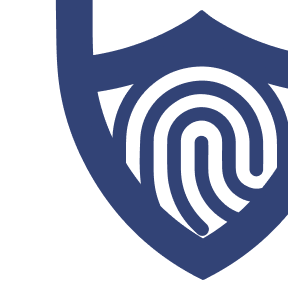
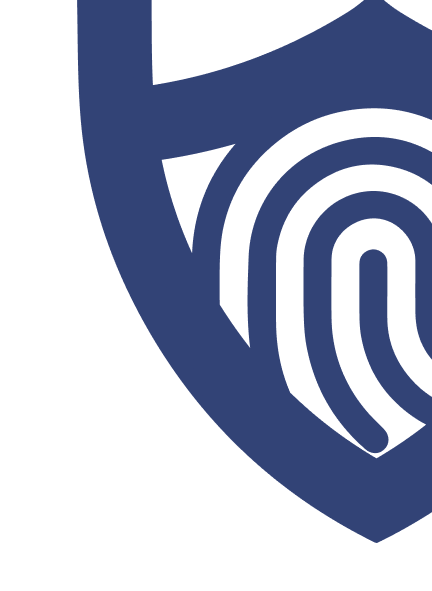
/images/2025/07/20/bluehost_logo.png)
/authors/sara-nguyen-allaboutcookies-author.jpg)