All About Cookies is an independent, advertising-supported website. Some of the offers that appear on this site are from third-party advertisers from which All About Cookies receives compensation. This compensation may impact how and where products appear on this site (including, for example, the order in which they appear).
All About Cookies does not include all financial or credit offers that might be available to consumers nor do we include all companies or all available products. Information is accurate as of the publishing date and has not been provided or endorsed by the advertiser.
The All About Cookies editorial team strives to provide accurate, in-depth information and reviews to help you, our reader, make online privacy decisions with confidence. Here's what you can expect from us:
- All About Cookies makes money when you click the links on our site to some of the products and offers that we mention. These partnerships do not influence our opinions or recommendations. Read more about how we make money.
- Partners are not able to review or request changes to our content except for compliance reasons.
- We aim to make sure everything on our site is up-to-date and accurate as of the publishing date, but we cannot guarantee we haven't missed something. It's your responsibility to double-check all information before making any decision. If you spot something that looks wrong, please let us know.
An overwhelmed or down server may issue a 503 error instead of the requested website. Website visitors who receive this error can't access the site, which might lead to frustration.
This experience can lead to negative outcomes for site and business owners: The brand may suffer reputational damage or lost sales, and the interruption can also result in negative SEO rankings.
Keep reading to learn more about why 503 errors happen, methods to fix them, and steps to avoid them in the future.
Common causes for a 503 error
5 ways to fix a 503 error
Ways to prevent future 503 messages
FAQs
Bottom line
What is a 503 error?
A 503 error is an HTTP status code that indicates that a server can’t handle a request due to temporary issues, like experiencing too much traffic or undergoing maintenance. When this happens, website visitors get the message: "Service Temporarily Unavailable."
Unlike other HTTP 5xx error responses, a 503 error is considered a short-term disruption. A server returns a 503 error message when it expects service to restore itself. For example, server administrators may move all traffic to a 503 page during maintenance.
A 503 error page interrupts your visitors’ browsing experience, causing them to potentially leave your site and not return. While a visitor could try refreshing the page, a 503 error is a server-side or hosting problem. A website will continue to display a 503 error notification to all visitors until the issue is fixed.
Common causes for a 503 error
Server-side issues are often the most common cause of 503 errors. Here are a few other reasons that a website would display a 503 error notification:
- Server overload: A server may receive too much traffic, so it drops requests to relieve the pressure. Besides traffic spikes, server overload can also happen due to distributed denial-of-service (DDoS) attacks, plugin issues, or limited resources.
- Security blocking: A misconfigured firewall can block legitimate traffic and create 503 errors. It may confuse an IP address with a DDoS attack and block access. Reconfiguring firewalls could help resolve the problem.
- Scheduled maintenance: Site updates may lead to temporary downtime. The server may route traffic to a 503 error page until maintenance is complete. The error could also happen if the server administrators didn’t set up a plan to reroute traffic during a scheduled maintenance period.
- CMS plugins: Technical issues between plugins and themes, especially problematic for WordPress sites, could cause 503 errors. Poor coding can zap resources and overwhelm servers.
5 ways to fix a 503 error
Site owners should take the initiative to resolve 503 errors happening on their websites. Start by troubleshooting the most probable causes and fixing any issues.
1. Review server log and uptime
Web hosting control panels usually let you review the server log. It contains information about failed processes, resource usage, and other abnormalities. It may help you pinpoint the problem and figure out a solution.
You may also want to check for scheduled or unexpected server maintenance. Your hosting provider may provide a notice about a scheduled maintenance period. This can help you plan ahead by notifying visitors of upcoming site downtime.
2. Reboot services
Rebooting a server can help fix temporary glitches and resolve unresponsive processes. Depending on the hosting provider, you might need root access to restart a server; however, not all providers support this feature.
An alternative option is rebooting key services to help this process along. For instance, Hostinger lets you stop running processes.
3. Check firewall rules
Faulty firewall settings can block acceptable traffic. If this is the problem, troubleshooting is as easy as turning off the firewall. Temporarily turn off the site’s firewall, refresh the site, and see if the website loads as expected. If the 503 error is resolved, a firewall setting or configuration was the culprit.
Review the site’s current firewall settings to find any conflicts. You may also want to consider resetting configurations to the default state.
4. Run a resource usage health check
Monitoring your traffic and site resources can help determine if your site has reached its limit. Your site's central processing unit (CPU), random-access memory (RAM), and disk space can slow down site speed and server request response.
You might need to upgrade your web hosting type if you receive more traffic than your server can handle. Implementing load balancing can also help spread traffic across multiple servers. It's helpful for the occasional traffic spike on your site, like during a Black Friday sale, for example.
5. Ensure maintenance settings are disabled
WordPress sites can enable maintenance mode when updates happen to a plugin, theme, or core functionality. It lets visitors know that your site is temporarily down, and they can visit again soon.
However, it can get stuck. WordPress might encounter an error in which it doesn’t realize that an update is complete. Here are the steps to fix the issue:
- Go to the site's cPanel.
- Click on File Manager.
- Look for a file called maintenance.html under the root directory.
- Right-click on the file to open a menu.
- Select Delete.
Ways to prevent future 503 messages
Site owners need to be proactive to avoid 503 messages. These small tasks can make a big difference in maintaining your site:
- Continuously monitor the server. Check your hosting provider's server resources for traffic and memory. Monitoring tools are often located within the control panel. You could also monitor uptime by using tools like UptimeRobot and Pingdom.
- Adjust firewall rules. A firewall may accidentally block Cloudflare IPs because it mistakenly identifies them as DDoS attacks. You can whitelist Cloudflare IPs to ensure they’re allowed through to the website.
- Enable caching. A Content Delivery Network (CDN), like Cloudflare, can store copies of your site across multiple servers. This can make it easier for visitors to load your site without overloading the website's server.
- Upgrade your hosting. Pick a hosting provider that has scalability. As your site grows in traffic, you may need to upgrade to a hosting type that can handle the increased number of visitors.
FAQs
How do I resolve a 503 error?
Site owners should look at their website servers to resolve a 503 error. Check if the hosting provider has any scheduled or unexpected maintenance, and review server logs to see if any errors caused a 503 message. Monitoring server resources can also help evaluate if it's time to upgrade the hosting type.
What is the root cause of error 503?
The root cause of error 503 is either a temporary server overload or scheduled maintenance. It means that the server couldn’t process a request due to high traffic, limited resources, or server-side failures.
What is the cause code for 503?
The cause code for a 503 error is an HTTP status code. It means "Service Temporarily Unavailable." A server unable to process a request may display 503 error notifications, and the cause is often traffic overload, maintenance, or strained resources.
Will error 503 fix itself?
An error 503 may fix itself, depending on the issue. Troubleshooting the cause will help determine the next action step. 503 errors triggered by temporary traffic spikes, maintenance, or automatic updates will often repair themselves. Persistent issues, however, may require intervention from site owners.
Bottom line
A 503 error results from server overload, maintenance, misconfigurations, or firewall issues. Prolonged downtime due to 503 errors can result in lost visitors and reduced business revenue. Resolving a 503 error is crucial to maintaining traffic and keeping visitors happy.
Tools like uptime monitoring, server log analyzers, and DDoS protection can help prevent 503 errors. Choosing a reliable web hosting service can also help minimize 503 notifications. The best web hosting providers offer helpful customer support, excellent uptime, and scalability to accommodate your site's growth.
/images/2025/07/20/hostinger_web_hosting_review.jpg)
/images/2024/11/25/web_builder_review_wix_review.jpg)
/images/2026/01/09/dedicated_servers.jpg)
/images/2026/01/02/best_free_web_hosting_services.png)
/images/2026/01/03/cheap_reseller_hosting_servers.jpg)
/images/2026/01/02/best_managed_server_hosting_providers.png)
/images/2026/01/02/best_anonymous_web_hosting_services.png)
/images/2026/01/02/the_best_cloudways_alternatives__now_y_.png)
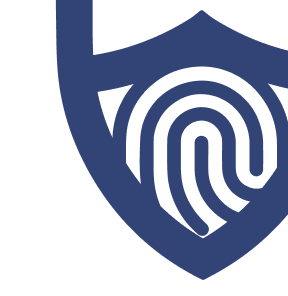
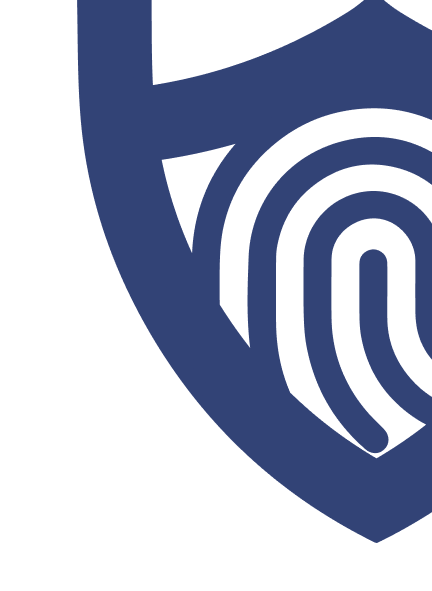
/images/2024/12/05/hostinger-logo-horizontal.png)
/images/2024/12/05/hostinger-logo-horizontal.png)
/authors/sara-nguyen-allaboutcookies-author.jpg)