All About Cookies is an independent, advertising-supported website. Some of the offers that appear on this site are from third-party advertisers from which All About Cookies receives compensation. This compensation may impact how and where products appear on this site (including, for example, the order in which they appear).
All About Cookies does not include all financial or credit offers that might be available to consumers nor do we include all companies or all available products. Information is accurate as of the publishing date and has not been provided or endorsed by the advertiser.
The All About Cookies editorial team strives to provide accurate, in-depth information and reviews to help you, our reader, make online privacy decisions with confidence. Here's what you can expect from us:
- All About Cookies makes money when you click the links on our site to some of the products and offers that we mention. These partnerships do not influence our opinions or recommendations. Read more about how we make money.
- Partners are not able to review or request changes to our content except for compliance reasons.
- We aim to make sure everything on our site is up-to-date and accurate as of the publishing date, but we cannot guarantee we haven't missed something. It's your responsibility to double-check all information before making any decision. If you spot something that looks wrong, please let us know.
Although generally safer than Android, iOS is not immune to security risks. iPhones can still be exposed to threats like phishing attacks, malicious profiles, unsafe Wi-Fi networks, data leaks from apps, and spyware such as Pegasus. In some cases, these vulnerabilities can allow hackers to steal sensitive data, access accounts, or even track your activity and location.
That's why adopting good security habits, like using a reliable antivirus program, is so important. They can scan for vulnerabilities, warn you about unsafe connections, and help protect your personal data.
Keep reading to learn how to strengthen your iPhone’s defenses and what to do if you’ve already been targeted.
How iPhones get hacked
6 critical signs that your iPhone has been hacked
How to protect your iPhone from hackers
What to do if your iPhone was hacked
FAQs
Bottom line
Is it even possible to hack an iPhone?
Even though Apple builds its products with security in mind, it is still possible to hack an iPhone. Some of Apple's key safety measures include:
- Hardware-based encryption: It protects the device even if the main processor is compromised.
- App Store control: Apple's manual review process leaves little room for malicious apps. Apple is especially strict when it comes to protecting children.
- Regular patches and updates: Apple has been diligent with its rapid security responses. However, we don't like how they won't disclose security issues until they have patched them. It prevents widespread panic but also delays user awareness and protective actions.
Unfortunately, even the most advanced systems have vulnerabilities, and nothing is unhackable. For example, an iOS flaw before version 16.6 allowed attackers to install programs and view, change, or delete data. Apple patched this issue quickly, but the exploits had already happened.
Apple's commitment to security has also given rise to many dangerous iPhone myths. Learn more about them below.
The most common iPhone security myths
Here are the most popular myths about iPhone security:
- iPhones are resilient to malware. While rare, viruses can and do make their way into iPhones — Pegasus (spyware) and AdThief (adware) are two.
- Hackers can't target iPhones. In 2022, Apple’s security flaw allowed hackers to take complete control of iPhones. Apple released a fix, but this wasn’t an isolated incident.
- iOS apps are 100% safe. Despite rigorous control, malicious apps have found their way to the Apple Store in the past.
- iPhones are only vulnerable if jailbroken. Jailbroken iPhones are more susceptible because they allow you to install third-party apps that Apple hasn’t vetted. But non-jailbroken iPhones aren’t immune to attacks; they’re just harder to target.
How can iPhones get hacked?
iPhones get hacked through system vulnerabilities or user negligence. Here are 7 scenarios you need to be aware of:
- You click a malicious link. These phishing links are designed to download malware to your device. They will grant the hacker access to your phone and all its contents. Hackers can send malicious links under the guise of the DMV, USPS, and other legitimate organizations.
- You download infected or malicious apps. This scenario is more common on jailbroken Apple devices. Downloading unverified third-party apps could lead to iPhone hacks.
- You use weak passwords. Brute force attacks can crack short and simple passwords in seconds. Create strong passwords and avoid using info hackers can easily find online (e.g., your birth date and important names). We also recommend using a reliable password manager instead of writing down passwords.
- Hackers target you. Sometimes hackers discover vulnerabilities in specific iOS versions. They'll then target iPhones with that OS version until Apple issues a fix.
- You jailbreak the iPhone and sideload apps. Not jailbreaking your phone and limiting yourself to the Apple App Store will result in fewer apps but better security.
- You fall victim to a zero-day exploit. Sometimes, hackers will discover a flaw before Apple does. This usually happens with new iOS updates. The 2022 incident was an example of a zero-day exploit. Unfortunately, there’s no way to predict when these bugs will hit.
- You use unsecured Wi-Fi. Using public Wi-Fi networks can put your iPhone at risk. The public Wi-Fi networks in hotels, coffee shops, and airports are easy to hijack and monitor. Once you connect, the hacker can see everything you do and steal your info.
6 critical signs that your iPhone has been hacked
Keep an eye out for these red flags to detect a possible hack:
- Your battery drains faster. This is a common problem with older iPhones. However, it might be a sign of a hack with newer models. If your new device is burning through its battery and overheating, this could indicate a hacked iPhone.
- You’ve been locked out of your Apple ID. A hacker has likely accessed your device and then reset your Apple ID.
- Unfamiliar apps on your home screen. This strongly indicates a hack attack.
- Your contacts receive strange messages from you. Hackers may send phishing links to your contacts. They'll usually target people who trust you, like your friends and family.
- You notice a dip in device performance. Although age can cause this, it can also be a sign of an attack. Criminals might be using your processing power for malicious activity.
- Your data usage is spiking. If your mobile data drains faster than usual, a hacker might be using it.
We also recommend monitoring your Apple ID account and any linked credit cards. Staying vigilant will help you prevent identity theft and data loss.
| Antivirus |  TotalAV |
 Aura Antivirus |
 Norton 360 |
 Surfshark Antivirus |
| Best for | Best web protection | Best online identity protection | Best overall antivirus software | Best value |
| Starting price | $19.00/first yr | $35.99/first yr | $29.99/first yr | $2.49/mo |
| Features | Zero-day scans, anti-phishing, ransomware protection, password manager, ad blocker, TotalVPN | Antivirus protection, VPN, password manager, security for multiple devices | Antivirus, malware, ransomware, and hacking protection, cloud backup, password manager, Norton Secure VPN | Antivirus protection, Surfshark VPN, private search engine, data leak alerts, ad blocker |
| Learn more | Get TotalAV | Get Aura | Get Norton360 Antivirus | Get Surfshark Antivirus |
How to protect your iPhone from hackers
You can proactively protect your iPhone from hackers in a number of ways. Here are the essential ones:
- Install the latest software updates. New iOS versions are released with security upgrades and patches for known issues.
- Set up multi-factor authentication. At a minimum, set up 2FA as an extra layer of security.
- Use a virtual private network (VPN). VPNs like Surfshark offer affordable encryption. This prevents hackers from monitoring and logging your traffic. Check out our list of the best VPNs for iPhone.
- Update your auto-lock and passcode. Make sure your iPhone auto-locks. Also, reset your passcode if you haven’t done so in over a year.
- Don’t jailbreak your phone. Sideloading unvetted apps is as tempting as it is dangerous. However, they can be riddled with malware and infect your device.
- Enable Find My iPhone. This app lets you physically locate your phone. If you lose it, this will prevent theft and hacking, or at least minimize the damage.
- Ignore, delete, or report suspicious emails, messages, phone calls, or calendar invites. All suspicious messages may be phishing attempts to steal your information.
- Enable the Erase Data option. This setting makes your iPhone erase all data after several failed passcode attempts.
- Turn off Bluetooth when you’re not using it. Doing so limits the number of external devices your iPhone tries to connect to. More importantly, it prevents malicious devices from connecting to your iPhone.
What to do if your iPhone is hacked
You can recover your iPhone if you act quickly. The more time you give hackers, the more damage they’ll do. If something feels off with your iPhone, follow these steps immediately.
1. Run a malware scan
We always recommend taking a proactive approach by running regular malware scans. If you wait for the red flags, the hacker has already done some damage.
We recommend Norton 360 Security as the best antivirus for iPhones.
/images/2025/06/02/norton_review_0525_refresh_mobile_dashboard.jpg)
Norton 360 Security provides comprehensive protection against malware and identity theft. You can buy Norton Mobile Security as a standalone product. You'll also get it with every Norton 360 with LifeLock plan and Norton 360 Deluxe.
/images/2025/06/02/norton_review_0525_refresh_mobile_security_and_scam_protection.jpg)
2. Delete the apps you don’t remember installing
Removing a virus from your iPhone can be as easy as deleting unrecognized apps. They can hide malware, no matter how legitimate they may look.
Be sure to actually delete them — not just remove them from your home screen — using the following steps:
- On your home screen, press and hold the icon of the unfamiliar app.
- When the icon comes to the forefront and displays options, select Remove App at the top of the list.
/images/2024/02/02/iphone-remove-app-screenshot.jpg)
3. Remove unknown devices
You can remove a hacker from your iPhone by unlinking their device from your Devices list.
Here’s how to do it:
- From your iPhone’s home screen, navigate to Settings.
- Click on your name/Apple ID at the top.
- Scroll down to view the devices your phone recognizes and can connect to.
- Select any that you don’t recognize.
- Click Remove from Account.
Be careful with linked devices used for two-factor authentication (2FA). If you remove them, you won't be able to complete 2FA, and you'll lose access to the relevant applications.
4. Remove suspicious configuration profiles
Configuration profiles you don’t recognize could be related to malicious activity. They might simply be old, but it’s still safer to remove them.
You can do it in three simple steps:
- From your iPhone’s home screen, navigate to Settings.
- Go to General.
- Scroll to the bottom to view Profiles (If you don’t see the option, you don’t have any configuration profiles).
- Select the profile you wish to remove and click Remove Profile. If you have a passcode, you’ll need to enter it when prompted and then click Delete.
5. Freeze your credit
Identity theft is the worst outcome of a compromised iPhone. The hacker will steal your bank account information, Social Security number, and more. Your credit score will also plummet due to their actions.
A credit freeze will restrict access to your report. Lenders who can't see your credit file won't extend credit. In other words, it prevents hackers from opening fraudulent online accounts in your name.
You can freeze your credit at Equifax, Experian, and TransUnion for free. Contact them through their websites or by phone to enact a freeze.
6. Cancel linked credit cards
If a credit card is linked to your compromised Apple ID, you should cancel it immediately. The criminal can misuse it if you leave it active. Do not start with Apple — contact your credit card company first.
The canceling process will depend on the institution. So, start by visiting their websites or calling their customer service. This can take some time, so the faster you act, the better.
7. Check your app permissions
Broad app permissions can be extremely dangerous when a hacker infiltrates your iPhone. Since they control the malicious app, they can steal as much info as you let them. For example, they can record you (video and audio), watch your photos, read your messages, and much more.
You'll have to give some essential permissions. However, we recommend keeping them limited to basic functionality. A weather app can work without access to your photos or messages.
Use the following steps to run an app permission audit:
- From your iPhone’s home screen, navigate to Settings.
- Select Privacy & Security.
- You’ll see a list of features, including Contacts, Bluetooth, Photos, and more. If you select one of these features, you’ll see which apps can use them, indicated by a green toggle icon.
- Swipe the toggle icon to the left (it should turn black) to deny permission.
8. Clear your cache and browser history
Browsers, apps, and operating systems keep caches that store your usage data. Since we seldom delete them, hackers can use them as malware deposits.
Every browser and system with a cache differs and requires distinct steps to clear it. Here's how to clear your Chrome cache:
- In Chrome, click More in the top right of your browser. If you don’t see More, click the three vertical dots.
- Click More tools and then Clear browsing data.
- At the top, choose a time range. To delete everything, select All time.
- Check the boxes next to the items you wish to clear.
- Click Clear data.
9. Factory reset your iPhone
You should perform a factory reset on your iPhone only as a last resort. This action will erase all data from your device and reset it to its default settings.
A factory reset will install the latest iOS version, but it may not completely remove all malware. Unfortunately, some persistent infections might survive a complete wipe.
Follow these steps to factory reset your iPhone:
- From your iPhone home screen, go to Settings.
- Select General and then Transfer or Reset iPhone.
- Click Erase All Content and Settings.
- When prompted to update your iCloud backup, select Back Up Then Erase if you haven’t already backed up your data. Otherwise, click Erase Now.
- Enter your passcode and click Erase.
- In the new dialog box, click Erase, and the reset process will start.
10. Report the hack to Apple
After taking the above steps, report the hack to Apple support so that the company is aware of the malicious activity. Alternatively, you can visit an Apple store in person to report the issue.
FAQs
How to secure my iPhone from hackers?
You can take a number of steps to secure your iPhone from hackers, including using a VPN, updating your passcode, turning off Bluetooth, and enabling Find My iPhone. Check out our list of the best password managers for iPhone to get started with securing the passwords on your device.
Can someone hack my iPhone by calling me?
Hackers can gain access to your iPhone through phone calls only if you tell them something they can use against you (your credit card info, for example). As long as you’re aware of this, they won’t be able to hack you.
Can I scan my iPhone for spyware?
Yes, you can run malware scans by using antivirus software to detect spyware on your iPhone.
How do I clean my iPhone from viruses?
There are a number of steps you can take to clean your iPhone from viruses, including running malware scans, removing unfamiliar apps, or — in the worst-case scenario — performing a factory reset.
Bottom Line
While iPhones are generally considered more secure than Android devices, they are still susceptible to cybercrime. Cyberthreats evolve on a daily basis, and not even Apple can keep up with them. iPhones also occasionally contain security vulnerabilities that get patched with new software versions, so they are not 100% hack-proof.
The best way to prevent someone from hacking your iPhone is to stay vigilant about basic security measures. Using antivirus software, changing your passcode frequently, and refraining from jailbreaking your iPhone are three key steps to take. Check out our comprehensive review of the most reliable antivirus programs to learn more.
/images/2024/03/05/how_to_tell_if_someone_is_remotely_accessing_your_computer.jpg)
/images/2023/08/30/norton-360-deluxe-vs-premium.png)
/images/2025/12/17/moonlock_review.jpg)
/images/2023/11/10/best_antivirus_black_friday_deals.png)
/images/2025/09/30/is_norton_360_antivirus_worth_it_.jpg)
/images/2025/08/16/guardio_price.jpg)
/images/2025/07/19/is_mcafee_worth_it_.jpg)
/images/2025/06/16/new_malware_alert_notification_on_the_smart_phone..jpg)
/images/2023/03/03/logo-norton-large.png)

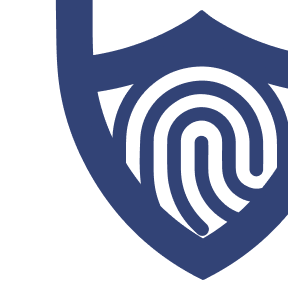
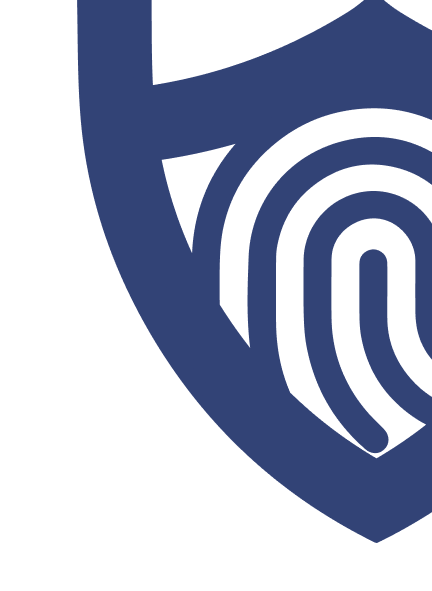
/images/2022/09/22/logo-totalav.png)
/authors/juliana-kenny-allaboutcookies-author.png)