All About Cookies is an independent, advertising-supported website. Some of the offers that appear on this site are from third-party advertisers from which All About Cookies receives compensation. This compensation may impact how and where products appear on this site (including, for example, the order in which they appear).
All About Cookies does not include all financial or credit offers that might be available to consumers nor do we include all companies or all available products. Information is accurate as of the publishing date and has not been provided or endorsed by the advertiser.
The All About Cookies editorial team strives to provide accurate, in-depth information and reviews to help you, our reader, make online privacy decisions with confidence. Here's what you can expect from us:
- All About Cookies makes money when you click the links on our site to some of the products and offers that we mention. These partnerships do not influence our opinions or recommendations. Read more about how we make money.
- Partners are not able to review or request changes to our content except for compliance reasons.
- We aim to make sure everything on our site is up-to-date and accurate as of the publishing date, but we cannot guarantee we haven't missed something. It's your responsibility to double-check all information before making any decision. If you spot something that looks wrong, please let us know.
Once you’ve set up a Minecraft server on your home network, your next step is letting other people actually play on it. Learning how to port forward a Minecraft server might sound tricky, but it’s just a matter of knowing what to look for and how to access it.
This guide covers all the basic steps for setting up port forwarding for Minecraft and some common troubleshooting options if you run into trouble.
Step 1: Check if you have a static public IP address
Step 2: Find your public and private IP addresses
Step 3: Log in to your router or modem
Step 4: Create a port forwarding rule
Step 5: Lock your private IP address
Step 6: Test the server from another network
Common issues with Minecraft port forwarding
FAQs
Bottom line
Why do you need port forwarding for your Minecraft server?
Port forwarding allows users outside of your local network to access your Minecraft server. Any modem or router on a home/local network that has been set up correctly will keep most ports closed unless a device on your network says you need them.
If someone outside your network, such as a fellow Minecraft player, requests access to your network via ports 19132 and 19133, then your modem won’t know which computer on your network is running the Minecraft server unless you tell it. Port forwarding tells your modem to direct all incoming traffic on those ports to the right computer.
If you’re hosting your Minecraft server on a third-party web hosting service like Hostinger, however, then you don’t need port forwarding.
Alternatively, if you need advice on getting started with Minecraft hosting, check out our complete guide on how to host a Minecraft server.
Then come back here and follow our step-by-step guide to port forward a Minecraft server. The following steps provide all the information you need to get started with port forwarding your Minecraft server, allowing online users to connect to it.
Step 1: Check if you have a static public IP address
Many, if not most, home internet connections have dynamic IP addresses, which means that your public local IP address changes when your modem is restarted or reset. If this happens, you’ll need to repeat the port forwarding process with each reset and send out your new public IP address to your friends.
Contact your ISP (internet service provider), and ask if you have a dynamic or a static IP address (which won’t change). Static IP addresses may not be available, or they may be available for an additional charge.
You can theoretically use Dynamic DNS to resolve this, but it won’t work with every ISP or modem.
Alternatively, you can purchase a dedicated IP address through a virtual private network (VPN) service. A dedicated IP address is a static IP address that is dedicated to you. You can share this private IP address with friends and family so that you all can access the same IP-restricted networks.
Step 2: Find your public and private IP addresses
Every home router has both a public and a private IP address. For public IPs, go to a website like What’s My IP, and write your IPv4 IP address down (including the punctuation). If you can’t find your public IP address, check out the Common Issues section below. You’ll likely need to contact your ISP for advice.
/images/2025/11/05/port-forward-minecraft_whatsmyip.png)
Your private IP address is the address your modem/router assigns to every device on your home network, and you’re going to need that too. Open a command prompt or terminal on your PC and type in “ipconfig” or “ipconfig/all” (without the quotation marks) and press “Enter.” You’ll see something that looks like this:
/images/2025/11/05/port-forward-minecraft_ipconfig.png)
Copy the details for the IPv4 Address, the Subnet Mask, and the Default Gateway. For the Default Gateway, copy the number that looks like the IPv4 Address.
Step 3: Log in to your router or modem
Open up your browser, and type in the Default Gateway IP address. You should be presented with a login page to configure your modem or router. Check any manuals you received from your ISP for the username and password, or contact your ISP for the info.
The page may look like this:
/images/2025/11/05/port-forward-minecraft_router-login-page.png)
If you’re unsure about how to log in to your router, we recommend checking out our guides on accessing router logins:
Step 4: Create a port forwarding rule
Once you’re logged in, look around for a “port forwarding” menu item. Failing that, look for one called “port mapping.” It’s a very slightly different thing, but it will work in pretty much the same way.
Port mapping lets you enter a range of ports to open. Port forwarding may require you to make multiple rules, one for each Minecraft server port, but the specific setup will depend on your modem. Note that “port triggering” is a different process and likely will not work.
My modem only has port mapping, so it looks like the screenshot below. It’s worth noting that every router or modem model has a slightly different user interface, but you should see something broadly comparable. Put your private internal IP address, public IP address, and the ports for your Minecraft server in the appropriate fields, like so:
/images/2025/11/05/port-forward-minecraft_router-port-mapping.png)
Step 5: Lock your private IP address
When devices are turned off and on in your network, your modem will randomly assign them private IP addresses. To prevent your new port forwarding or port mapping rule from breaking, ensure the PC running the server has the same IP address every time.
You can set this up on the Minecraft server PC itself in the Windows connection settings, but it’s not foolproof.
For the best results, log in to your router, locate your static IP settings, and assign the private IP address you want to your computer. For this, you’ll need the Physical address (MAC), which you can find in your Windows network settings. The static IP settings form will look like this:
/images/2025/11/05/port-forward-minecraft_lock-ip-router.png)
Step 6: Test the server from another network
You can use an online port checker with your public IP address to make sure that the ports are actually open. If you get a positive result, try logging in to your Minecraft server from outside your network to make sure that everything works.
You could log on from a friend's or a neighbor’s network, have a friend do it, or use your phone’s mobile data to try logging into your Minecraft server from the mobile version.
Common issues with Minecraft port forwarding
If you’re not able to connect to the Minecraft server after following the steps above, check and double-check the following:
- Your router’s settings: Your modem or router may require you to enable port forwarding in its firewall.
- Your server configuration: Make sure your Minecraft configuration file has the right ports set up.
- Your ISP: Not every internet service provider lets users set up port forwarding. You may need to contact the support team for help, and check if it’s possible. If it's not included, you may be able to upgrade to an account with a public-facing IP address, which is required for port forwarding. Alternatively, you may be able to purchase a third-party router and put it into bridge mode to get a public IP address.
FAQs
How do I port forward my Minecraft server?
To port forward your Minecraft server, you’ll need a static IP address. Next, log in to your modem or router, and create a port forwarding rule or port mapping rule with your public and private IP addresses to direct Minecraft server traffic to your server.
Do I need to port forward for a local Minecraft server?
You need to use port forwarding for a local Minecraft server to allow online users to reach it, unless your server is directly exposed to the internet (which is a bad idea for any home network).
Is it safe to port forward for a Minecraft server?
It’s perfectly safe to port forward for a Minecraft server as long as you’re generally careful and don’t open numerous ports for no reason. You should also make sure to keep your OS and the server up to date with the latest security patches.
Bottom line
Setting up port forwarding for a local Minecraft server isn’t too hard, though it does take some setup work. Just ensure you have a static public IP, gather all the necessary network information, and configure your router/modem as needed.
If you follow each step of the process, you can have a Minecraft server up and running for your friends in an hour or so (or in a few minutes, if you’re fast and using a dedicated IP address).
Of course, using a third-party host is a lot more convenient. You do have to pay for the convenience, which is a downside, but once it’s set up, you can largely forget about it.
/images/2025/07/20/hostinger_web_hosting_review.jpg)
/images/2025/10/29/ionos_web_hosting_review_featured_image.png)
/images/2026/01/02/best_free_web_hosting_services.png)
/images/2026/01/03/cheap_reseller_hosting_servers.jpg)
/images/2026/01/02/best_managed_server_hosting_providers.png)
/images/2026/01/02/best_anonymous_web_hosting_services.png)
/images/2026/01/02/the_best_cloudways_alternatives__now_y_.png)
/images/2026/01/02/best_php_hosting_services.png)
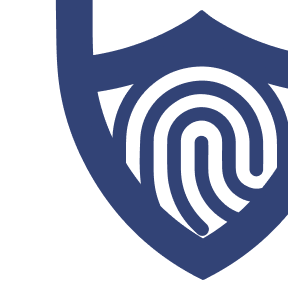
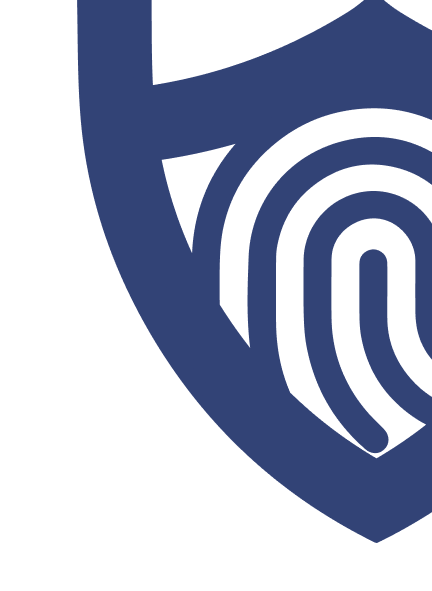
/images/2024/12/05/hostinger-logo-horizontal.png)
/images/2024/12/05/hostinger-logo-horizontal.png)
/authors/ezequiel-bruni-headshot.jpg)