All About Cookies is an independent, advertising-supported website. Some of the offers that appear on this site are from third-party advertisers from which All About Cookies receives compensation. This compensation may impact how and where products appear on this site (including, for example, the order in which they appear).
All About Cookies does not include all financial or credit offers that might be available to consumers nor do we include all companies or all available products. Information is accurate as of the publishing date and has not been provided or endorsed by the advertiser.
The All About Cookies editorial team strives to provide accurate, in-depth information and reviews to help you, our reader, make online privacy decisions with confidence. Here's what you can expect from us:
- All About Cookies makes money when you click the links on our site to some of the products and offers that we mention. These partnerships do not influence our opinions or recommendations. Read more about how we make money.
- Partners are not able to review or request changes to our content except for compliance reasons.
- We aim to make sure everything on our site is up-to-date and accurate as of the publishing date, but we cannot guarantee we haven't missed something. It's your responsibility to double-check all information before making any decision. If you spot something that looks wrong, please let us know.
Ever wanted to know how to host a Minecraft server from your own home? Well, it’s not hard by any stretch of the imagination. In this guide, I’ll explain how you can host a Minecraft server in just a few simple steps.
Of course, there are pros and cons to hosting at home, and you can always get a Hostinger VPS and install your server from there, so it’ll always be accessible. But for those of you who are ready to take the plunge into home server hosting, this is the starter guide you’ve been looking for.
We’ll cover how to set up your own Minecraft server as well as the best web hosting services for Minecraft.
Benefits of creating your own Minecraft server
Benefits of using a web hosting service
System requirements of a Minecraft server
FAQs
Bottom line
Hosting a Minecraft server (step-by-step instructions)
Here’s everything you need to know to get your own Minecraft server up and running on a Windows PC. It’s worth keeping in mind, though, that it’s usually better to run the server on a different PC than the one you’re playing on.
Step 1: Download the Minecraft server
To keep this guide simple, we’re focusing on installing the Minecraft Bedrock edition on Windows for ease of use. First, go to the download page and click on the button to download the Windows version of the server software.
/images/2025/10/09/how_to_minecraft_server_1.png)
Step 2: Extract the Minecraft server files
Next, create a folder wherever is convenient for you, and extract the files there.
/images/2025/10/09/how_to_minecraft_server_2.png)
Step 3: Configure your server
In your Minecraft server folder, open up the file called server.properties in a text editor, and change the name of your server and any other settings you want to adjust. Also, look for the port numbers in the file, and write them down, or copy and paste them elsewhere.
/images/2025/10/09/how_to_minecraft_server_3.png)
If you want to keep your server private, edit the file called allowlist.json with the usernames of each player, as in the following:
/images/2025/10/09/how_to_minecraft_server_4.png)
Every instance of “XBOX USERNAME” should be replaced with the actual username (in quotes). Likewise, the XUIDs should be replaced with the appropriate Xbox User IDs. Use cxkes.me/xbox/xuid to find the XUID for each player.
For more information, you can read the bedrock_server_how_to.html file, which is in the folder.
Step 4: Run the server
Next, double-click on the bedrock_server.exe file. If you see the window in the screenshot below, and it doesn’t throw any errors at you, you’re good to go. Don’t close it.
/images/2025/10/09/how_to_minecraft_server_5.png)
The first time you run the server, it should ask for permission to connect to the network. Make sure you click Allow. This should configure your firewall for you, but just in case…
Step 5: Make sure your firewall is configured
Open up the Windows Firewall admin panel, and click on Inbound Rules. Look for the “bedrock_server.exe” rules and ensure they’re present.
/images/2025/10/09/how_to_minecraft_server_6.png)
If they aren’t, click on New Rule, and select the following options:
- “Port” > Next
- Select “UDP,” and “Specific local ports,” and input the first port number you wrote down earlier > Next
- Allow the connection > Next
- Leave the following options as they are, if you don’t know what kind of network you’re on > Next
- Write a name for the new rule > Finish
Then repeat the process for the other port number you wrote down.
Step 6: Share your computer’s IP or domain and log in
Now that your server’s running, people need to know where to find it. Go to a website like “What’s My IP,” and share the address you see. Make sure that you only share it with people you trust. It may be worth looking up topics like adjusting your router settings for port forwarding and how to put your Minecraft server in a DMZ, to give other people access to it.
It should also be noted that unless your ISP offers static IP addresses, your public IP address will probably change every time your modem/router resets or reboots. This can be resolved using dynamic DNS, which takes some setup, but it may be worth it.
Once you’re ready, open up Minecraft and add a new server with your own IP address or domain to start playing.
/images/2025/10/09/how_to_minecraft_server_8.png)
/images/2025/10/09/how_to_minecraft_server_7.png)
Installation Instructions for the Java Edition server
The process of running a Java Edition server is basically the same. One difference is that you need to download the server jar file from a different page and have the Java Runtime Environment installed.
Once that is set up, open Command Prompt or the Windows Terminal in the folder where you extracted the server files. Then, run the server launch command:
java -Xmx1024M -Xms1024M -jar minecraft_server.1.21.10.jar
What are the benefits of creating your own Minecraft server?
There are plenty of benefits to having your own Minecraft server. For one, you can limit your server to just the people you want to play with. Whether you just want to get away from the trolls or make a safe place for your kids to build to their hearts’ content, you can’t beat a private server.
You can also install mods and add-ons to wildly alter the gameplay experience (to the limits of Mojang’s end-user license agreement), or even cheat outright for silly shenanigans. Minecraft has always been about letting your imagination run wild. With your own custom server, you can set the rules, create and curate your own community, and decide how the game works. It can be tons of fun!
What are the advantages of using a web hosting service to host a Minecraft server?
Third-party Minecraft hosting comes with several advantages. All you have to do is start the server and go, so you don’t have to worry about how to open Command Prompt or other advanced settings. You almost always get a static IP address, so you don’t have to set up dynamic DNS, and can just share the IP address once. And if your server gets full, you can always expand without buying new hardware.
In addition, because other people are handling the server for you, you don’t have to do maintenance. It just stays on, even when your computer is off. There’s better built-in security, and most Minecraft hosts will even provide easy options to configure the server to your liking. All it takes is spending some cash on a service like GoDaddy or Hostinger, and you’re set.
What are the system requirements of a Minecraft server?
Here are the specs required for a bare-minimum instance of the Bedrock server. If you’re going to be playing with more than a few friends at once, I strongly recommend going for a server with better specs and an SSD for storage.
- CPU: Intel Core i3 3210, AMD A8 7600 APU, or equivalent
- RAM: 4 GB RAM
- HDD: 180 MB to 1 GB
- Network: Broadband Internet connection
- OS:
- Ubuntu 22.04 (LTS version) or later. Other distributions are not supported.
- Windows 10 version 10.0.15063 or later
- Windows Server 2016 or later
FAQs
How do I host my own server in Minecraft?
The short answer is that you can host your own server in Minecraft by downloading the server from the Minecraft website, extracting the files to a folder, editing the settings file, and running bedrock_server.exe. For more information, see our full guide above.
Can you host your own Minecraft server for free?
Yes, you can run your own Minecraft server for free if you run it on your own computer, at home. For good performance, I recommend running the server on a separate device from the one you’re playing on. However, if your computer is powerful enough, and you’re not playing with that many people, it’s not a problem. Otherwise, consider a cheap Minecraft server host to do it for you.
Is 1GB enough for a Minecraft server?
1GB is not enough for a Minecraft server. If you mean 1GB of storage, the answer is technically yes, but realistically no, as you’ll end up using more than that, especially if you install mods. If you mean 1GB of RAM, the answer is a definite no, as you need at least 4GB.
Bottom line
Hosting a basic Minecraft server is simple enough, and you can get started in a few minutes. Just download the server files, edit the settings, and run it. Making sure others can access the server can be a little trickier, depending on your ISP and router, but it’ll just take a bit of research.
If you prefer a hands-off approach, the best web hosting platforms for Minecraft can help you launch and run your Minecraft server.
/images/2025/07/20/hostinger_web_hosting_review.jpg)
/images/2025/07/20/bluehost_review.jpg)
/images/2025/12/30/best_hostinger_alternatives.png)
/images/2025/12/30/best_hostgator_alternatives.png)
/images/2025/12/23/best_dreamhost_alternatives.png)
/images/2025/12/24/cheap_dedicated_server_hosting_plans.png)
/images/2025/12/24/best_game_server_hosting_providers.png)
/images/2025/12/23/best_wp_engine_alternatives.png)
/images/2024/12/05/hostinger-logo-horizontal.png)
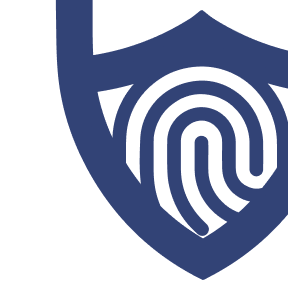
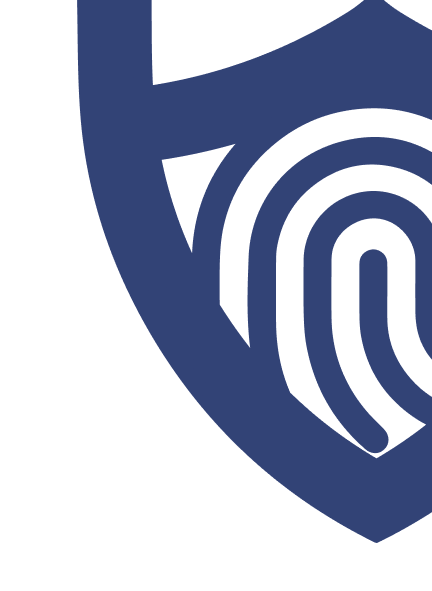
/images/2025/07/20/bluehost_logo.png)
/authors/ezequiel-bruni-headshot.jpg)