All About Cookies is an independent, advertising-supported website. Some of the offers that appear on this site are from third-party advertisers from which All About Cookies receives compensation. This compensation may impact how and where products appear on this site (including, for example, the order in which they appear).
All About Cookies does not include all financial or credit offers that might be available to consumers nor do we include all companies or all available products. Information is accurate as of the publishing date and has not been provided or endorsed by the advertiser.
The All About Cookies editorial team strives to provide accurate, in-depth information and reviews to help you, our reader, make online privacy decisions with confidence. Here's what you can expect from us:
- All About Cookies makes money when you click the links on our site to some of the products and offers that we mention. These partnerships do not influence our opinions or recommendations. Read more about how we make money.
- Partners are not able to review or request changes to our content except for compliance reasons.
- We aim to make sure everything on our site is up-to-date and accurate as of the publishing date, but we cannot guarantee we haven't missed something. It's your responsibility to double-check all information before making any decision. If you spot something that looks wrong, please let us know.
Safari Private Browsing is a useful option for users who wish to browse the internet and keep their online activity private on their Apple devices. But is it as private as it claims? In this article, we’ll dive into everything you need to know about Safari Private Browsing.
We cover how to use it, its limitations, and alternative solutions that protect your personal information, including privacy-focused browsers and the best VPNs for macOS or iOS.
How to use private browsing in Safari
How to set Safari Private Browsing as default
Is Safari Private Browsing actually private?
Alternatives
FAQs
Bottom line
What is Safari Private Browsing?
Safari’s private browsing, or incognito mode, allows users to surf the internet without their browser logging or saving any activity data. This includes cookies, search history, and autofill information.
In Safari Private Browsing mode, the browser doesn’t log any browsing history, search queries, or form data. It also restricts any websites you visit from storing cookies and site data on your mobile or desktop browser.
All your session traces will be erased when you close the anonymous browsing window. This particularly appeals to users who share a device or simply want their browsing activity to remain private.
How to use private browsing in Safari
Enable private browsing in Safari on your Mac, iPhone, and iPad to enjoy a more private browsing experience. Follow these straightforward steps to activate this feature on each device.
On macOS
- Open a Safari window.
- Click on File in the top-left corner of the menu bar.
- Select New Private Window from the dropdown menu. A new window with a dark address bar will open, indicating that you're now in private browsing mode.
On iOS
- Open Safari on your iPhone or iPad.
- Tap the tabs icon (two overlapping squares) in the bottom-right corner of the screen.
- Tap Start Page at the bottom (where the down arrow is located), then tap Private.
- Tap the + icon to open a new private browsing tab.
How to set Safari Private Browsing as default
Enable private browsing as your default on your Mac to save time by following these straightforward steps:
- Open Safari.
- Click on Safari in the top-left corner of the menu bar and then System Settings in the dropdown menu.
- In the preferences menu, select General and click the dropdown menu on Safari opens with.
- Select A new private window.
Unfortunately, you can't set Safari Private Browsing as a default on iPhone privacy settings or iPads, so you’ll have to enable privacy mode each time you surf the web on these devices.
Is Safari Private Browsing actually private?
While Safari Private Browsing does provide a certain level of privacy, it's not entirely foolproof or impenetrable. It's essential to be aware of the shortcomings and the parties who can still track your data even when using Safari's private browsing mode.
Safari Private Browsing prevents your browser from saving your browsing history, search queries, and cookies locally. However, it does not conceal your IP address or encrypt your internet traffic.
Your internet service provider (ISP), network administrators, and certain websites can still track your online activities. Third parties might intercept your data if you're using public Wi-Fi or an unsecured network.
While Safari Private Browsing offers privacy by not storing your activities on your device, it doesn't guarantee complete anonymity or protection from all potential threats. To enhance your online privacy and security, consider using additional tools.
Should I use Safari Private Browsing?
Whether you should use Safari Private Browsing typically depends on your privacy needs. If you wish to have a layer of privacy that prevents the storage of your browsing history, cookies, and search queries, then it is right for you.
Users can avoid targeted advertisements and keep all their browsing activity secret from other users on shared devices. You might also use one of our recommended ad blockers for Safari to prevent third-party cookies from tracking you (and get rid of those annoying ads at the same time).
Alternatives to Safari Private Browsing
For those looking for secure and private browsing, there are a few alternatives to Safari Private Browsing. These options include virtual private networks (VPNs) and real privacy-focused browsers.
Virtual private network (VPN)
A VPN encrypts your internet connection by routing your traffic through a secure server in a location of your choice. This will hide your IP address and make it difficult for anyone to monitor your online activity.
VPNs are excellent choices for keeping all your data secure. They also help you bypass geo-restrictions and access websites or streaming services from other countries, as most come with multiple servers worldwide.
A VPN differs from private browsing because it provides an extra layer of security by encrypting all data passing through the tunnel and preventing hackers from accessing sensitive information like credit card numbers or logins.
If you want to buy a VPN subscription for your Apple device but don't know where to start, you can't go wrong with one of these three tested recommendations:
 NordVPN |
 Surfshark |
 PureVPN |
|
| Best for | Best overall VPN | Best value | Best for beginners |
| Starting price | $2.99/mo | $1.99/mo | $2.15/mo |
| Number of devices | 10 | Unlimited | 10 |
| Server count | 8,800+ servers in 120+ countries | 4,500+ servers in 100 countries | 6,000+ servers in 65+ countries |
| Streaming support | |||
| Learn more | See NordVPN Plans | See Surfshark Plans | See PureVPN Plans |
Privacy-focused browsers
Privacy browsers are internet browsers that offer increased privacy protection compared to regular web browsers. They provide additional protections such as blocking cookies, preventing website tracking, and encrypting your data while browsing the web.
Unlike Safari Private Browsing mode, which only prevents local storage of history and passwords on the computer, privacy browsers also block third-party tracking and prevent websites from collecting data about you.
Tor Browser, a free, open-source web browser, is designed to give users anonymity and maximum privacy. It routes user internet traffic through the Tor network, which involves numerous volunteer-operated servers. By doing so, your IP address is concealed, and it becomes extremely difficult for others to track your online activity.
Although Tor can increase your privacy, browsing speeds may be reduced due to the additional routing.
In addition to Tor, other privacy-focused browsers, such as Brave and Firefox Focus, are designed with privacy and security as a priority. They include built-in features like ad-blockers, tracking protection, and automatic data clearing when you close the browser.
FAQs
Can someone see your private search history?
When you use Safari Private Browsing, your search history, browsing history, and cookies will not be stored on your device. Every time you close a private browsing window, all records of your session will be erased.
However, your online activities may still be visible to your ISP, network administrators, and certain websites that collect your IP address. Private browsing is a great way of hiding your online activities from other users on a shared device, but it does not provide complete anonymity online.
What are the benefits of private browsing?
Private browsing offers several benefits, including:
- Keeps your browsing history private from other users on a shared device
- Prevents websites from storing cookies that track your activities
- Eliminates targeted ads
- Bypasses personalized search results and online tracking
- Reduces the risk of accidentally saving sensitive data, such as login credentials or auto-fill form data
While private browsing provides an additional layer of privacy that normal browsing doesn’t, it's essential to understand its limitations and consider the use of additional tools, such as a VPN or a privacy-focused browser.
How do I clear my search history in Safari?
To clear your search history in Safari on a Mac, iPhone, or iPad, follow these steps:
On a Mac
- Open the Safari browser.
- Click on History in the menu bar at the top of the screen.
- Select Clear History from the dropdown menu.
- Choose the desired time range to clear (e.g., last hour, today, today, and yesterday, or all history) and click Clear History.
On an iPhone or iPad
- Open Settings.
- Move down and click on Safari.
- Choose Clear History and Website Data.
- Confirm your choice by pressing Clear History and Data.
Please note that clearing your history will also clear Safari cookies and other browsing data from your device.
Bottom line
While Safari Private Browsing does provide certain privacy benefits, it's not a foolproof solution for securing your information online. It's crucial to be aware of its limitations and explore alternatives, such as a high-quality VPN or a privacy-focused browser, to enhance your online privacy and security.
By combining these tools and adopting good internet safety habits, you can better protect your personal data and stay safe online.
/images/2023/12/01/omniwatch_review.jpg)
/images/2023/07/07/best-identity-theft-protection-service.png)
/images/2025/12/11/social-media-immigration-checks.png)
/images/2025/08/28/is_incogni_worth_it.jpg)
/images/2025/06/18/a_hooded_figure_working_on_a_laptop_email_symbols_and_connections.jpg)
/images/2025/06/16/secure_email_communication_magnified_for_data_protection.jpg)
/images/2025/06/11/illustration_of_a_magnifying_glass_looking_at_different_people_in_fron_PdJgE3v.jpg)
/images/2025/05/28/laptop_streaming_internet_content_from_multiple_sources.jpg)
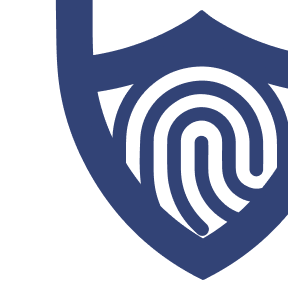
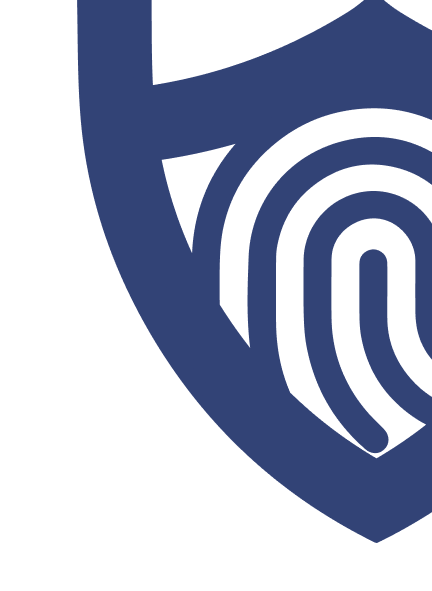
/images/2023/03/01/logo-total-adblock.png)
/authors/ryan-clancy_allaboutcookies-author.jpg)