All About Cookies is an independent, advertising-supported website. Some of the offers that appear on this site are from third-party advertisers from which All About Cookies receives compensation. This compensation may impact how and where products appear on this site (including, for example, the order in which they appear).
All About Cookies does not include all financial or credit offers that might be available to consumers nor do we include all companies or all available products. Information is accurate as of the publishing date and has not been provided or endorsed by the advertiser.
The All About Cookies editorial team strives to provide accurate, in-depth information and reviews to help you, our reader, make online privacy decisions with confidence. Here's what you can expect from us:
- All About Cookies makes money when you click the links on our site to some of the products and offers that we mention. These partnerships do not influence our opinions or recommendations. Read more about how we make money.
- Partners are not able to review or request changes to our content except for compliance reasons.
- We aim to make sure everything on our site is up-to-date and accurate as of the publishing date, but we cannot guarantee we haven't missed something. It's your responsibility to double-check all information before making any decision. If you spot something that looks wrong, please let us know.
Using a VPN on your Amazon Fire TV Stick is beneficial if you want to unblock content restrictions and ensure private, secure streaming. The best VPNs can maintain fast speeds with little lag, offer broad platform support and device compatibility, and have advanced security features.
But getting the VPN app to work can be tricky if you're a first-time user.
Let’s explore how to use a VPN on a Fire Stick, including installation instructions and the best VPN services that work on Fire TV Stick.
Why use a VPN on your Fire TV Stick?
What is the best VPN for Fire TV Stick?
How to change the Amazon region on the Fire Stick
Common problems and quick fixes
FAQs
Bottom line
How to install a VPN on your Fire TV Stick
You generally have two options to choose from for using a VPN on a Fire TV Stick.
- Downloading a VPN app on the Fire TV Stick.
- Using a VPN router.
Unless you already have a VPN router or are planning on getting one, downloading an app is most likely the easiest option for using a VPN on a Fire Stick.
Download a VPN app on your Fire TV Stick
You usually need a subscription before you can start using a VPN on your Fire Stick. If you already have a subscription, follow these steps to get started:
- Open the Amazon Appstore from the home screen and search for your VPN.
- Install the app, open it, and log in.
- Connect to the VPN and you’re all set.
Install a VPN on your router
Installing a VPN on a router is an effective way to provide all internet-connected devices in your home with access to more security and privacy. This includes Fire TV devices and smart TVs, as well as other smart devices that don’t usually provide VPN app functionality.
Here is a general overview of how to install a VPN on your router. Be sure to check out our complete guide on how to install a VPN on a router
1. Check router compatibility.
2. Choose one of the best VPN apps for routers.
3. Log in to your router.
4. Configure your router.
5. Test the VPN connection.
Why use a VPN on your Fire TV Stick?
We use a virtual private network (VPN) on our Fire TV Stick to unblock streaming content. This is usually the primary reason for many Fire Stick users. This allows us to watch Netflix with a VPN while traveling or at home, without worrying about geo-restrictions.
For example, watching U.S. Netflix content while in the U.K. is typically not possible unless you use a VPN. The same goes for using other streaming platforms while abroad, including HBO Max and Hulu.
Another reason you might use a VPN on your Fire TV Stick is to increase your online security and privacy. VPNs work to encrypt and hide your online activity, so you can anonymously go about your business.
Using a VPN could also help you avoid internet throttling. Your internet service provider (ISP) may throttle your bandwidth usage for various reasons. Regardless of the reason, using a VPN could help hide your online activity from your ISP and prevent it from throttling your internet.
Note that using a VPN to avoid internet throttling may not be effective in all cases. You might need to upgrade your internet package for more bandwidth or use less to avoid throttling.
What is the best VPN for Fire TV Stick?
In our opinion, the best VPN for a Fire TV Stick is one that’s easy to set up and does what you want it to. For us, this means providing advanced VPN encryption, unblocking streaming services, and offering a clean and easy-to-use interface.
The VPN providers we tested offer high levels of privacy and various security features at different price points, but not all are easy to use. Some users experienced issues with streaming TV shows and movies across different regions.
We tested popular VPN services to determine the best VPN to use on Amazon Fire TV Stick. If you want the most bang for your buck, Surfshark is the best VPN to use with a Fire TV Stick. It offers fast connections and an extensive server network at a more affordable price. Additionally, it includes a top-notch ad blocker and unlimited simultaneous connections, allowing you to protect all your devices.
Our other two picks include NordVPN, a high-speed VPN that offers advanced security features, and IPVanish, which also boasts unlimited simultaneous connections but without perks.
| Starting price per month | Connection speed | Streaming access | Logging policy | User-friendly app | |
/images/2022/09/02/logo-surfshark-vpn.png)
|
$1.99/mo | Fast | No logs | ||
/images/2022/05/26/logo-nordvpn.png)
|
$3.39/mo | Fast | No logs | ||
/images/2022/09/01/ipvanish-text-logo-1.png)
|
$2.99/mo | Fast | No logs |
1. Surfshark
Surfshark is a solid, budget-friendly option for streaming content on a Fire TV Stick. Its Fire TV app features an easy-to-use interface, and we were able to unblock international regional streaming content on Netflix and Disney+. Additionally, all Surfshark plans include CleanWeb, an advanced ad blocker that helps you stream uninterrupted and blocks ads on Amazon Prime Video.
It was also nice that Surfshark provided an easy way to log in to your account on the Fire Stick using a phone or computer. This was so much easier than manually typing in an email and password using the Fire TV Stick remote.
2. NordVPN
NordVPN offers a similarly easy login option as Surfshark, allowing you to avoid the difficulty of using the Fire TV Stick remote to input account information. The Nord app was also able to unblock out-of-market streaming content with Netflix and Disney+. NordVPN is one of the best VPNs available, but it doesn't offer unlimited simultaneous connections, unlike Surfshark or PIA.
3. IPVanish
IPVanish also unblocks Netflix and Disney+ content while connected to international servers and offers unlimited simultaneous connections. The downside to this affordable VPN app is that it lacks a quick connect option. We had to slowly input our email address and password using the Fire TV Stick remote.
There are some reputable free VPNs available that you can use with a Fire TV Stick, such as Proton VPN. But in general, we don’t recommend using free VPN services. They typically have restrictions, such as limited devices and slower speeds. In some cases, they may compromise your online security and privacy.
How to change the Amazon region on the Fire Stick
You can manually change the location on your Fire TV Stick by adjusting some settings in your Amazon account. You might want to do this if you’ve physically moved to another country and want to update your address. Here’s how to get started:
- Log in to your Amazon account.
- Select the Account & Lists dropdown menu and choose Content & Devices.
- Select the Preferences tab and then choose Country/Region Settings.
- Click the Change button to complete a form with your new address.
- Restart your Fire TV Stick and register your device with the new location.
Note that following these steps may not always work in every situation to unblock regional streaming content. You often need to use a VPN with your Fire TV Stick to successfully unblock different streaming platforms. A VPN can also mask your IP address and physical location.
Common problems and quick fixes when using a Fire TV Stick VPN
Even with the right VPN, Fire TV Stick users can experience streaming issues. So if you're having trouble getting your VPN to work with your Fire TV Stick, consider these quick fixes and tips.
| Problem | What Happens | Quick Fixes |
| Buffering or slow streaming | Video pauses, low resolution, or streams don’t load smoothly. | Use a server optimized for streaming, use "connect to the nearest location" or similar for the best connection, or double-check your available bandwidth. |
| VPN app not working or won’t connect | The VPN fails to launch, keeps disconnecting, or never establishes a secure link. | Check your app compatibility and try clearing the VPN app’s cache and data. If needed, force stop the device to hard reset the Fire TV Stick. |
| Geo-restriction still enforced | Even with VPN, you see error messages like “Not available in your country.” | If the streaming platform blacklists the VPN IP, try connecting to a different server in another country. You may need to get a dedicated IP add-on, which uses an IP not already known by streaming platforms. |
| WiFi or network issues | VPN connects, but streaming is unreliable, or the Fire TV Stick can’t maintain a connection. | First, try improving the Wi-Fi signal by moving the device closer to your router. You can even use an Ethernet cable to hardwire for a more stable connection. If that doesn't work, try resetting your router or modem and checking for conflicting network settings. |
| Compatibility and app version issues | Old Fire TV models, outdated firmware, or incompatible VPN apps can lead to crashes or unsupported features. | Verify your Fire TV’s generation. You need 2nd gen or newer. If needed, updated all the software (Fire OS as well as the VPN app). If you're still unable to connect, consider installing the VPN directly onto your router so that your entire home network is secured by the VPN. |
1. Check your Fire TV Stick
Many popular VPN services provide Fire TV Stick apps for their VPNs. But you typically need a second-generation Fire Stick or newer to be compatible with these apps. You might be out of luck with using a VPN app if you have a first-generation Fire Stick.
2. Check your internet connection
You need some bandwidth to establish a secure VPN connection, which could slow down your internet speeds. You may experience connectivity issues when trying to use a VPN on a Fire TV Stick if you don’t have the fastest internet or your router is overloaded with devices.
3. Reinstall the VPN app
There’s not necessarily any rhyme or reason, but sometimes a quick reinstall of a program or app can resolve your issues. Consider deleting and reinstalling a VPN app on your Fire TV Stick if it’s not functioning properly. This step may also be necessary if you’re using a Windows, macOS, iOS, or Android app.
4. Reboot your device
Have you tried turning it off and on again? This type of advice may be a bit clichéd at this point, but it remains a legitimate solution for all types of technology. A quick reboot of your Fire TV Stick could be the refresh your device needs to get your VPN working.
FAQs
Can you use a VPN on Amazon Fire Stick?
Yes, you can manually install VPN software on a Fire Stick, use a VPN router, or easily install a VPN app using the Amazon Appstore. Some of the available apps on the Amazon Fire TV Stick include Surfshark, ExpressVPN, NordVPN, CyberGhost, and PIA.
Why is my VPN not working on my Fire TV Stick?
Your Fire TV Stick might be too old to work with specific VPN apps. For example, the CyberGhost VPN app doesn’t work with first-generation Fire TV Sticks. Other potential issues could be using a VPN that’s not supported at all on Fire TV Sticks or having too slow of an internet connection to run your VPN.
What is the best VPN for Fire Stick?
Surfshark is our recommended VPN for an Amazon Fire TV Stick. It offers an extensive server network at an affordable price. You can easily download the VPN from the Amazon Appstore, install it, and log in with your existing account information. And then connecting to the VPN is as simple as pressing a button. Even better, Surfshark is super fast and works with popular streaming services, including Netflix, Hulu, and HBO Max.
Bottom line
Fire TV Sticks are convenient options for streaming content from just about anywhere with a TV and internet connection. But you typically need a VPN to unblock regional streaming content, especially if you want to access U.S. content libraries while traveling abroad.
We recommend Surfshark for its fast speeds, high levels of security and privacy, and easy-to-use interface. Plus, it's one of the most affordable high-end VPNs on the market. Learn more in our Surfshark review.
/images/2023/08/17/vpn-disadvantages.jpeg)
/images/2022/11/18/nordvpn-price.jpeg)
/images/2025/12/23/topwall_vpn_review.jpg)
/images/2023/12/08/best_vpn_deals_for_christmas.jpg)
/images/2025/11/26/man_holding_a_tablet_with_a_holographic_australia_map_above_it.jpg)
/images/2024/11/24/best_black_friday_software_deals.jpg)
/images/2023/11/10/best_black_friday_vpn_deals.jpg)
/images/2025/11/06/age-verification-statistics-header.png)
/images/2022/09/02/logo-surfshark-vpn.png)

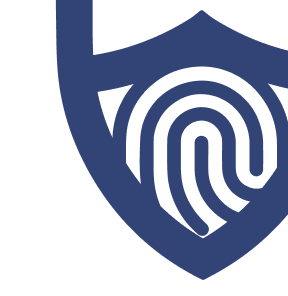
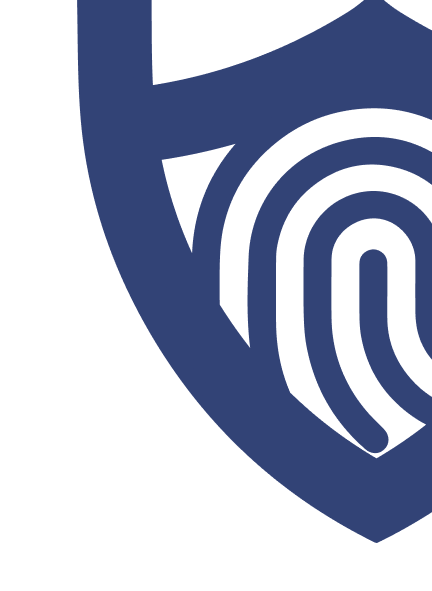
/images/2022/05/26/logo-nordvpn.png)
/images/2022/09/01/ipvanish-text-logo-1.png)
/authors/ben-walker-allaboutcookies-author.png)
/authors/kate-quinlan-new.jpg)